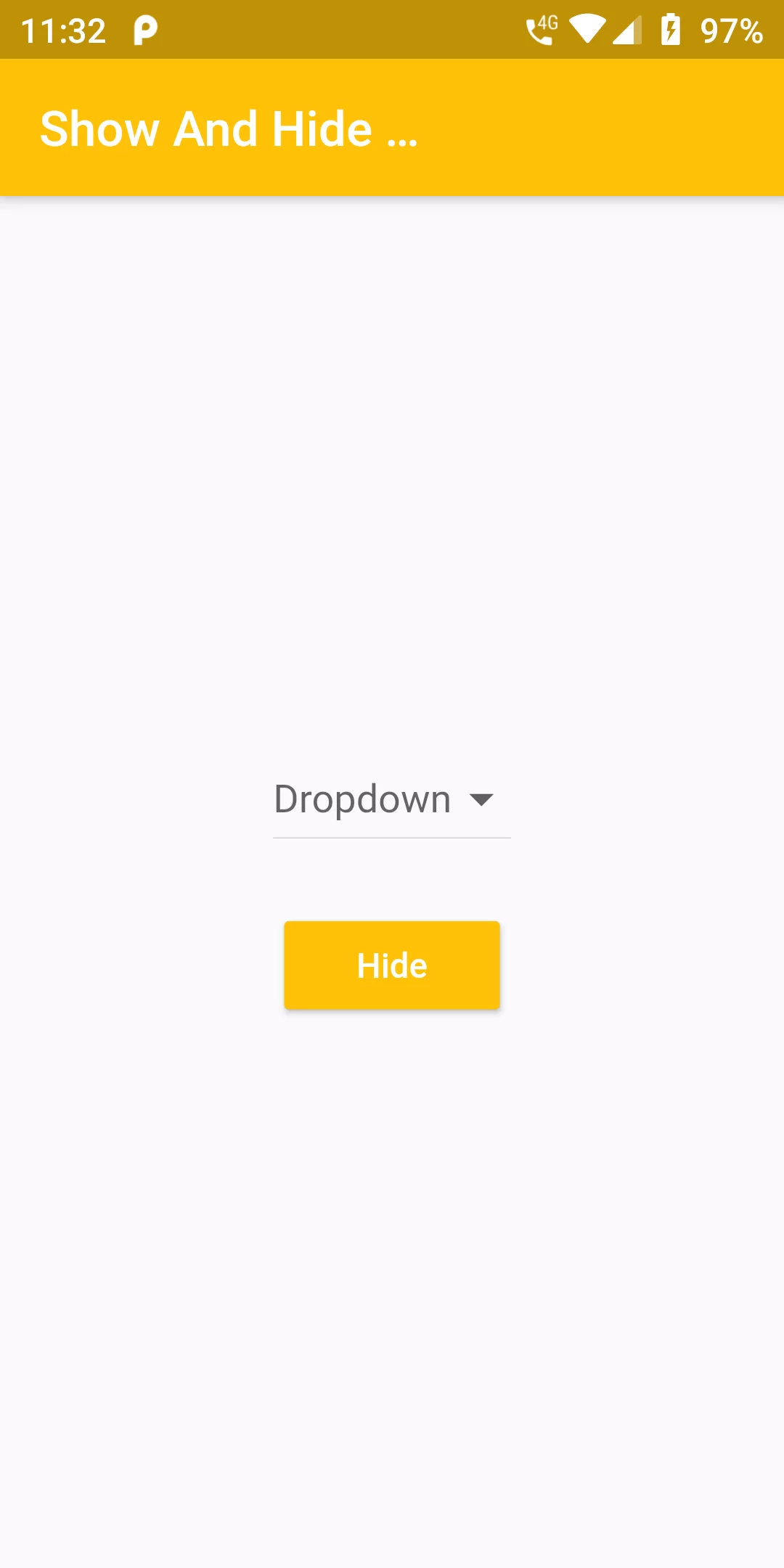
Show And Hide Dropdown Button
COmplete Code For Show And Hide DropdownButton In Flutter
main.dart
import 'package:flutter/material.dart';
void main() {
runApp(MyApp());
}
class MyApp extends StatelessWidget {
@override
Widget build(BuildContext context) {
return MaterialApp(
debugShowCheckedModeBanner: false,
title: 'Flutter Demo',
home: MyHomePage(),
);
}
}
class MyHomePage extends StatefulWidget {
@override
_MyHomePageState createState() => _MyHomePageState();
}
class _MyHomePageState extends State<MyHomePage> {
final List<String> _dropdownValues = [
"HTML",
"LARAVEL",
"FLUTTER",
"ANDROID",
"DART"
];
String _selectedValue = "";
bool _isDropdownVisible = true;
@override
Widget build(BuildContext context) {
return Scaffold(
appBar: AppBar(
backgroundColor: Colors.amber,
title: Text('Show And Hide DropdownButton'),
),
body: Center(
child: Column(
mainAxisAlignment: MainAxisAlignment.center,
mainAxisSize: MainAxisSize.max,
children: <Widget>[
_isDropdownVisible
? DropdownButton<String>(
items: _dropdownValues
.map((data) => DropdownMenuItem<String>(
child: Text(data),
value: data,
))
.toList(),
onChanged: (String value) {
setState(() => _selectedValue = value);
},
hint: Text('Dropdown'),
)
: SizedBox(),
SizedBox(height: 20.0),
RaisedButton(
color: Colors.amber,
textColor: Colors.white,
child: Text(_isDropdownVisible ? "Hide" : "Show"),
onPressed: () {
setState(() => _isDropdownVisible = !_isDropdownVisible);
},
),
],
),
),
);
}
}