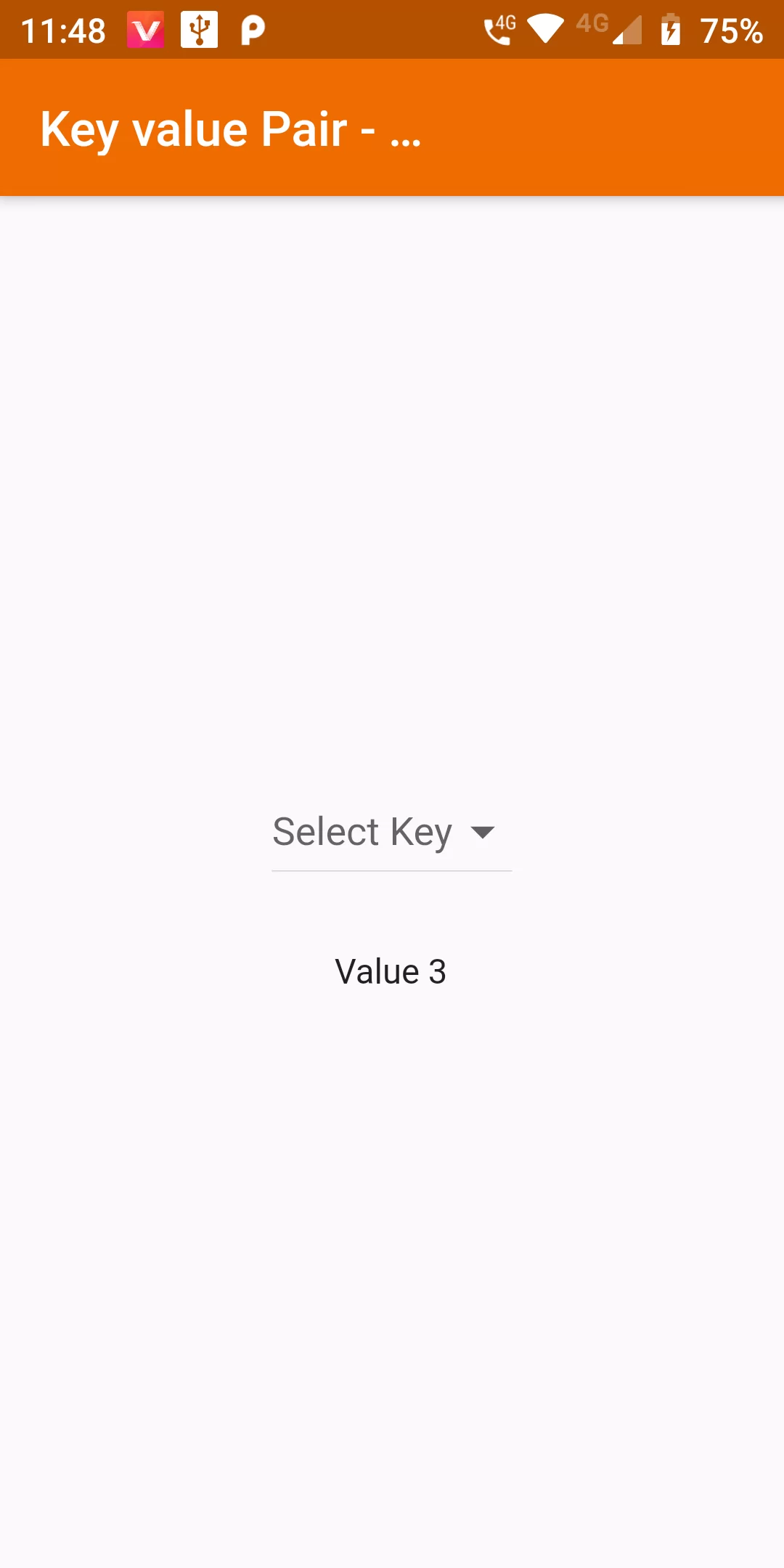
Array Key Value Pair In Flutter Dropdown Button
Complete Code For Array Key Value Pair In Flutter Dropdown Button In Flutter
main.dart
import 'package:flutter/material.dart';
void main(){
runApp(MyApp());
}
class MyApp extends StatelessWidget {
@override
Widget build(BuildContext context) {
return MaterialApp(
debugShowCheckedModeBanner: false,
home: MyHomePage(),
);
}
}
class MyHomePage extends StatefulWidget {
@override
_MyHomePageState createState() => _MyHomePageState();
}
class _MyHomePageState extends State<MyHomePage> {
List<KeyValueModel> _datas = [
KeyValueModel(key: "Key 1", value: "Value 1"),
KeyValueModel(key: "Key 2", value: "Value 2"),
KeyValueModel(key: "Key 3", value: "Value 3"),
KeyValueModel(key: "Key 4", value: "Value 4"),
KeyValueModel(key: "Key 5", value: "Value 5"),
];
String _selectedValue = "";
@override
Widget build(BuildContext context) {
return Scaffold(
appBar: AppBar(
backgroundColor: Colors.orange[800],
title: Text('Key value Pair - DropdownButton'),
),
body: Center(
child: Column(
mainAxisAlignment: MainAxisAlignment.center,
mainAxisSize: MainAxisSize.max,
children: <Widget>[
DropdownButton<String>(
items: _datas
.map((data) => DropdownMenuItem<String>(
child: Text(data.key),
value: data.value,
))
.toList(),
onChanged: (String value) {
setState(() => _selectedValue = value);
},
hint: Text('Select Key'),
),
SizedBox(
height: 25.0,
),
Text(_selectedValue),
],
),
),
);
}
}
class KeyValueModel {
String key;
String value;
KeyValueModel({this.key, this.value});
}