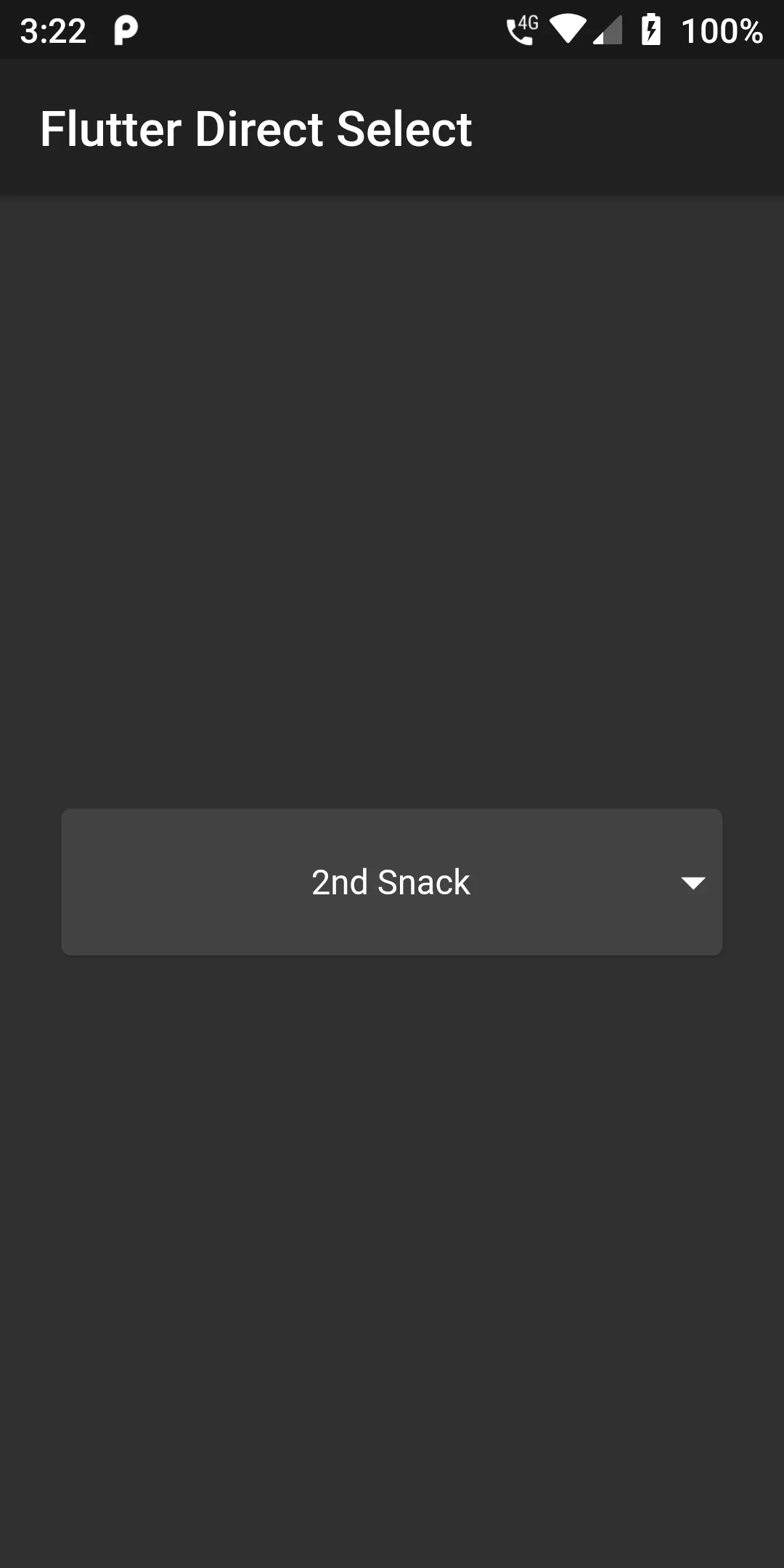
Direct Select Dropdown
Step 1: We cannot directly remove the time stamp from Direct Select Dropdownbut using the intl.dart package we can easily filter the date stamp from time stamp. So open your flutter project’s pubspec.yaml in code
dependencies:
flutter:
sdk: flutter
direct_select: ^1.1.0
Step 2: After done saving the pubspec.yaml file, Open your flutter project root folder in Command Prompt or Terminal and execute flutter pub get command.
flutter pub get
import 'package:direct_select/direct_select.dart';
import 'package:direct_select/direct_select.dart'; import 'package:flutter/material.dart'; void main() => runApp(MyApp()); class MyApp extends StatelessWidget { // This widget is the root of your application. @override Widget build(BuildContext context) { return MaterialApp( debugShowCheckedModeBanner: false, theme: ThemeData.dark(), home: MyHomePage(title: 'Flutter Direct Select'), ); } } class MyHomePage extends StatefulWidget { MyHomePage({Key key, this.title}) : super(key: key); final String title; @override _MyHomePageState createState() => _MyHomePageState(); } class _MyHomePageState extends State<MyHomePage> { final elements1 = [ "Breakfast", "Lunch", "2nd Snack", "Dinner", "3rd Snack", ]; int selectedIndex1 = 0, selectedIndex2 = 0, selectedIndex3 = 0, selectedIndex4 = 0; List<Widget> _buildItems1() { return elements1 .map((val) => MySelectionItem( title: val, )) .toList(); } @override Widget build(BuildContext context) { return Scaffold( appBar: AppBar( title: Text(widget.title,), ), body: Padding( padding: const EdgeInsets.all(15.0), child: Center( child: Column( mainAxisAlignment: MainAxisAlignment.center, crossAxisAlignment: CrossAxisAlignment.stretch, children: <Widget>[ DirectSelect( itemExtent: 35.0, selectedIndex: selectedIndex1, child: MySelectionItem( isForList: false, title: elements1[selectedIndex1], ), onSelectedItemChanged: (index) { setState(() { selectedIndex1 = index; }); }, mode: DirectSelectMode.tap, items: _buildItems1()), ]), ), ), ); } } //You can use any Widget class MySelectionItem extends StatelessWidget { final String title; final bool isForList; const MySelectionItem({Key key, this.title, this.isForList = true}) : super(key: key); @override Widget build(BuildContext context) { return SizedBox( height: 60.0, child: isForList ? Padding( child: _buildItem(context), padding: EdgeInsets.all(10.0), ) : Card( margin: EdgeInsets.symmetric(horizontal: 10.0), child: Stack( children: <Widget>[ _buildItem(context), Align( alignment: Alignment.centerRight, child: Icon(Icons.arrow_drop_down), ) ], ), ), ); } Widget _buildItem(BuildContext context) { return Container( width: MediaQuery.of(context).size.width, alignment: Alignment.center, child: FittedBox( child: Text( title, )), ); } }