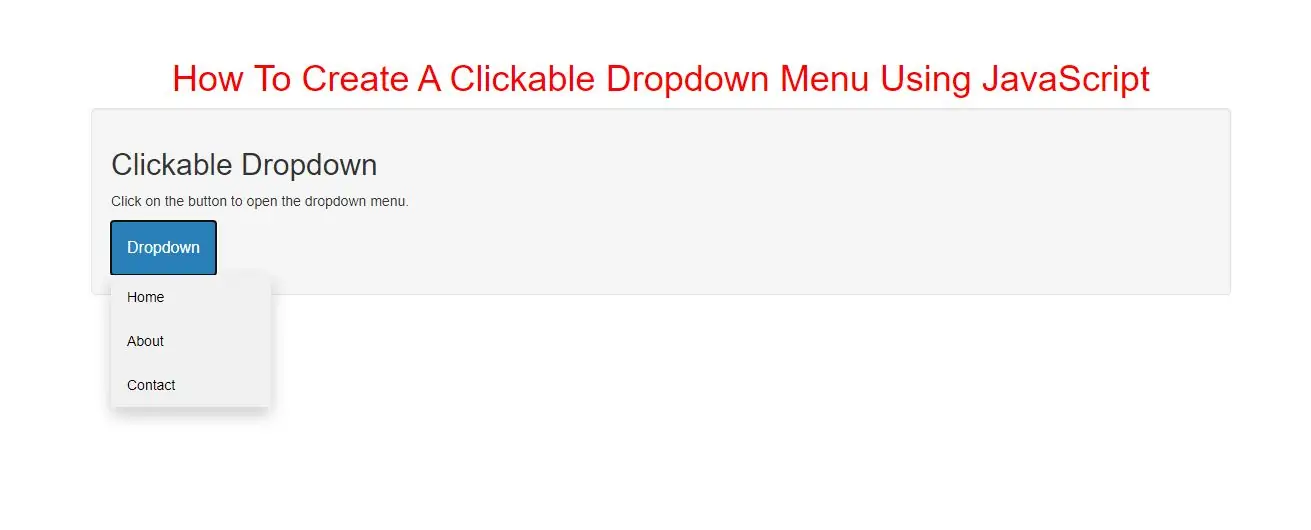
A dropdown menu is a toggleable menu that allows the user to choose one value from a predefined list
Create a Clickable Dropdown
Step 1: Create index.html and implement below code
<div class="dropdown">
<button onclick="list_item()" class="dropbtn">Dropdown</button>
<div id="myDropdown" class="dropdown-content">
<a href="#home">Home</a>
<a href="#about">About</a>
<a href="#contact">Contact</a>
</div>
</div>
<style>
.dropbtn {
background-color: #3498DB;
color: white;
padding: 16px;
font-size: 16px;
border: none;
cursor: pointer;
}
.dropbtn:hover, .dropbtn:focus {
background-color: #2980B9;
}
.dropdown {
position: relative;
display: inline-block;
}
.dropdown-content {
display: none;
position: absolute;
background-color: #f1f1f1;
min-width: 160px;
overflow: auto;
box-shadow: 0px 8px 16px 0px rgba(0,0,0,0.2);
z-index: 1;
}
.dropdown-content a {
color: black;
padding: 12px 16px;
text-decoration: none;
display: block;
}
.dropdown a:hover {background-color: #ddd;}
.show {display: block;}
</style>
Step 3: Now Implement java script to see dropdown items.
<script>
/* When the user clicks on the button,
toggle between hiding and showing the dropdown content */
function list_item() {
document.getElementById("myDropdown").classList.toggle("show");
}
// Close the dropdown if the user clicks outside of it
window.onclick = function(event) {
if (!event.target.matches('.dropbtn')) {
var dropdowns = document.getElementsByClassName("dropdown-content");
var i;
for (i = 0; i < dropdowns.length; i++) {
var openDropdown = dropdowns[i];
if (openDropdown.classList.contains('show')) {
openDropdown.classList.remove('show');
}
}
}
}
</script>
Complete Code For CreatingA Clickable Dropdown Menu Using JavaScript
<!DOCTYPE html>
<html>
<head>
<title>How To Create A Clickable Dropdown Menu Using JavaScript</title>
<meta charset="utf-8">
<meta name="viewport" content="width=device-width, initial-scale=1">
<link rel="stylesheet" href="https://maxcdn.bootstrapcdn.com/bootstrap/3.4.1/css/bootstrap.min.css">
</head>
<style>
h1 {
color: red;
}
.dropbtn {
background-color: #3498DB;
color: white;
padding: 16px;
font-size: 16px;
border: none;
cursor: pointer;
}
.dropbtn:hover, .dropbtn:focus {
background-color: #2980B9;
}
.dropdown {
position: relative;
display: inline-block;
}
.dropdown-content {
display: none;
position: absolute;
background-color: #f1f1f1;
min-width: 160px;
overflow: auto;
box-shadow: 0px 8px 16px 0px rgba(0, 0, 0, 0.2);
z-index: 1;
}
.dropdown-content a {
color: black;
padding: 12px 16px;
text-decoration: none;
display: block;
}
.dropdown a:hover {
background-color: #ddd;
}
.show {
display: block;
}
</style>
<body>
<div class="container">
<br>
<br>
<br>
<div class="text-center">
<h1>How To Create A Clickable Dropdown Menu Using JavaScript</h1>
</div>
<div class="well">
<h2>Clickable Dropdown</h2>
<p>Click on the button to open the dropdown menu.</p>
<div class="dropdown">
<button onclick="list_item()" class="dropbtn">Dropdown</button>
<div id="myDropdown" class="dropdown-content">
<a href="#home">Home</a>
<a href="#about">About</a>
<a href="#contact">Contact</a>
</div>
</div>
</div>
<div>
</body>
</html>
<script>
/* When the user clicks on the button,
toggle between hiding and showing the dropdown content */
function list_item() {
document.getElementById("myDropdown").classList.toggle("show");
}
// Close the dropdown if the user clicks outside of it
window.onclick = function (event) {
if (!event.target.matches('.dropbtn')) {
var dropdowns = document.getElementsByClassName("dropdown-content");
var i;
for (i = 0; i < dropdowns.length; i++) {
var openDropdown = dropdowns[i];
if (openDropdown.classList.contains('show')) {
openDropdown.classList.remove('show');
}
}
}
}
</script>