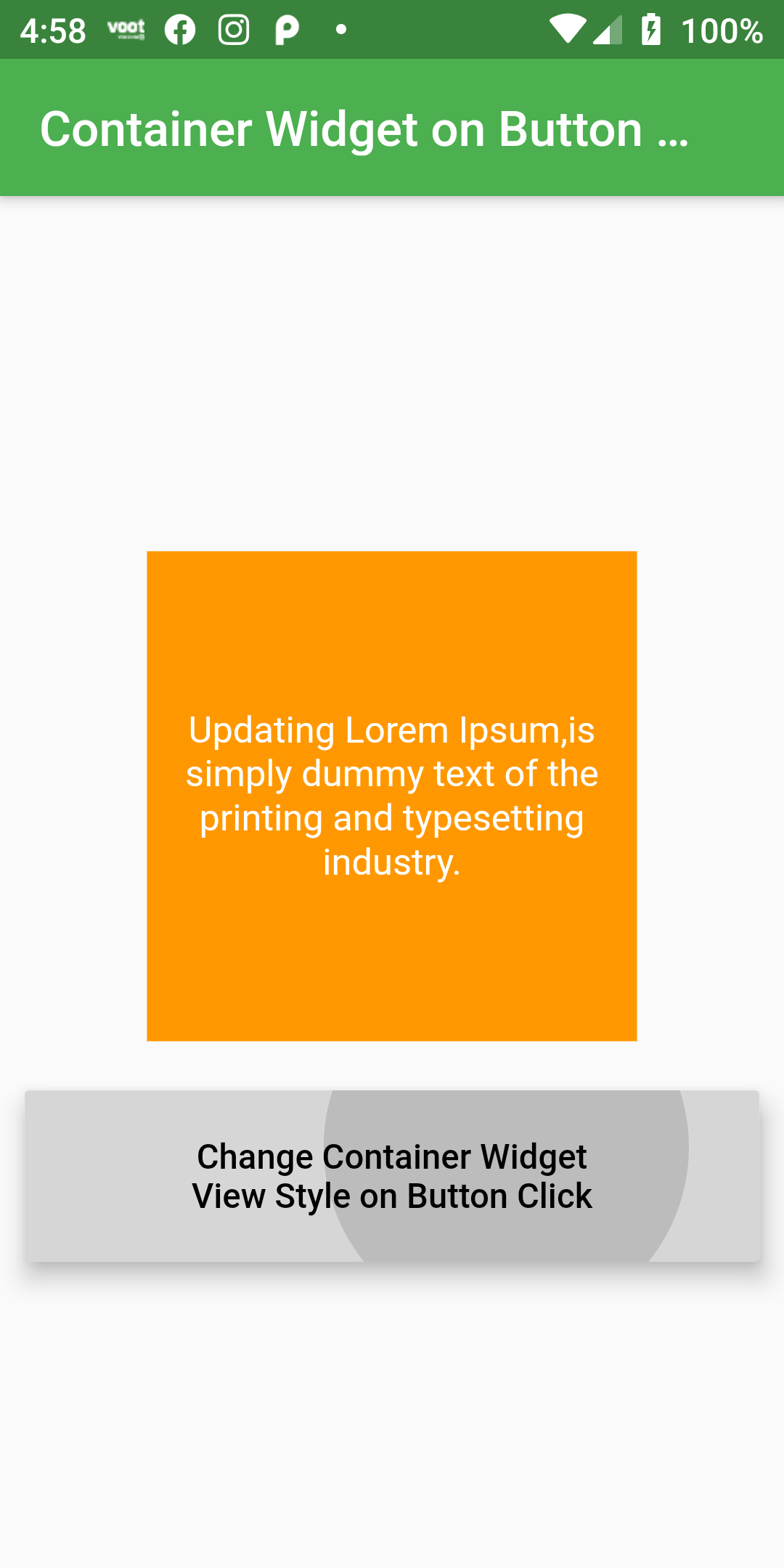
Different Style Container Widget on Button Click
Complete Code For Different Style Container Widget on Button Click In Flutter
Main.dart
import 'package:flutter/material.dart';
void main() => runApp(MyApp());
class MyApp extends StatelessWidget {
@override
Widget build(BuildContext context) {
return MaterialApp(
debugShowCheckedModeBanner: false,
home: Scaffold(
body: Center(
child: UI()
)
)
);
}
}
class UI extends StatefulWidget {
UpdateUIState createState() => UpdateUIState();
}
class UpdateUIState extends State<UI> {
bool viewObject = true;
changeStyle(){
setState(() {
viewObject = false ;
});
}
@override
Widget build(BuildContext context) {
return Scaffold(
appBar: AppBar(
backgroundColor: Colors.green,
title: Text('Container Widget on Button Click'),
),
body: Center(child: Column(
mainAxisAlignment: MainAxisAlignment.center,
children: <Widget>[
Container(
width: viewObject ? 200 : 240,
height: viewObject ? 200 : 240,
margin: EdgeInsets.all(20),
color: viewObject ? Colors.orange : Colors.lightBlue,
padding: EdgeInsets.fromLTRB(0, 10, 0, 10),
child: Center(child: Text('Updating Lorem Ipsum,is simply dummy text of the printing and typesetting industry.',
style: TextStyle(fontSize: 15, color: Colors.white),
textAlign: TextAlign.center,)
)),
SizedBox(
width: 300,
height: 70,
child: RaisedButton(
onPressed: () => changeStyle(),
child: Text('Change Container Widget \nView Style on Button Click',
textAlign: TextAlign.center,),
textColor: Colors.black,
color: Colors.white,
padding: EdgeInsets.fromLTRB(10, 10, 10, 10),
),
)
]))
);
}
}