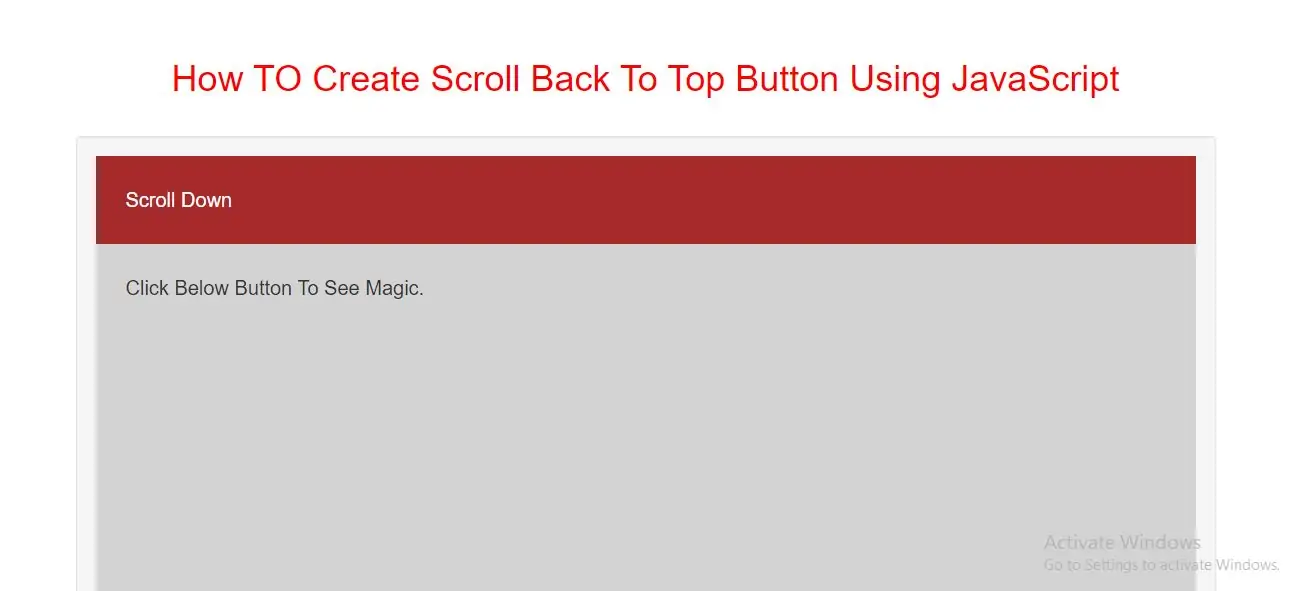
Step 1: Create index.html file and implement below code in it.
<button onclick="topFunction()" id="Btn" title="Go to top">Top</button>
<style>
h1 {
color: red;
}
body {
font-family: Arial, Helvetica, sans-serif;
font-size: 20px;
}
#Btn {
display: none;
position: fixed;
bottom: 20px;
right: 30px;
z-index: 99;
font-size: 18px;
border: none;
outline: none;
background-color: red;
color: white;
cursor: pointer;
padding: 15px;
border-radius: 4px;
}
#Btn:hover {
background-color: #555;
}
</style>
Step 3:Now we implement javascript to scroll back to top of page.
<script>
//Get the button
var mybutton = document.getElementById("Btn");
// When the user scrolls down 20px from the top of the document, show the button
window.onscroll = function() {scrollFunction()};
function scrollFunction() {
if (document.body.scrollTop > 20 || document.documentElement.scrollTop > 20) {
mybutton.style.display = "block";
} else {
mybutton.style.display = "none";
}
}
// When the user clicks on the button, scroll to the top of the document
function topFunction() {
document.body.scrollTop = 0;
document.documentElement.scrollTop = 0;
}
</script>
<!DOCTYPE html>
<html>
<head>
<title> How TO Create Scroll Back To Top Button Using JavaScript</title>
<meta charset="utf-8">
<meta name="viewport" content="width=device-width, initial-scale=1">
<link rel="stylesheet" href="https://maxcdn.bootstrapcdn.com/bootstrap/3.4.1/css/bootstrap.min.css">
</head>
<style>
h1 {
color: red;
}
body {
font-family: Arial, Helvetica, sans-serif;
font-size: 20px;
}
#Btn {
display: none;
position: fixed;
bottom: 20px;
right: 30px;
z-index: 99;
font-size: 18px;
border: none;
outline: none;
background-color: red;
color: white;
cursor: pointer;
padding: 15px;
border-radius: 4px;
}
#Btn:hover {
background-color: #555;
}
</style>
<body>
<div class="container">
<br>
<br>
<div class="text-center">
<h1> How TO Create Scroll Back To Top Button Using JavaScript</h1>
</div>
<br>
<div class="well">
<button onclick="topFunction()" id="Btn" title="Go to top">Top</button>
<div style="background-color:brown;color:white;padding:30px">Scroll Down</div>
<div style="background-color:lightgrey;padding:30px 30px 2500px">Click Below Button To See Magic.</div>
<script>
//Get the button
var mybutton = document.getElementById("Btn");
// When the user scrolls down 20px from the top of the document, show the button
window.onscroll = function() {scrollFunction()};
function scrollFunction() {
if (document.body.scrollTop > 20 || document.documentElement.scrollTop > 20) {
mybutton.style.display = "block";
} else {
mybutton.style.display = "none";
}
}
// When the user clicks on the button, scroll to the top of the document
function topFunction() {
document.body.scrollTop = 0;
document.documentElement.scrollTop = 0;
}
</script>
</div>
<div>
</body>
</html>