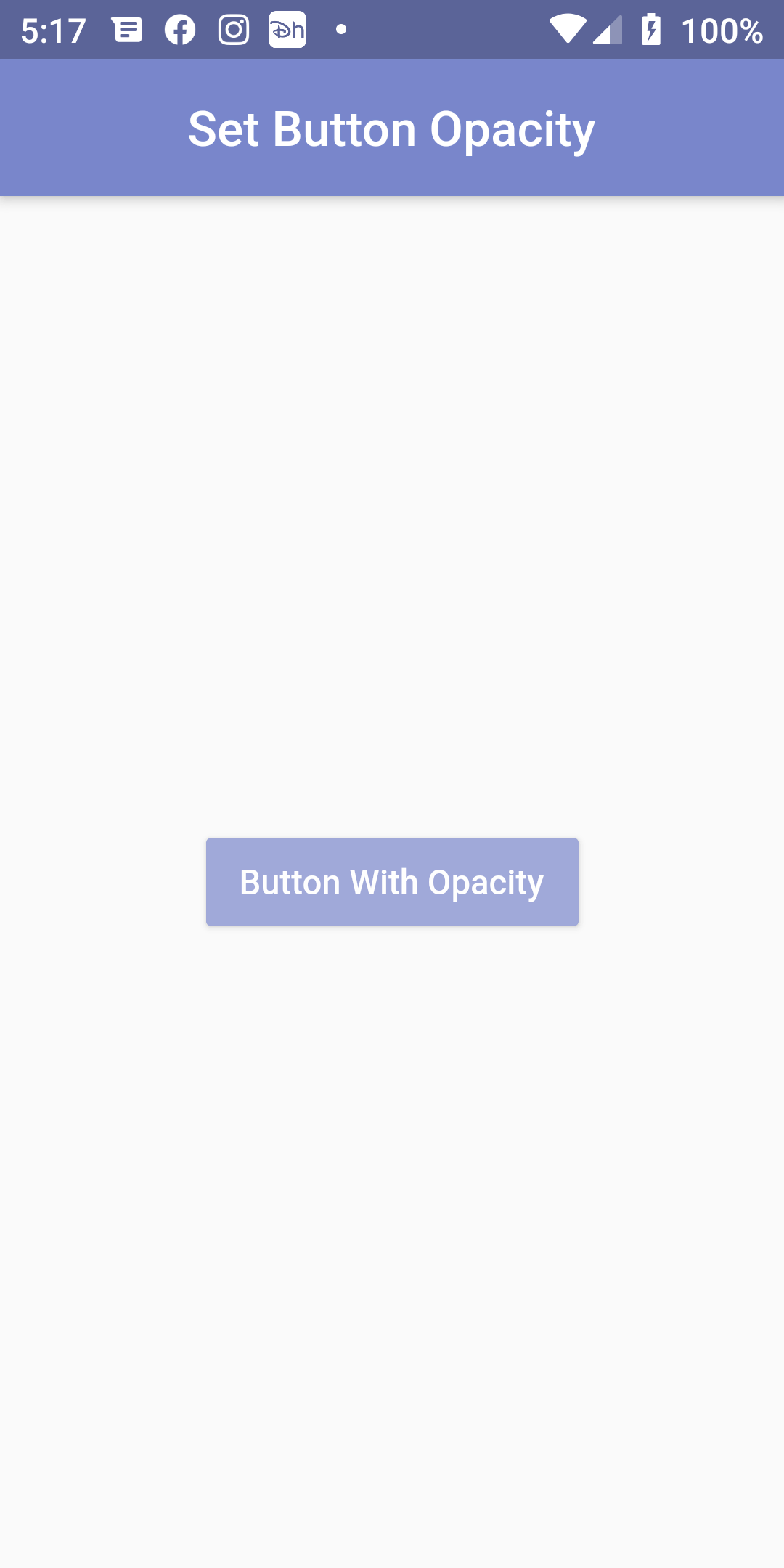
Button Opacity
Complete Code For BUtton Opacity In Flutter
Main.dart
import 'package:flutter/material.dart';
void main() => runApp(MyApp());
class MyApp extends StatelessWidget {
@override
Widget build(BuildContext context) {
return MaterialApp(
debugShowCheckedModeBanner: false,
home: Scaffold(
appBar: AppBar(
centerTitle: true,
backgroundColor: Colors.indigo[300],
title: Text('Set Button Opacity')
),
body: Center(
child: Opacity(
opacity: 0.7,
child: RaisedButton(
onPressed: () {print('Button Clicked');},
child: Text(' Button With Opacity '),
color: Colors.indigo[300],
textColor: Colors.white,
padding: EdgeInsets.fromLTRB(10, 10, 10, 10),
),
)
)
)
);
}
}