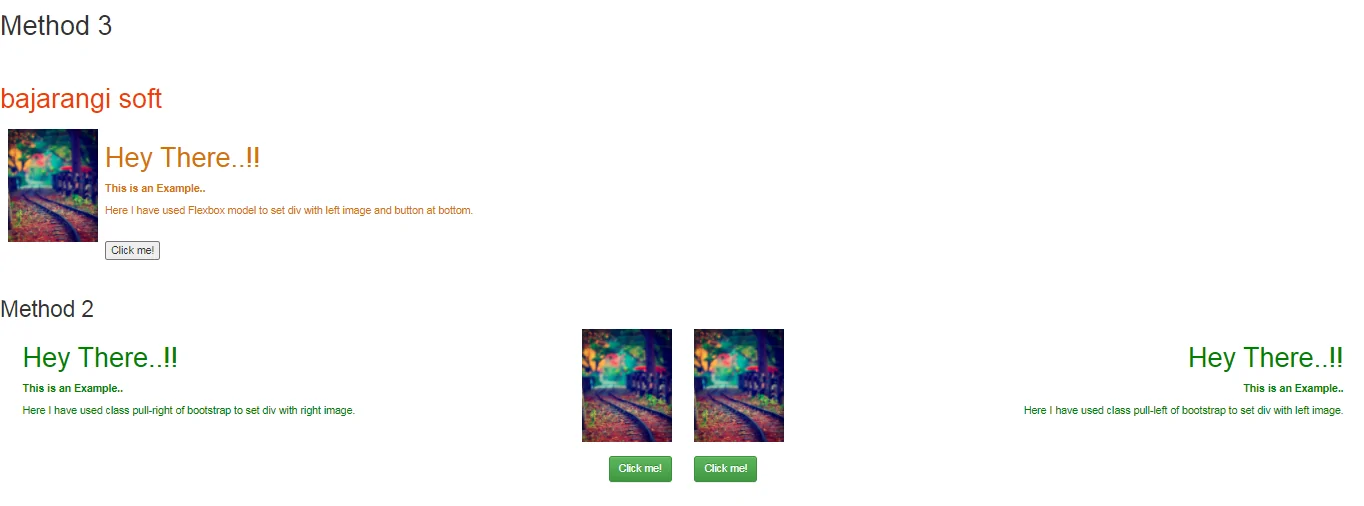
We can set div with left image and button at the bottom by two methods as follows:
It is same as CSS property
position: relative.
Position-absolute
It is same as CSS property position: absolute.
Example:1
<!DOCTYPE html>
<html lang="en">
<head>
<!-- Required meta tags -->
<meta charset="utf-8" />
<meta name="viewport" content="width=device-width,initial-scale=1,shrink-to-fit=no" />
<!-- Bootstrap CSS -->
<link rel="stylesheet" href="https://stackpath.bootstrapcdn.com/bootstrap/4.5.0/css/bootstrap.min.css" integrity="sha384-9aIt2nRpC12Uk9gS9baDl411NQApFmC26EwAOH8WgZl5MYYxFfc+NcPb1dKGj7Sk" crossorigin="anonymous" />
<script src="https://kit.fontawesome.com/577845f6a5.js" crossorigin="anonymous"></script>
<title>Set div with left image</title>
<style type="text/css">
.bottom-left {
left: 0;
}
</style>
</head>
<body>
<h1 style="color: #006400;">
<br />
Bajarangi Soft
</h1>
<div class="float-left">
<img src="b1.jpg" height="150" />
</div>
<div class="position-relative" style="color: green;">
<h1>Hey There..!!</h1>
<p><b>This is an Example..</b></p>
<p>Here I have used class float-left of
bootstrap to set div with left image.</p>
<br />
</div>
<div class="position-relative">
<div class="position-absolute bottom-left">
<button type="button"
class="btn btn-success">
Click me!
</button>
</div>
</div>
</body>
</html>
<!DOCTYPE html>
<html lang="en">
<head>
<!-- Required meta tags -->
<meta charset="utf-8" />
<meta name="viewport" content="width=device-width, initial-scale=1, shrink-to-fit=no" />
<!-- Bootstrap CSS -->
<!-- Latest compiled and minified CSS -->
<link rel="stylesheet" href="https://maxcdn.bootstrapcdn.com/bootstrap/3.3.7/css/bootstrap.min.css" integrity="sha384-BVYiiSIFeK1dGmJRAkycuHAHRg32OmUcww7on3RYdg4Va+PmSTsz/K68vbdEjh4u" crossorigin="anonymous" />
<!-- Optional theme -->
<link rel="stylesheet" href="https://maxcdn.bootstrapcdn.com/bootstrap/3.3.7/css/bootstrap-theme.min.css" integrity="sha384-rHyoN1iRsVXV4nD0JutlnGaslCJuC7uwjduW9SVrLvRYooPp2bWYgmgJQIXwl/Sp" crossorigin="anonymous" />
<!-- Latest compiled and minified JavaScript -->
<script src="https://maxcdn.bootstrapcdn.com/bootstrap/3.3.7/js/bootstrap.min.js" integrity="sha384-Tc5IQib027qvyjSMfHjOMaLkfuWVxZxUPnCJA7l2mCWNIpG9mGCD8wGNIcPD7Txa" crossorigin="anonymous"></script>
<title>Set div with left image</title>
<style type="text/css">
.bottom-left {
left: 0;
}
.bottom-right {
right: 0;
}
</style>
</head>
<body>
<div class="container-fluid">
<div class="col-md-6">
<div class="pull-right">
<img src=
"b1.jpg"
height="150" />
</div>
<div style="color: green; text-align: left;">
<h1>Hey There..!!</h1>
<p><b>This is an Example..</b></p>
<p>Here I have used class pull-right of
bootstrap to set div with right image.
</p>
<br />
<br />
</div>
<div class="pull-right bottom-right">
<button type="button"
class="btn btn-success">
Click me!
</button>
</div>
</div>
<div class="col-md-6">
<div class="pull-left">
<img src=
"b1.jpg"
height="150" />
</div>
<div style="color: green;
text-align: right;">
<h1>Hey There..!!</h1>
<p><b>This is an Example..</b></p>
<p>Here I have used class pull-left of
bootstrap to set div with left image.
</p>
<br />
<br />
</div>
<div class="pull-left bottom-left">
<button type="button"
class="btn btn-success">
Click me!
</button>
</div>
</div>
</div>
</body>
</html>
<!DOCTYPE html>
<html lang="en">
<head>
<!-- Required meta tags -->
<meta charset="utf-8" />
<meta name="viewport"
content="width=device-width,
initial-scale=1,
shrink-to-fit=no" />
<title>Set div with left image</title>
<style type="text/css">
.flex_row {
display: flex;
flex-direction: row;
flex-wrap: nowrap;
justify-content: flex-start;
align-content: stretch;
align-items: flex-start;
}
.article {
box-sizing: border-box;
flex: 1 1 50%;
align-self: stretch;
padding: 10px;
}
.content {
box-sizing: border-box;
flex: 1 1 auto;
align-self: stretch;
padding: 0 10px;
display: flex;
flex-direction: column;
flex-wrap: nowrap;
}
.innercontent {
flex: 1 1 auto;
align-self: stretch;
color: #d4720a;
}
.buttonBar {
flex: 0 0 auto;
}
.onRight {
text-align: left;
}
</style>
</head>
<body>
<h1 style="color: #ee3f0b;">
<br />
bajarangi soft
</h1>
<div class="flex_row">
<div class="article onRight flex_row">
<div class="image">
<img src="b1.jpg" height="150" />
</div>
<div class="content">
<div class="innercontent">
<h1>Hey There..!!</h1>
<p><b>This is an Example..
</b></p>
<p>Here I have used Flexbox model
to set div with left image
and button at bottom.</p>
<br />
</div>
<div class="buttonBar">
<button>Click me!</button>
</div>
</div>
</div>
</div>
</body>
</html>
<br>