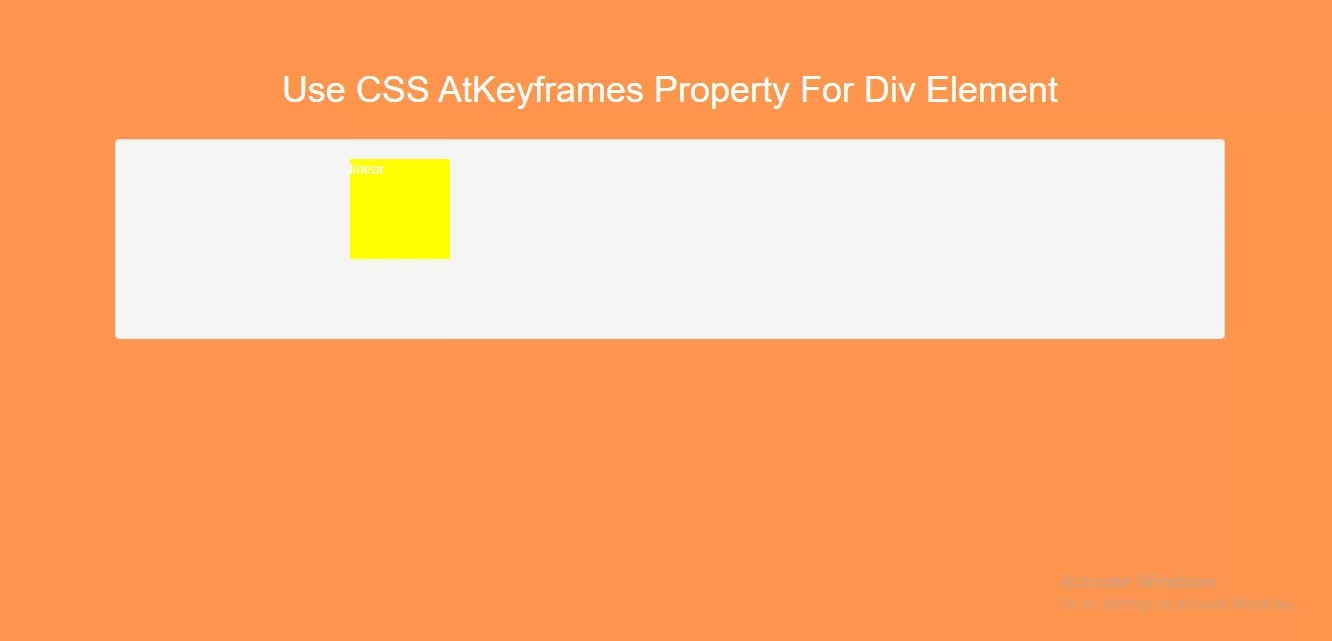
Specify CSS styles inside the @keyframes rule, the animation will gradually change from the current style to the new style at certain times.
<style>
body {
background: #ff944d;
}
.div1 {
width: 100px;
height: 100px;
background-color: #b34700;
position: relative;
animation-name: example;
animation-duration: 4s;
color: white;
}
@keyframes example {
0% {background-color:red; left:0px; top:0px;}
25% {background-color:yellow; left:200px; top:0px;}
50% {background-color:blue; left:200px; top:200px;}
75% {background-color:green; left:0px; top:200px;}
100% {background-color:red; left:0px; top:0px;}
}
.well{
height: 200px;
}
</style>
<!DOCTYPE html>
<html>
<head>
<title>How To Use CSS AtKeyframes Property For Div Element</title>
<meta name="viewport" content="width=device-width, initial-scale=1.0">
<link rel="stylesheet" href="https://maxcdn.bootstrapcdn.com/bootstrap/3.3.6/css/bootstrap.min.css"/>
</head>
<style>
body {
background: #ff944d;
}
.div1 {
width: 100px;
height: 100px;
background-color: #b34700;
position: relative;
animation-name: example;
animation-duration: 4s;
color: white;
}
@keyframes example {
0% {background-color:red; left:0px; top:0px;}
25% {background-color:yellow; left:200px; top:0px;}
50% {background-color:blue; left:200px; top:200px;}
75% {background-color:green; left:0px; top:200px;}
100% {background-color:red; left:0px; top:0px;}
}
.well{
height: 200px;
}
</style>
<body>
<br/><br/>
<div class="container">
<br>
<div class="text-center">
<h1 id="color" style="color: white;">Use CSS AtKeyframes Property For Div Element</h1>
</div>
<br>
<div class="col-md-12">
<div class="well">
<div class="col-md-6">
<div class="div1" id="div1">linear</div><br>
</div>
</div>
</div>
</div>
</body>
</html>