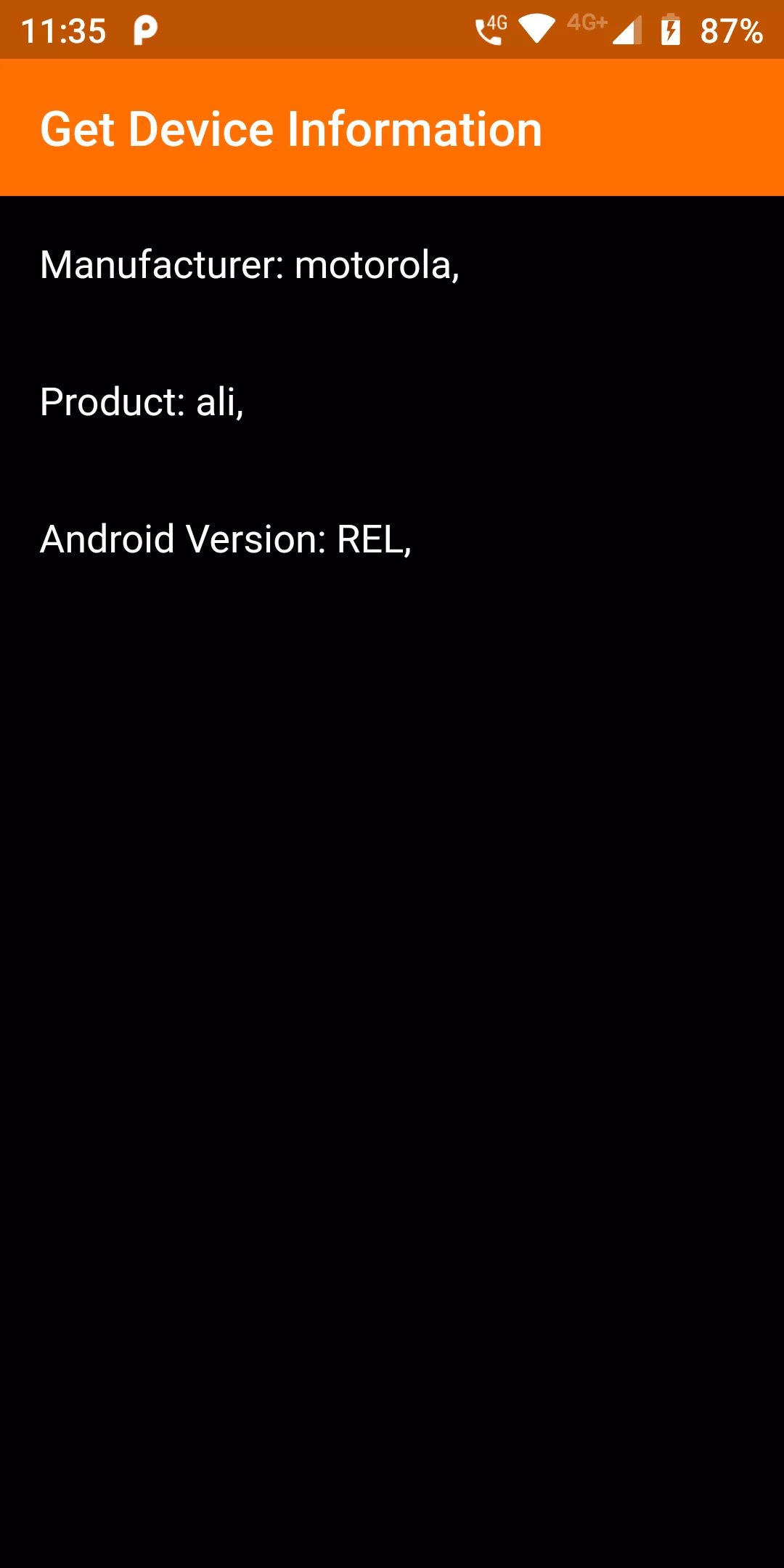
Get Device Information
Step 1: We cannot directly remove the time stamp from Get Device Information but using the intl.dart package we can easily filter the date stamp from time stamp. So open your flutter project’s pubspec.yaml in code
dependencies:
flutter:
sdk: flutter
device_info: 0.3.0
Step 2: After done saving the pubspec.yaml file, Open your flutter project root folder in Command Prompt or Terminal and execute flutter pub get command.
flutter pub get
import 'package:device_info/device_info.dart';
Complete Code For Get Device Information In Flutter main.dart import 'package:flutter/material.dart'; import 'package:device_info/device_info.dart'; void main(){ runApp(MyApp()); } class MyApp extends StatelessWidget { @override Widget build(BuildContext context) { return MaterialApp( debugShowCheckedModeBanner: false, home: MyHomePage(), ); } } class MyHomePage extends StatefulWidget { @override MyHomePageState createState() { return new MyHomePageState(); } } class MyHomePageState extends State<MyHomePage> { DeviceInfoPlugin deviceInfo = DeviceInfoPlugin(); AndroidDeviceInfo androidInfo; fetchDeviceInfo() async { androidInfo = await deviceInfo.androidInfo; } @override void initState() { super.initState(); fetchDeviceInfo(); } @override Widget build(BuildContext context) { return Scaffold( backgroundColor: Colors.black, appBar: AppBar( backgroundColor: Colors.amber[900], title: Text('Get Device Information' )), body: Column( children: <Widget>[ ListTile( title: Text('Manufacturer: ${androidInfo.manufacturer}, ', style: TextStyle(color: Colors.white ),), ), ListTile( title: Text('Product: ${androidInfo.product}, ', style: TextStyle(color: Colors.white ),), ), ListTile( title: Text('Android Version: ${androidInfo.version.codename}, ', style: TextStyle(color: Colors.white ),), ), ], ), ); } }