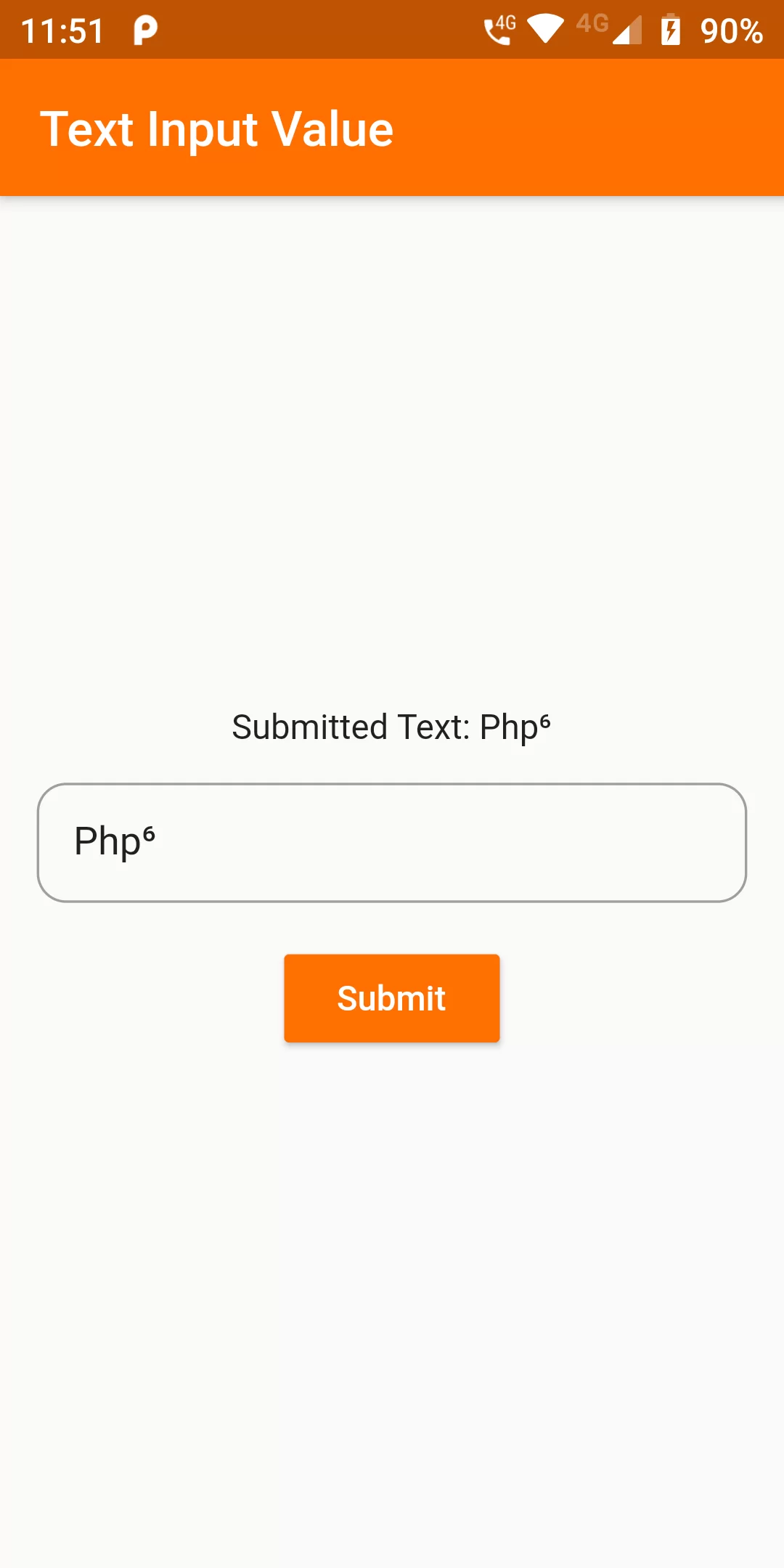
Get Text Input Value On Button Click
Complete Code For Get Text Input Value On Button Click In Flutter
main.dart
import 'package:flutter/material.dart';
void main(){
runApp(MyApp());
}
class MyApp extends StatelessWidget {
@override
Widget build(BuildContext context) {
return MaterialApp(
debugShowCheckedModeBanner: false,
home: MyHomePage(),
);
}
}
class MyHomePage extends StatefulWidget {
@override
MyHomePageState createState() {
return new MyHomePageState();
}
}
class MyHomePageState extends State<MyHomePage> {
TextEditingController _textInputController = TextEditingController();
String _showText = "";
_onPressed() {
setState(() {
_showText = _textInputController.text;
});
}
@override
Widget build(BuildContext context) {
return Scaffold(
appBar: AppBar(
backgroundColor: Colors.amber[900],
title: Text('Text Input Value'),
),
body: Center(
child: Column(
mainAxisAlignment: MainAxisAlignment.center,
mainAxisSize: MainAxisSize.min,
children: <Widget>[
Text("Submitted Text: $_showText"),
Padding(
padding: const EdgeInsets.all(15.0),
child: TextField(
controller: _textInputController,
autocorrect: true,
decoration: InputDecoration(
enabledBorder: OutlineInputBorder(
borderRadius: BorderRadius.all(Radius.circular(12.0)),
borderSide: BorderSide(color: Colors.black26),
),
focusedBorder: OutlineInputBorder(
borderRadius: BorderRadius.all(Radius.circular(12.0)),
borderSide: BorderSide(color: Colors.grey),
),
contentPadding: EdgeInsets.all(15),
hintText: 'Enter Text here',
hintStyle: TextStyle(color: Colors.black45, fontSize: 15),
),
),
),
RaisedButton(
color: Colors.amber[900],
onPressed: _onPressed,
child: Text('Submit',style: TextStyle(color: Colors.white),),
)
],
),
));
}
}