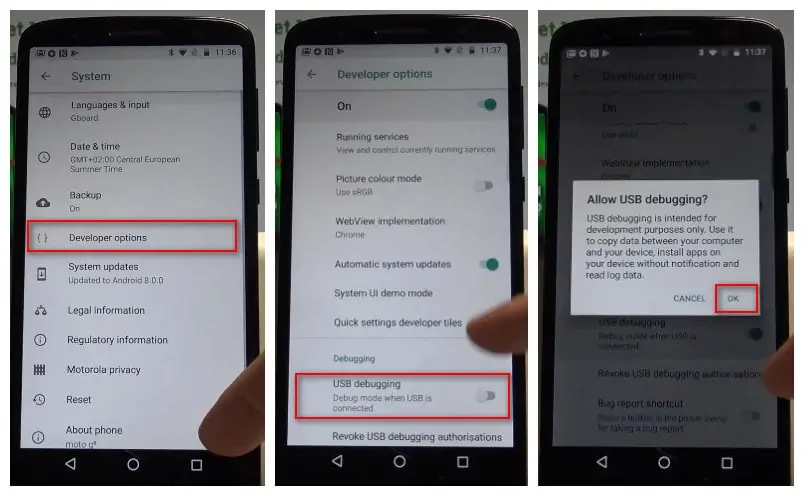
Connect Developer Option In Mobile Device
Features that Real device supports but Simulator dose not:
Step 1: Unlock your phone and go to main Settings > System.
Step 2: Under settings, head onto "About phone" option and tap on it.
Step 3: Under About phone, scroll down to bottom and tap on "Build number" 7 times until you see a message "You are now a developer!"
Step 4 : Go back to System.
Step 5 : Under Settings > System, scroll down and tap on "Developer option".
Step 6 : Scroll down to find USB Debugging option and enable it. Click OK when you see "Allow USB Debugging?".
Now, you have successfully enabled USB Debugging on your Motorola Moto G6.