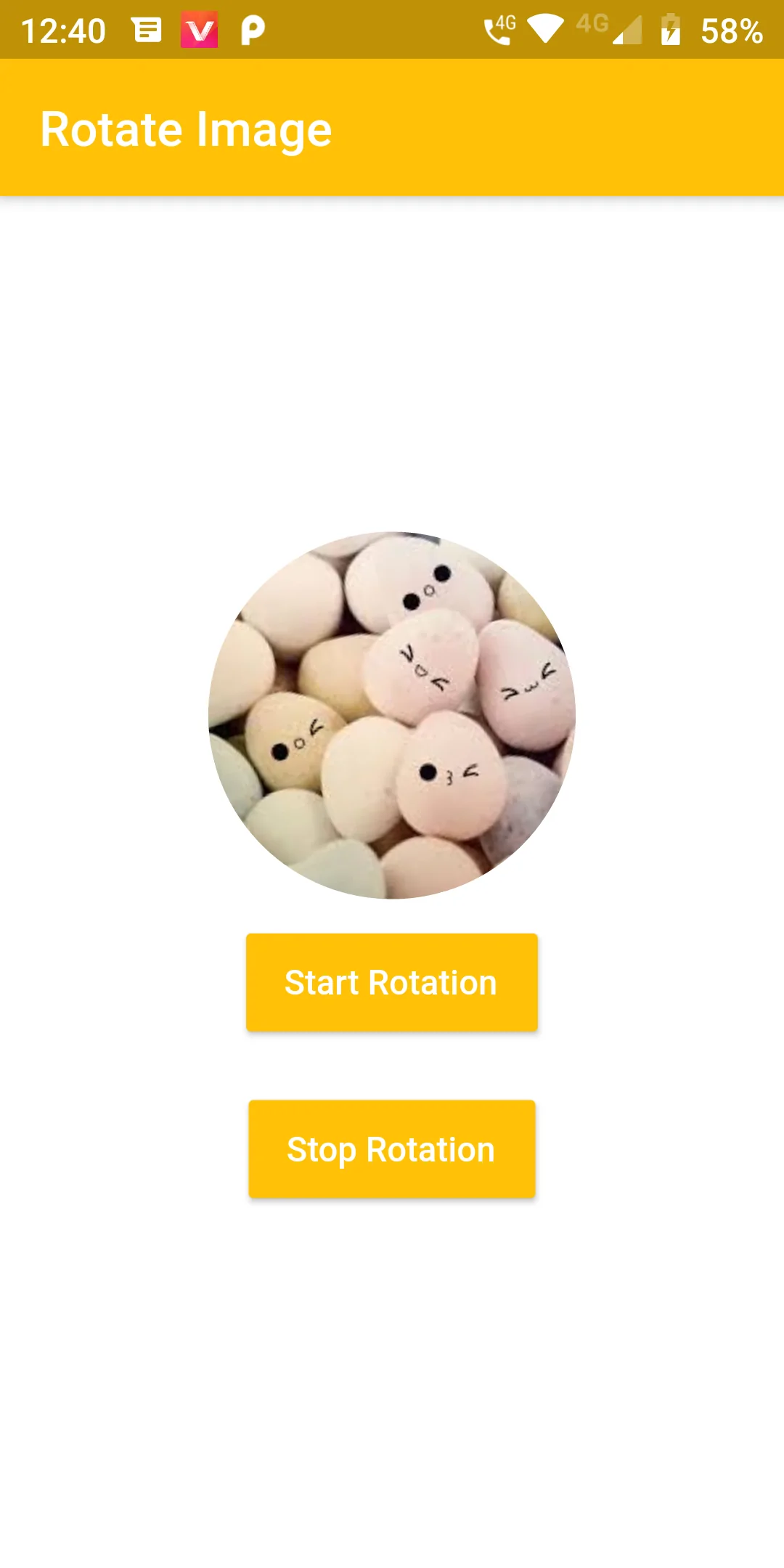
Image Rotate Animation
Complete Code For Image Rotate Animation In Flutter
main.dart
import 'package:flutter/material.dart';
void main() => runApp(MyApp());
class MyApp extends StatelessWidget {
@override
Widget build(BuildContext context) {
return MaterialApp(
debugShowCheckedModeBanner: false,
home: Scaffold(
appBar: AppBar(
backgroundColor: Colors.amber,
title: Text('Rotate Image'),
),
backgroundColor: Colors.white,
body: Center(
child: RotateImage()
)
)
);
}
}
class RotateImage extends StatefulWidget {
@override
RotateImageState createState() => new RotateImageState();
}
class RotateImageState extends State
with SingleTickerProviderStateMixin {
AnimationController animationController;
@override
void initState() {
super.initState();
animationController = new AnimationController(
vsync: this,
duration: new Duration(seconds: 5),
);
animationController.repeat();
}
stopRotation(){
animationController.stop();
}
startRotation(){
animationController.repeat();
}
@override
Widget build(BuildContext context) {
return Column(
mainAxisAlignment: MainAxisAlignment.center,
children: <Widget>[
Container(
color: Colors.white,
alignment: Alignment.center,
child: AnimatedBuilder(
animation: animationController,
child: Container(
height: 150.0,
width: 150.0,
child: Container(
height: 200,
width: 200,
decoration: BoxDecoration(
shape: BoxShape.circle,
image: new DecorationImage(
fit: BoxFit.cover,
image: new AssetImage(
"assets/download.jpg")
) ,
),
)
),
builder: (BuildContext context, Widget _widget) {
return Transform.rotate(
angle: animationController.value * 6.3,
child: _widget,
);
},
)),
Container(
margin: const EdgeInsets.fromLTRB(20, 10, 20, 10),
child:
RaisedButton(
onPressed: () => startRotation(),
child: Text(' Start Rotation '),
textColor: Colors.white,
color: Colors.amber,
padding: EdgeInsets.fromLTRB(12, 12, 12, 12),
)
),
Container(
margin: const EdgeInsets.fromLTRB(20, 10, 20, 10),
child:
RaisedButton(
onPressed: () => stopRotation(),
child: Text(' Stop Rotation '),
textColor: Colors.white,
color: Colors.amber,
padding: EdgeInsets.fromLTRB(12, 12, 12, 12),
)
),
]);
}
}