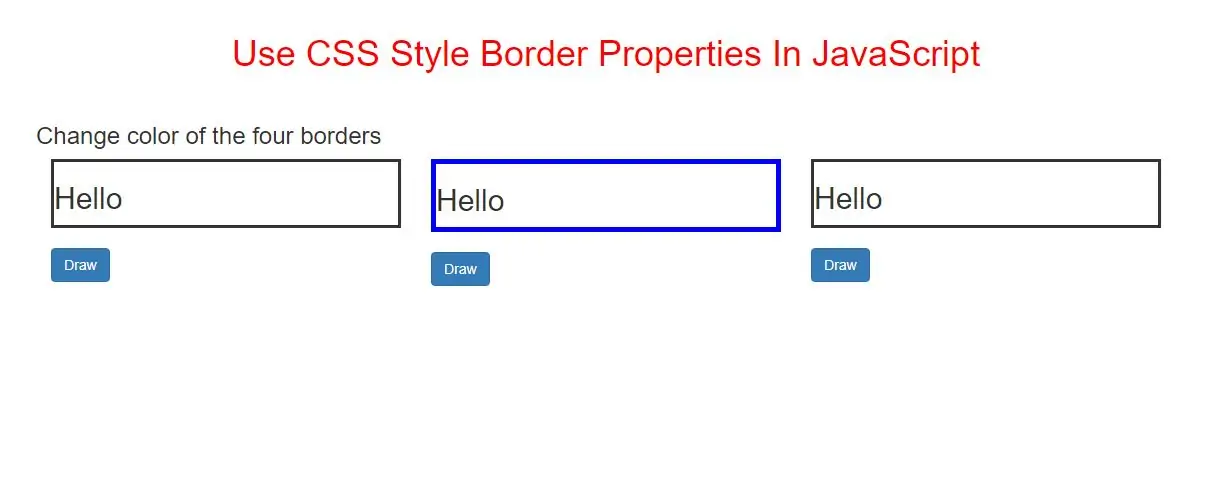
The border property sets or returns up to three separate border properties, in a shorthand form.
With this property, you can set/return one or more of the following (in any order):
Return the border property: object.style.border Set the border property: object.style.border = "width style color|initial|inherit"
Property Values
| Parameter | Description |
|---|---|
| width | Sets the width of the borders |
| style | Sets the style of the borders |
| color | Sets the color of the borders |
| initial | Sets this property to its default value. |
| inherit | Inherits this property from its parent element. |
Border-Width
The borderWidth property sets or returns the width of an element's border.
This property can take from one to four values:
<style>
#Div {
border-style: solid;
}
</style>
</head>
<body>
<div id="Div">Am div element.</div>
<br>
<button type="button" onclick="draw()">Change width of the four borders</button>
<script>
function draw() {
document.getElementById("Div").style.borderWidth = "thick";
}
</script>
In above example when i click button it will change the width of the four borders of a <div> element:
Border-style
The borderColor property sets or returns the color of an element's border.
This property can take from one to four values:
<style>
#Div {
border: thick solid blue;
}
</style>
<div id="Div">This is a div.</div>
<br>
<button type="button" onclick="draw()">Change color of the four borders</button>
<script>
function draw() {
document.getElementById("Div").style.borderColor = "red";
}
</script>
The borderColor property sets or returns the color of an element's border.
This property can take from one to four values:
<style>
#Div {
border: thick solid blue;
}
</style>
</head>
<body>
<div id="Div">This is a div.</div>
<br>
<button type="button" onclick="draw()">Change color of the four borders</button>
<script>
function draw() {
document.getElementById("Div").style.borderColor = "red";
}
</script>
In above example when you click button it will change the color of the four borders of a <div> element to red
<!DOCTYPE html>
<html>
<head>
<title>Use CSS Style Border Properties In JavaScript</title>
<meta charset="utf-8">
<meta name="viewport" content="width=device-width, initial-scale=1">
<link rel="stylesheet" href="https://maxcdn.bootstrapcdn.com/bootstrap/3.4.1/css/bootstrap.min.css">
</head>
<style>
h1{
color: red;
}
#DIV1 {
border-style: solid;
}
#DIV2 {
border: thick solid blue;
}
#DIV3 {
border-style: solid;
}
</style>
<body>
<div class="container">
<br>
<div class="text-center">
<h1>Use CSS Style Border Properties In JavaScript</h1>
</div>
<br>
<h3>Change color of the four borders</h3>
<div class="col-md-4">
<div id="DIV1">
<h2>Hello</h2>
</div>
<br>
<button class="btn btn-primary" type="button" onclick="draw1()">Draw</button>
</div>
<div class="col-md-4">
<div id="DIV2">
<h2>Hello</h2>
</div>
<br>
<button class="btn btn-primary" type="button" onclick="draw2()">Draw</button>
</div>
<div class="col-md-4">
<div id="DIV3">
<h2>Hello</h2>
</div>
<br>
<button class="btn btn-primary" type="button" onclick="draw3()">Draw</button>
</div>
</body>
</html>
<script>
function draw1() {
document.getElementById("DIV1").style.borderWidth = "thick";
}
function draw2() {
document.getElementById("DIV2").style.borderColor = "";
}
function draw3() {
document.getElementById("DIV3").style.borderColor = "pink";
}
</script>