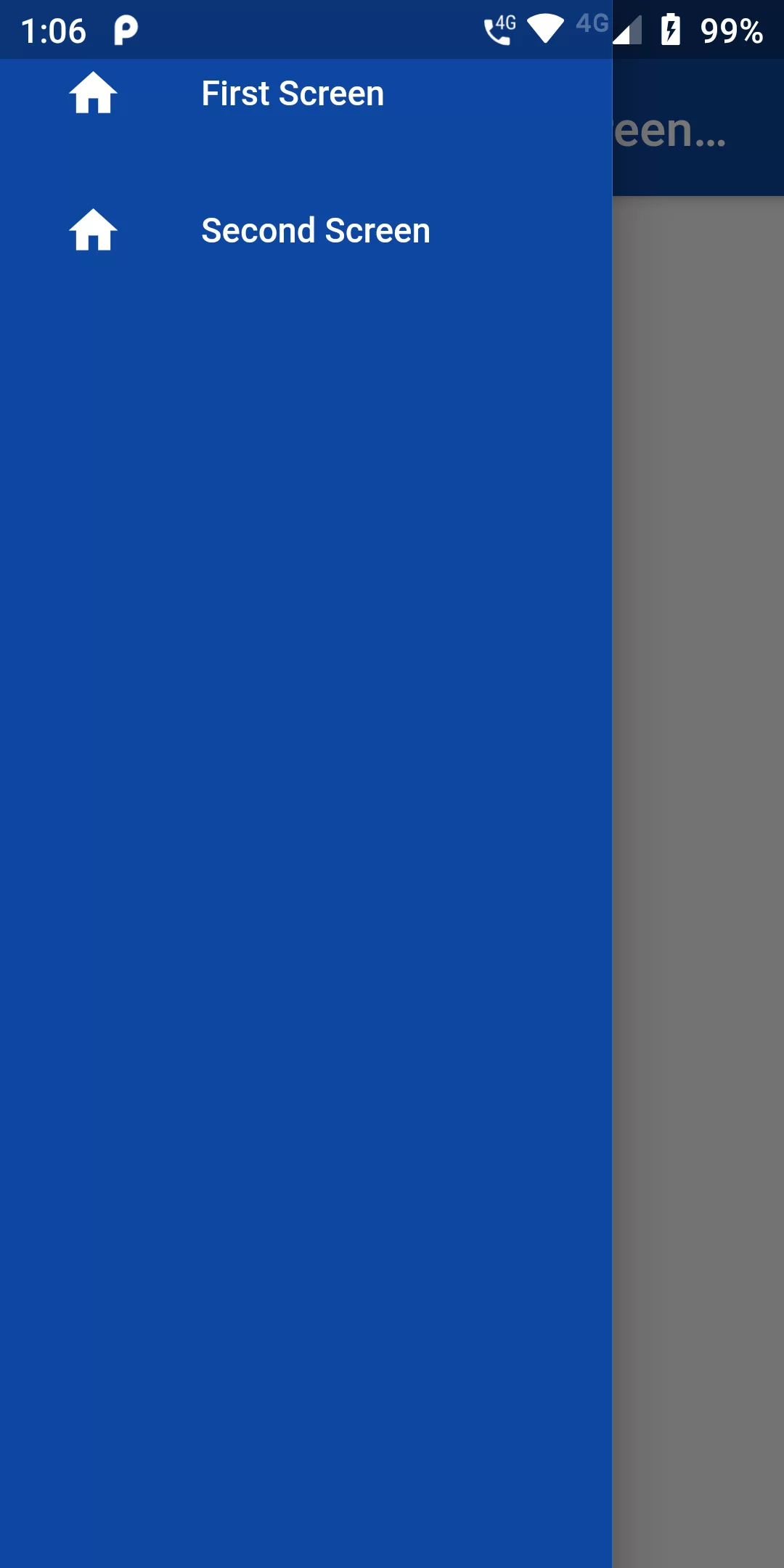
Navigate To New Screens Drawer
Complete Code For Navigate To New Screens Drawer In Flutter
main.dart
import 'package:flutter/material.dart';
void main(){
runApp(MyApp());
}
class MyApp extends StatelessWidget {
@override
Widget build(BuildContext context) {
return MaterialApp(
debugShowCheckedModeBanner: false,
home: NavToNewPageDrawer()
);
}
}
class NavToNewPageDrawer extends StatelessWidget {
@override
Widget build(BuildContext context) {
return Scaffold(
appBar: AppBar(
backgroundColor: Colors.blue[900],
title: Text("Navigate To New Screens Drawer"),
),
drawer: Container(
width: 250,
child: Drawer(
child: Container(
color: Colors.blue[900],
child: Align(
alignment: Alignment.bottomCenter,
child: Container(
child: ListView(padding: EdgeInsets.all(10.0), children: [
ListTile(
leading: Icon(Icons.home,color: Colors.white,),
title: Text("First Screen",style: TextStyle(color: Colors.white)),
onTap: () {
Navigator.of(context).push(
MaterialPageRoute<Null>(builder: (BuildContext context) {
return new FirstScreen();
}));
},
),
ListTile(
leading: Icon(Icons.home,color: Colors.white,),
title: Text("Second Screen",style: TextStyle(color: Colors.white)),
onTap: () {
Navigator.of(context).push(
MaterialPageRoute<Null>(builder: (BuildContext context) {
return new SecondScreen();
}));
},
)
]),
),
),
),
),
),
body: Center(
child: Text('Main Body'),
),
);
}
}
class FirstScreen extends StatelessWidget {
@override
Widget build(BuildContext context) {
return Scaffold(
appBar: AppBar(
title: Text("First Screen"),
),
body: Center(
child: RaisedButton(
color: Colors.blue[900],
child: Text("Go Back",style: TextStyle(color: Colors.white)),
onPressed: () {
Navigator.of(context).pop();
},
),
),
);
}
}
class SecondScreen extends StatelessWidget {
@override
Widget build(BuildContext context) {
return Scaffold(
appBar: AppBar(
title: Text("Second Screen"),
),
body: Center(
child: RaisedButton(
color: Colors.blue[900],
child: Text("Go Back",style: TextStyle(color: Colors.white),),
onPressed: () {
Navigator.of(context).pop();
},
),
),
);
}
}