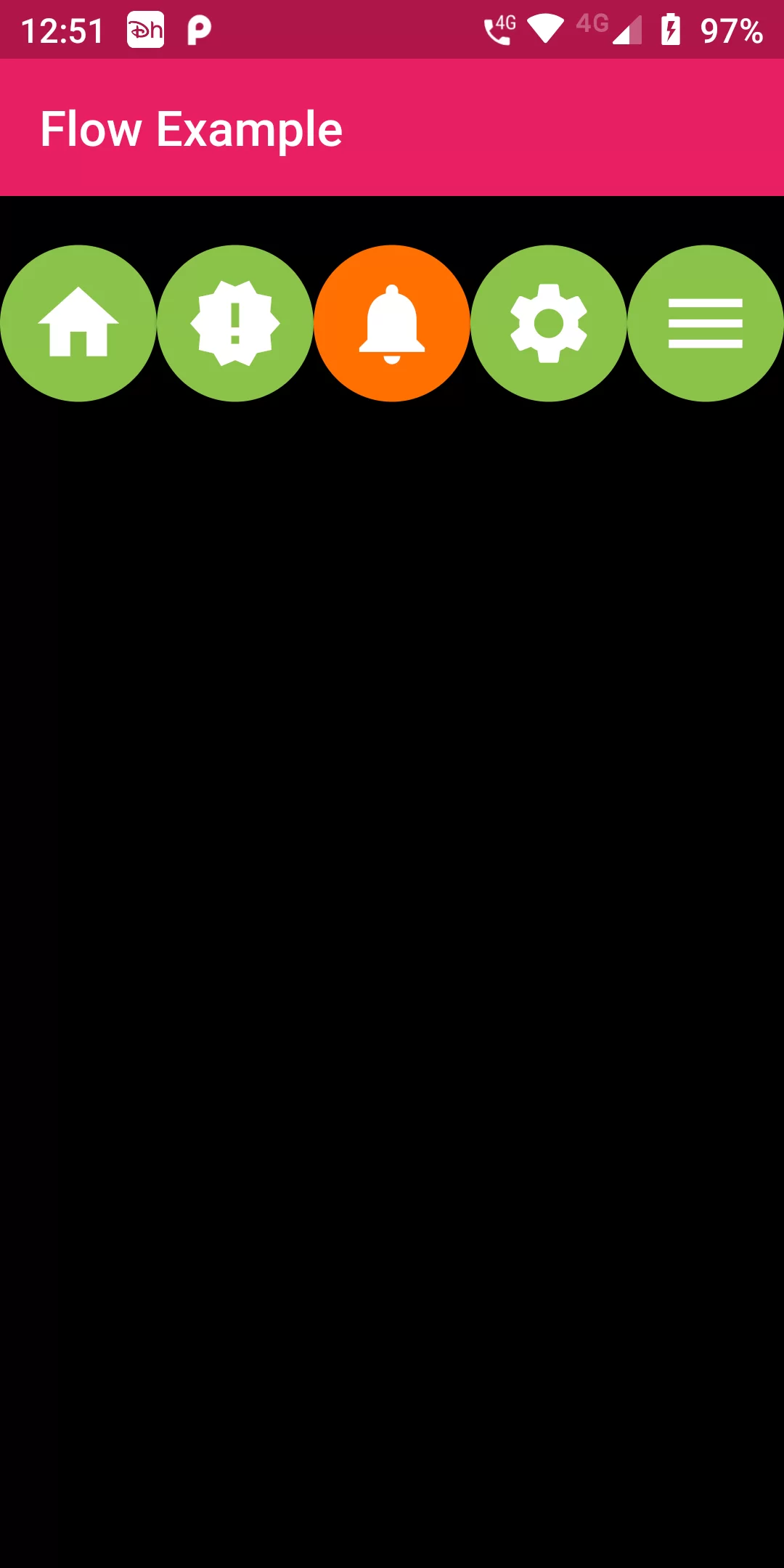
Flow Animation
Complete Code For Flow Animation In Flutter
main.dart
import 'package:flutter/material.dart';
void main(){
runApp(MyApp());
}
class MyApp extends StatelessWidget {
@override
Widget build(BuildContext context) {
return MaterialApp(
debugShowCheckedModeBanner: false,
home: Scaffold(
backgroundColor: Colors.black,
appBar: AppBar(
backgroundColor: Colors.pink,
title: const Text('Flow Example'),
),
body: FlowMenu(),
),
);
}
}
class FlowMenu extends StatefulWidget {
@override
_FlowMenuState createState() => _FlowMenuState();
}
class _FlowMenuState extends State<FlowMenu>
with SingleTickerProviderStateMixin {
AnimationController menuAnimation;
IconData lastTapped = Icons.notifications;
final List<IconData> menuItems = <IconData>[
Icons.home,
Icons.new_releases,
Icons.notifications,
Icons.settings,
Icons.menu,
];
void _updateMenu(IconData icon) {
if (icon != Icons.menu) setState(() => lastTapped = icon);
}
@override
void initState() {
super.initState();
menuAnimation = AnimationController(
duration: const Duration(milliseconds: 250),
vsync: this,
);
}
Widget flowMenuItem(IconData icon) {
final double buttonDiameter =
MediaQuery.of(context).size.width / menuItems.length;
return Padding(
padding: const EdgeInsets.symmetric(vertical: 20.0),
child: RawMaterialButton(
fillColor: lastTapped == icon ? Colors.amber[900] : Colors.lightGreen,
splashColor: Colors.amber[800],
shape: CircleBorder(),
constraints: BoxConstraints.tight(Size(buttonDiameter, buttonDiameter)),
onPressed: () {
_updateMenu(icon);
menuAnimation.status == AnimationStatus.completed
? menuAnimation.reverse()
: menuAnimation.forward();
},
child: Icon(
icon,
color: Colors.white,
size: 40.0,
),
),
);
}
@override
Widget build(BuildContext context) {
return Container(
alignment: Alignment.center,
child: Flow(
delegate: FlowMenuDelegate(menuAnimation: menuAnimation),
children: menuItems
.map<Widget>((IconData icon) => flowMenuItem(icon))
.toList(),
),
);
}
}
class FlowMenuDelegate extends FlowDelegate {
FlowMenuDelegate({this.menuAnimation}) : super(repaint: menuAnimation);
final Animation<double> menuAnimation;
@override
bool shouldRepaint(FlowMenuDelegate oldDelegate) {
return menuAnimation != oldDelegate.menuAnimation;
}
@override
void paintChildren(FlowPaintingContext context) {
double dx = 0.0;
for (int i = 0; i < context.childCount; ++i) {
dx = context.getChildSize(i).width * i;
context.paintChild(
i,
transform: Matrix4.translationValues(
dx * menuAnimation.value,
0,
0,
),
);
}
}
}