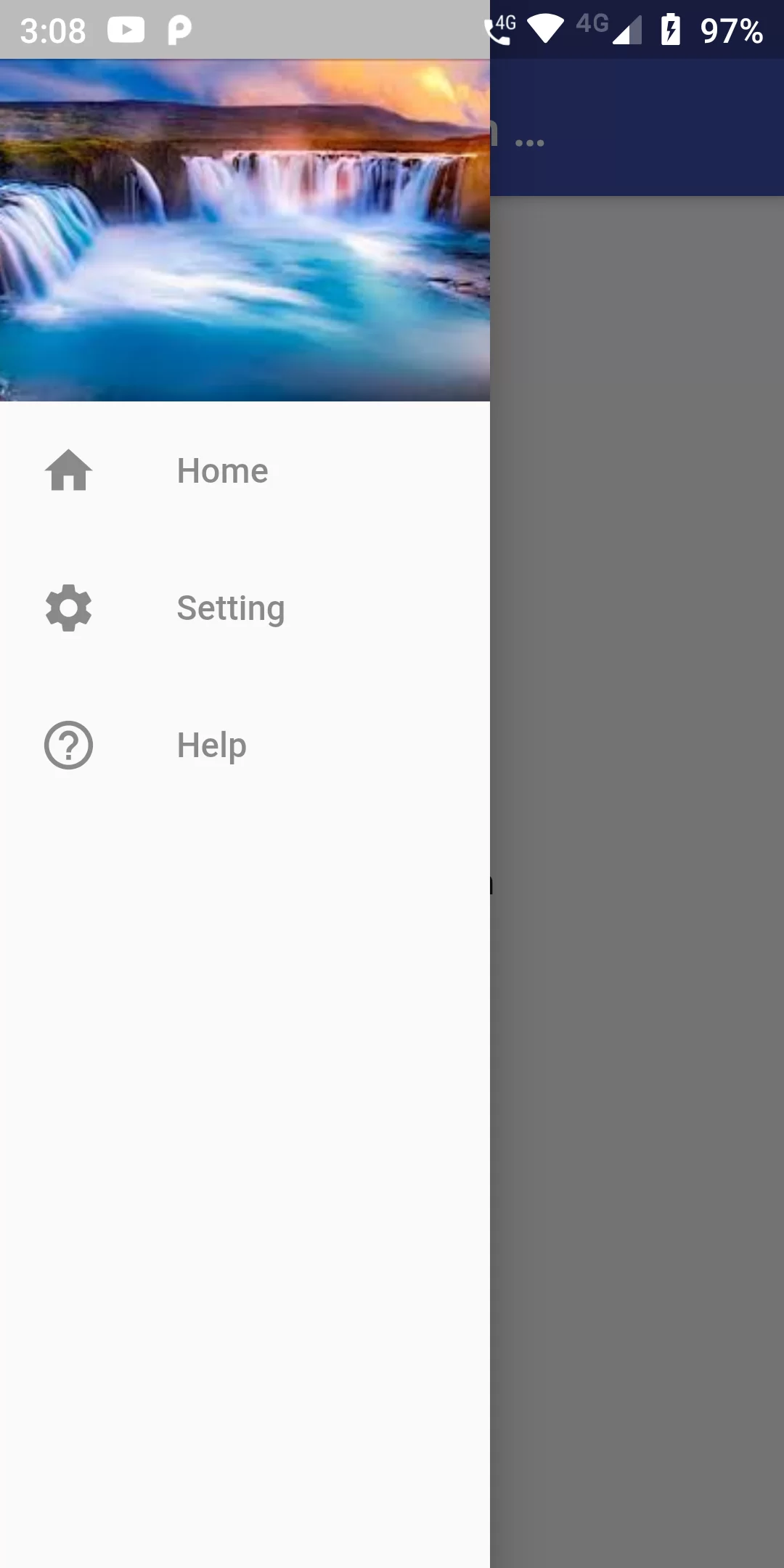
Show Image In Navigation Drawer
Complete Code For Show Image In Navigation Drawer In Flutter
main.dart
import 'package:flutter/material.dart';
void main(){
runApp(MyApp());
}
class MyApp extends StatelessWidget {
// This widget is the root of your application.
@override
Widget build(BuildContext context) {
return MaterialApp(
debugShowCheckedModeBanner: false,
home: MyHomePage(),
);
}
}
class MyHomePage extends StatefulWidget {
@override
_MyHomePageState createState() => _MyHomePageState();
}
class _MyHomePageState extends State<MyHomePage> {
@override
Widget build(BuildContext context) {
return Scaffold(
appBar: AppBar(
backgroundColor: Colors.indigo,
title: Text("Show Image In Navigation Drawer"),
),
drawer: Container(
width: 200,
child: Drawer(
child: ListView(
children: <Widget>[
Container(
height: 140,
decoration: BoxDecoration(
image: DecorationImage(
image: NetworkImage('https://encrypted-tbn0.gstatic.com/images?q=tbn%3AANd9GcQ0JhaimSD1ayvA9vffVRcueFMd8MqD5cJH9A&usqp=CAU'),
fit: BoxFit.cover,
)),
),
ListTile(
leading: Icon(Icons.home, color: Colors.black45,),
title: Text('Home',style: TextStyle(color: Colors.black45),),
),
ListTile(
leading: Icon(Icons.settings, color: Colors.black45,),
title: Text('Setting',style: TextStyle(color: Colors.black45),),
),
ListTile(
leading: Icon(Icons.help_outline, color: Colors.black45,),
title: Text('Help',style: TextStyle(color: Colors.black45),),
),
],
),
),
),
body: Center(
child: Text("Home Screen"),
),
);
}
}