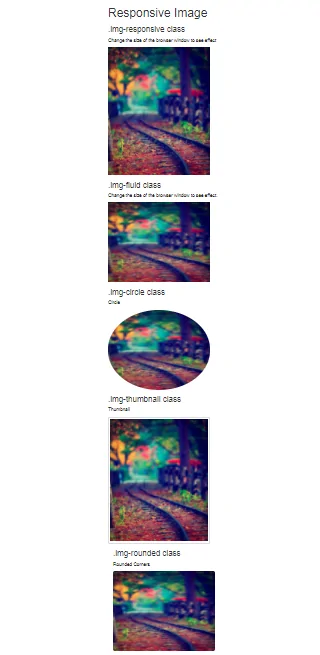
The different classes available in Bootstrap for images are as explained below:
<!DOCTYPE html>
<html>
<head>
<!-- Link Bootstrap CSS -->
<link rel="stylesheet" href="https://maxcdn.bootstrapcdn.com/bootstrap/3.3.7/css/bootstrap.min.css">
<!-- Link Bootstrap JS and JQuery -->
<script src="https://ajax.googleapis.com/ajax/libs/jquery/3.3.1/jquery.min.js"></script>
<script src="https://maxcdn.bootstrapcdn.com/bootstrap/3.3.7/js/bootstrap.min.js"></script>
</head>
<body>
<div class="container">
<h1>Responsive Image </h1>
<br>
<h3>.img-responsive class</h3>
<p>
Change the size of the browser window
to see effect
</p>
<img src="b1.jpg"
class="img-responsive" alt="Responsive image"
width="307" height="240" />
</div>
</body>
</html>
<!DOCTYPE html>
<html>
<head>
<!-- Link Bootstrap CSS -->
<link rel="stylesheet" href="https://maxcdn.bootstrapcdn.com/bootstrap/3.3.7/css/bootstrap.min.css">
<!-- Link Bootstrap JS and JQuery -->
<script src="https://ajax.googleapis.com/ajax/libs/jquery/3.3.1/jquery.min.js"></script>
<script src="https://maxcdn.bootstrapcdn.com/bootstrap/3.3.7/js/bootstrap.min.js"></script>
</head>
<body>
<div class="container">
<h3>.img-fluid class</h3>
<p>
Change the size of the browser window
to see effect.
</p>
<img src="b1.jpg"
class="img-fluid" alt="Responsive Image"
width="307" height="240" />
</div>
</body>
</html>
!DOCTYPE html>
<html>
<head>
<!-- Link Bootstrap CSS -->
<link rel="stylesheet" href="https://maxcdn.bootstrapcdn.com/bootstrap/3.3.7/css/bootstrap.min.css">
<!-- Link Bootstrap JS and JQuery -->
<script src="https://ajax.googleapis.com/ajax/libs/jquery/3.3.1/jquery.min.js"></script>
<script src="https://maxcdn.bootstrapcdn.com/bootstrap/3.3.7/js/bootstrap.min.js"></script>
</head>
<body>
<div class="container">
<h3>.img-rounded class</h3>
<p>Rounded Corners</p>
<img src="b1.jpg"
class="img-rounded" alt="Responsive Image"
width="307" height="240" />
</div>
</body>
</html>
<!DOCTYPE html>
<html>
<head>
<!-- Link Bootstrap CSS -->
<link rel="stylesheet" href="https://maxcdn.bootstrapcdn.com/bootstrap/3.3.7/css/bootstrap.min.css">
<!-- Link Bootstrap JS and JQuery -->
<script src="https://ajax.googleapis.com/ajax/libs/jquery/3.3.1/jquery.min.js"></script>
<script src="https://maxcdn.bootstrapcdn.com/bootstrap/3.3.7/js/bootstrap.min.js"></script>
</head>
<body>
<div class="container">
<h3>.img-circle class </h3>
<p>Circle</p>
<img src="b1.jpg"
class="img-circle" alt="Responsive Image"
width="307" height="240" />
</div>
</body>
</html>
<!DOCTYPE html>
<html>
<head>
<!-- Link Bootstrap CSS -->
<link rel="stylesheet" href="https://maxcdn.bootstrapcdn.com/bootstrap/3.3.7/css/bootstrap.min.css">
<!-- Link Bootstrap JS and JQuery -->
<script src="https://ajax.googleapis.com/ajax/libs/jquery/3.3.1/jquery.min.js"></script>
<script src="https://maxcdn.bootstrapcdn.com/bootstrap/3.3.7/js/bootstrap.min.js"></script>
</head>
<body>
<div class="container">
<h3>.img-thumbnail class</h3>
<p>Thumbnail</p>
<img src="b1.jpg"
class="img-thumbnail" alt="Responsive Image"
width="307" height="240">
</body>
</html>