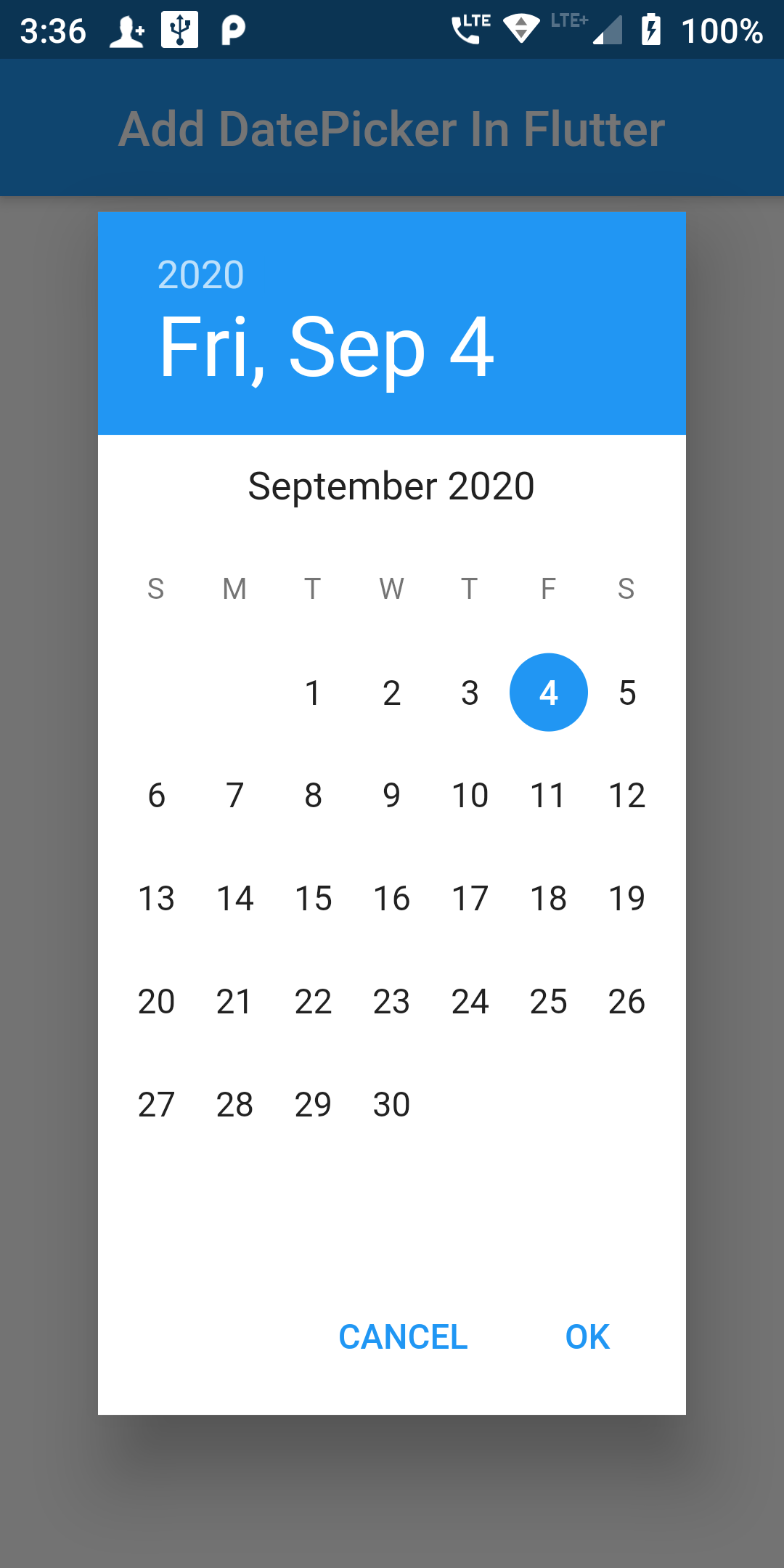
Step 1
We cannot directly remove the time stamp from showDatePicker() but using the intl.dart package we can easily filter the date stamp from time stamp. So open your flutter project’s pubspec.yaml in code .
dependencies:
flutter:
sdk: flutter
http: ^0.12.0
intl: ^0.16.0
smooth_star_rating: 1.0.3
flutter pub get
import 'package:intl/intl.dart';
class DatePicker extends StatefulWidget {
DatePickerWidget createState() => DatePickerWidget();
}
class DatePickerWidget extends State {
DateTime selectedDate = DateTime.now() ;
var customFormat = DateFormat('dd-MM-yyyy');
Future<Null> showPicker(BuildContext context) async {
final DateTime picked = await showDatePicker(
context: context,
initialDate: DateTime.now(),
firstDate: DateTime(2018),
lastDate: DateTime(2101));
if (picked != null && picked != selectedDate)
setState(() {
selectedDate = picked;
});
}
@override
Widget build(BuildContext context) {
return Scaffold(
body: Center(
child: Column(
mainAxisAlignment: MainAxisAlignment.center,
children: <Widget>[
Text('${customFormat.format(selectedDate)}', style: TextStyle(fontSize: 22),),
SizedBox(height: 20.0,),
RaisedButton(
onPressed: () => showPicker(context),
child: Text('Click Here To Select Date'),
textColor: Colors.white,
color: Colors.blue,
padding: EdgeInsets.fromLTRB(10, 10, 10, 10),
),
],
),
),
);
}
}