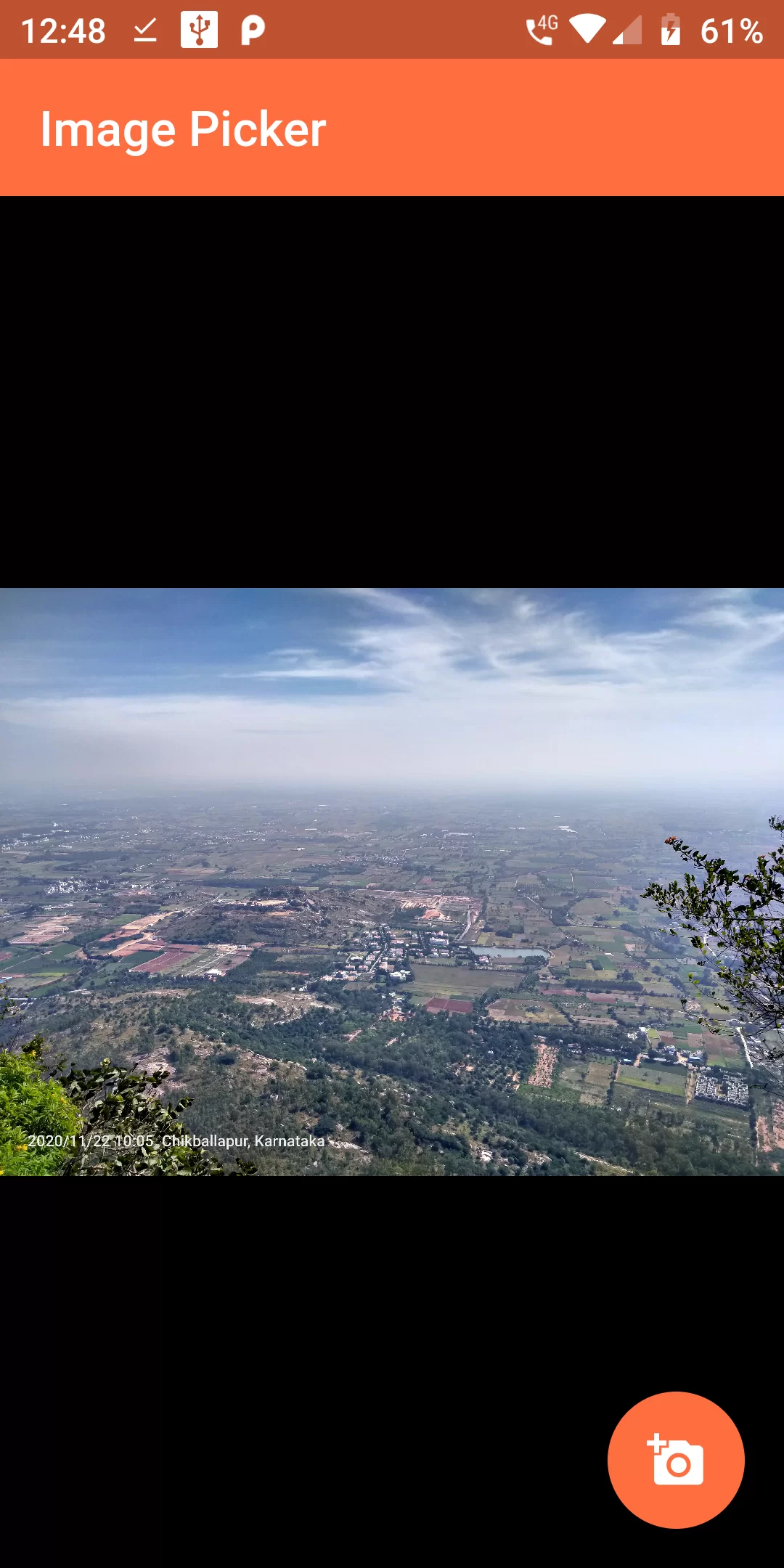
Image Picker From Gallery
Step 1
We cannot directly remove the time stamp from Image Picker From Gallery but using the intl.dart package we can easily filter the date stamp from time stamp. So open your flutter project’s pubspec.yaml in code .
dependencies:
flutter:
sdk: flutter
image_picker: ^0.6.7+14
flutter pub get
import 'dart:io'; import 'package:flutter/material.dart'; import 'package:image_picker/image_picker.dart'; void main(){ runApp(MyApp()); } class MyApp extends StatelessWidget{ @override Widget build(BuildContext context) { // TODO: implement build return MaterialApp( home: MyHomePage(), ); } } class MyHomePage extends StatefulWidget { @override _MyHomePageState createState() => new _MyHomePageState(); } class _MyHomePageState extends State<MyHomePage> { File _image; Future getImage() async { var image = await ImagePicker.pickImage(source: ImageSource.gallery); setState(() { _image = image; }); } @override Widget build(BuildContext context) { return new Scaffold( appBar: new AppBar( backgroundColor: Colors.deepOrangeAccent, title: new Text('Image Picker'), ), body: new Center( child: _image == null ? new Text('No image selected.') : new Image.file(_image), ), floatingActionButton: new FloatingActionButton( backgroundColor: Colors.deepOrangeAccent, onPressed: getImage, tooltip: 'Pick Image', child: new Icon(Icons.add_a_photo), ), ); } }