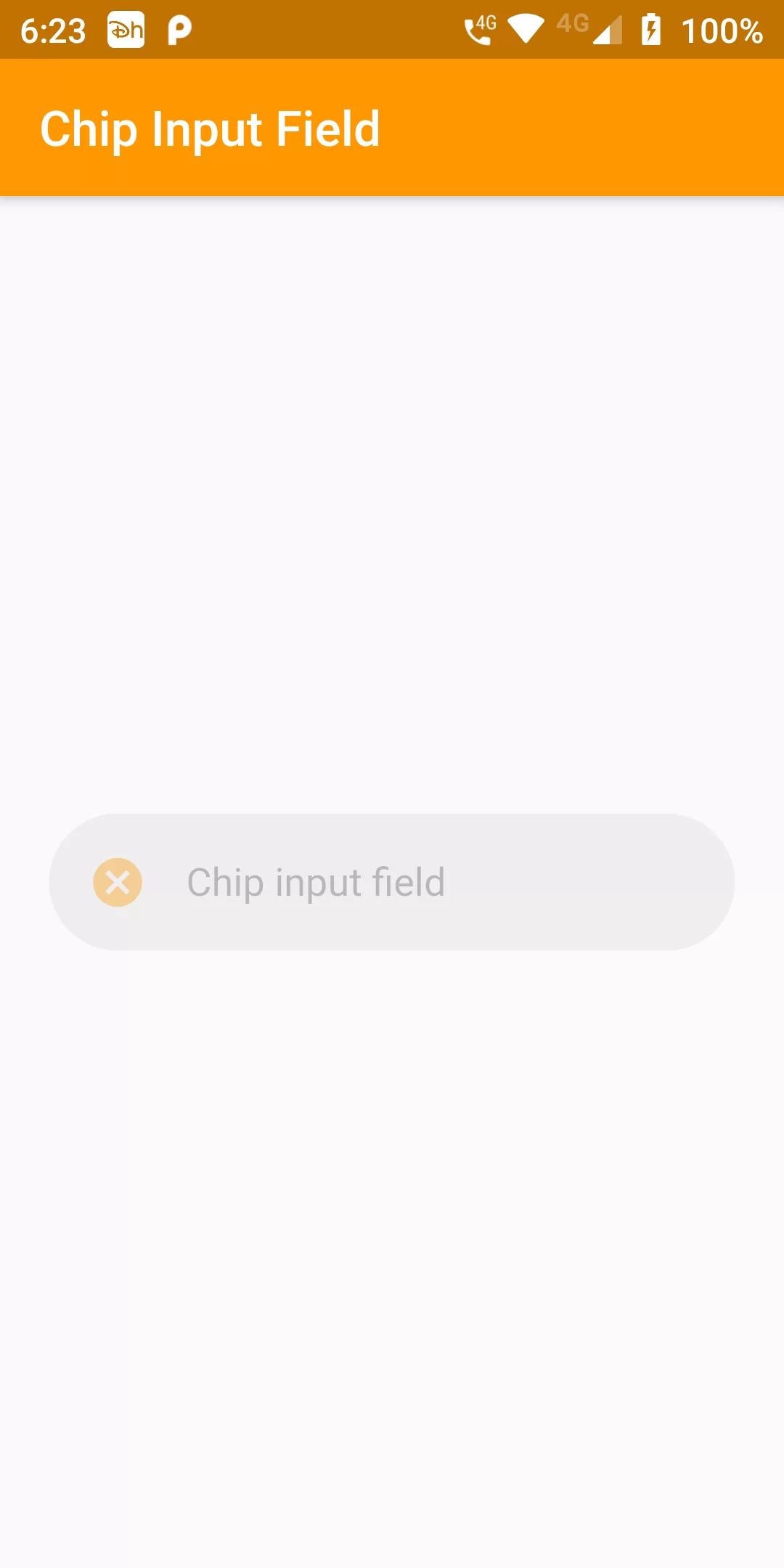
Chip Input Field
Complete Code For Chip Input Field In Flutter
main.dart
import 'package:flutter/material.dart';
void main() {
runApp(new MyApp());
}
class MyApp extends StatelessWidget {
@override
Widget build(BuildContext context) {
return new MaterialApp(
debugShowCheckedModeBanner: false,
title: 'Transform',
home: new MyHomePage(),
);
}
}
class MyHomePage extends StatefulWidget {
@override
_MyHomePageState createState() => _MyHomePageState();
}
class _MyHomePageState extends State<MyHomePage> {
TextEditingController _textFieldController = TextEditingController();
@override
Widget build(BuildContext context) {
return Scaffold(
appBar: AppBar(
backgroundColor: Colors.orange,
title: Text('Chip Input Field'),
),
body: Center(
child: Padding(
//Add padding around textfield
padding: EdgeInsets.symmetric(horizontal: 20.0),
child: InputChip(
avatar: Icon(
Icons.cancel,
color: Colors.orange,
),
label: TextField(
controller: _textFieldController,
decoration: InputDecoration(
border: InputBorder.none,
hintText: " Chip input field"
),
),
labelPadding: EdgeInsets.symmetric(horizontal: 0.0, vertical: 0.0),
),
),
),
);
}
}