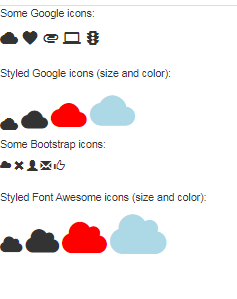
1.How To Add Icons
<!DOCTYPE html>
<html>
<head>
<title>Font Awesome Icons</title>
<meta name="viewport" content="width=device-width, initial-scale=1">
<script src="https://kit.fontawesome.com/a076d05399.js"></script>
<!--Get your own code at fontawesome.com-->
</head>
<body>
<p>Some Font Awesome icons:</p>
<i class="fas fa-cloud"></i>
<i class="fas fa-heart"></i>
<i class="fas fa-car"></i>
<i class="fas fa-file"></i>
<i class="fas fa-bars"></i>
<p>Styled Font Awesome icons (size and color):</p>
<i class="fas fa-cloud" style="font-size:24px;"></i>
<i class="fas fa-cloud" style="font-size:36px;"></i>
<i class="fas fa-cloud" style="font-size:48px;color:red;"></i>
<i class="fas fa-cloud" style="font-size:60px;color:lightblue;"></i>
</body>
</html>
<!DOCTYPE html>
<html>
<head>
<title>Bootstrap Icons</title>
<meta name="viewport" content="width=device-width, initial-scale=1">
<link rel="stylesheet" href="https://maxcdn.bootstrapcdn.com/bootstrap/3.3.7/css/bootstrap.min.css">
</head>
<body class="container">
<p>Some Bootstrap icons:</p>
<i class="glyphicon glyphicon-cloud"></i>
<i class="glyphicon glyphicon-remove"></i>
<i class="glyphicon glyphicon-user"></i>
<i class="glyphicon glyphicon-envelope"></i>
<i class="glyphicon glyphicon-thumbs-up"></i>
<br><br>
<p>Styled Bootstrap icons (size and color):</p>
<i class="glyphicon glyphicon-cloud" style="font-size:24px;"></i>
<i class="glyphicon glyphicon-cloud" style="font-size:36px;"></i>
<i class="glyphicon glyphicon-cloud" style="font-size:48px;color:red;"></i>
<i class="glyphicon glyphicon-cloud" style="font-size:60px;color:lightblue;"></i>
</body>
</html>
<!DOCTYPE html>
<html>
<head>
<title>Google Icons</title>
<meta name="viewport" content="width=device-width, initial-scale=1">
<link rel="stylesheet" href="https://fonts.googleapis.com/icon?family=Material+Icons">
</head>
<body>
<p>Some Google icons:</p>
<i class="material-icons">cloud</i>
<i class="material-icons">favorite</i>
<i class="material-icons">attachment</i>
<i class="material-icons">computer</i>
<i class="material-icons">traffic</i>
<br><br>
<p>Styled Google icons (size and color):</p>
<i class="material-icons" style="font-size:24px;">cloud</i>
<i class="material-icons" style="font-size:36px;">cloud</i>
<i class="material-icons" style="font-size:48px;color:red;">cloud</i>
<i class="material-icons" style="font-size:60px;color:lightblue;">cloud</i>
</body>
</html>