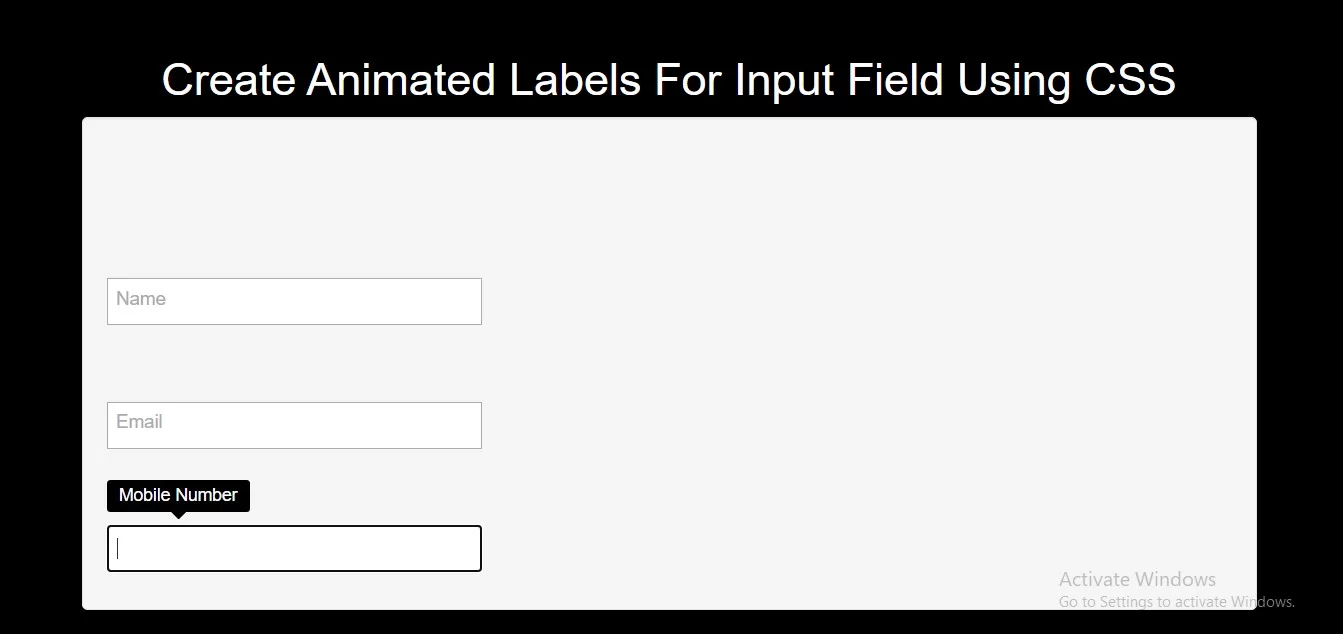
Step 1:Create Index.html file and implement below code in it.
<div class="input1">
<p>
<input type="text" id="input1" />
<label for="input1">Name</label>
</p>
</div>
<div class="input2">
<p>
<input type="text" id="input2" />
<label for="input2">Email</label>
</p>
</div>
<div class="input3">
<p>
<input type="text" id="input3" />
<label for="input3">Mobile Number</label>
</p>
</div>
<style>
* {
box-sizing: border-box;
}
body {
background-color: black;
display: flex;
justify-content: center;
align-items: center;
font: 24px/1.4 "RobotoDraft", sans-serif;
}
@import url(https://fonts.googleapis.com/css?family=Open+Sans:400);
body {
color: #333;
font-family: 'Open Sans', sans-serif;
font-weight: 400;
}
.input1 {
padding-top: 2em;
}
p {
margin-top: 2.5em;
}
.input1 p {
position: relative;
}
.input1 input,
.input1 label {
-webkit-transition: all .2s;
transition: all .2s;
font-size: 15px;
font-family: 'Open Sans', sans-serif;
font-weight: 400;
}
.input1 input {
width: 300px;
padding: .5em .5em .5em 3.5em;
border: 1px solid #aaa;
background: #fff;
border-radius: 0;
-webkit-appearance: none;
-moz-appearance: none;
appearance: none;
-webkit-box-sizing: border-box;
box-sizing: border-box;
color: #333;
}
.input1 label {
position: absolute;
top: .7em;
left: .5em;
color: #aaa;
line-height: 1;
}
.input1 input:focus {
padding-left: .5em;
}
.input1 input:focus + label {
top: -1.5em;
}
.input2 p {
position: relative;
}
.input2 input,
.input2 label {
-webkit-transition: all .2s;
transition: all .2s;
font-size: 15px;
font-family: 'Open Sans', sans-serif;
font-weight: 400;
}
.input2 input {
width: 300px;
padding: .5em .5em .5em 3.5em;
border: 1px solid #aaa;
background: #fff;
border-radius: 0;
-webkit-appearance: none;
-moz-appearance: none;
appearance: none;
-webkit-box-sizing: border-box;
box-sizing: border-box;
color: #333;
}
.input2 label {
position: absolute;
top: .7em;
left: .5em;
color: #aaa;
line-height: 1;
}
.input2 input:focus {
padding-left: 1.5em;
}
.input2 input:focus + label {
top: .75em;
left: -.5em;
-webkit-transform: rotate(-90deg) scale(.7);
transform: rotate(-90deg) scale(.7);
}
.input3 p {
position: relative;
}
.input3 input,
.input3 label {
-webkit-transition: all .2s;
transition: all .2s;
font-size: 15px;
font-family: 'Open Sans', sans-serif;
font-weight: 400;
}
.input3 input {
width: 300px;
padding: .5em .5em .5em 3.5em;
border: 1px solid #aaa;
background: #fff;
border-radius: 0;
-webkit-appearance: none;
-moz-appearance: none;
appearance: none;
-webkit-box-sizing: border-box;
box-sizing: border-box;
color: #333;
}
.input3 label {
position: absolute;
top: .7em;
left: .5em;
color: #aaa;
line-height: 1;
}
.input3 input:focus {
padding-left: .5em;
}
.input3 input:focus + label {
top: -2.5em;
left: 0;
padding: .4em .7em .45em;
border-radius: .2em;
background-color: black;
color: #fff;
font-size: 14px;
}
.input3 input:focus + label::after {
content: '';
position: absolute;
top: 100%;
left: 50%;
margin-left: -6px;
border: 6px solid transparent;
border-top-color: black;
}
</style>
<!DOCTYPE html>
<html>
<head>
<title>How To Create Animated Labels For Input Field Using CSS</title>
<meta name="viewport" content="width=device-width, initial-scale=1.0">
<link rel="stylesheet" href="https://maxcdn.bootstrapcdn.com/bootstrap/3.3.6/css/bootstrap.min.css"/>
</head>
<body>
<br/><br/>
<div class="container">
<br>
<div class="text-center">
<h1 id="color" style="color: white;">Create Animated Labels For Input Field Using CSS</h1>
</div>
<div class="well">
<div class="input1">
<p>
<input type="text" id="input1" />
<label for="input1">Name</label>
</p>
</div>
<div class="input2">
<p>
<input type="text" id="input2" />
<label for="input2">Email</label>
</p>
</div>
<div class="input3">
<p>
<input type="text" id="input3" />
<label for="input3">Mobile Number</label>
</p>
</div>
</div>
</div>
</body>
</html>