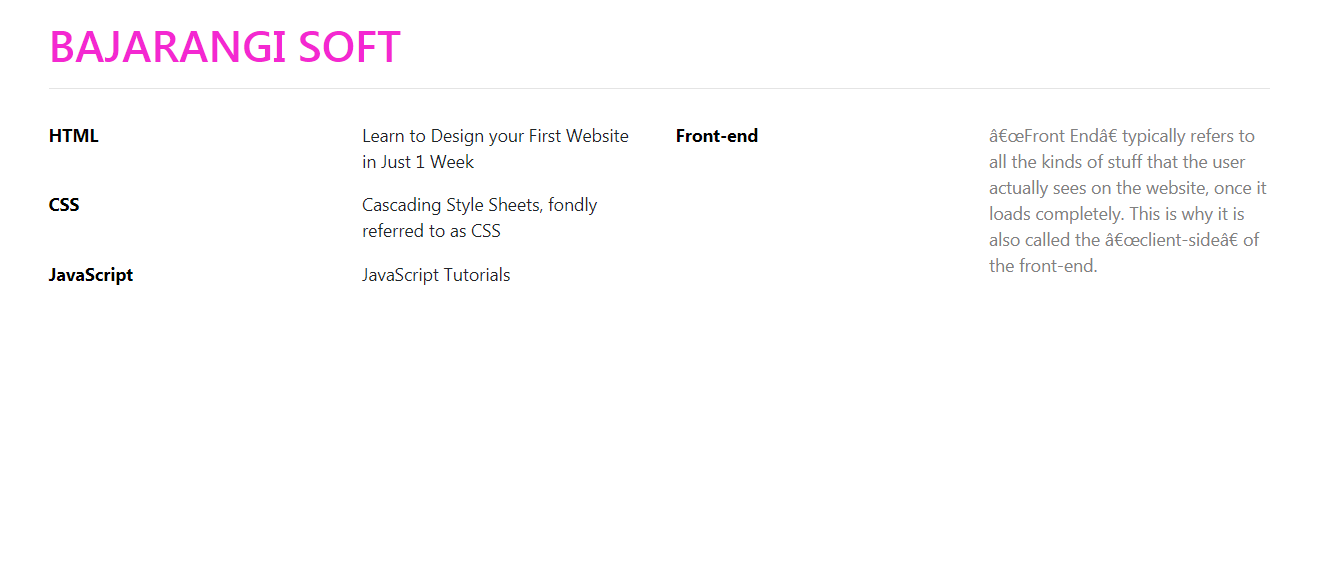
This example uses Bootstrap to create four columns where the first two columns represent the labels and its content and the last two columns represent the labels and its content.
Example:
<!DOCTYPE html>
<html>
<head>
<title>
How to use Bootstrap to align labels
with content into 4 columns ?
</title>
<link rel="stylesheet" href=
"https://stackpath.bootstrapcdn.com/bootstrap/4.3.1/css/bootstrap.min.css">
<link rel="stylesheet" type="text/css" href=
"https://stackpath.bootstrapcdn.com/font-awesome/4.7.0/css/font-awesome.min.css">
<style>
form {
margin-top: 30px;
margin-bottom: 30px;
padding-bottom: 25px;
}
.form-area {
margin-top: 30px;
}
label {
display: block;
color: #000000;
font-weight: bold;
}
</style>
</head>
<body><br>
<div class="container">
<h1 style="color:#f328d2">BAJARANGI SOFT</h1>
<hr>
<form>
<div class="row">
<div class="col">
<div class="row">
<div class="col">
<label>HTML</label>
</div>
<div class="col">
<p>
Learn to Design your First
Website in Just 1 Week
</p>
</div>
</div>
<div class="row">
<div class="col">
<label>CSS</label>
</div>
<div class="col">
<p>
Cascading Style Sheets, fondly
referred to as CSS
</p>
</div>
</div>
<div class="row">
<div class="col">
<label>JavaScript</label>
</div>
<div class="col">
<p>JavaScript Tutorials</p>
</div>
</div>
</div>
<div class="col">
<div class="row">
<div class="col">
<label>Front-end</label>
</div>
<div class="col">
<p style="font-weight: italic; color: grey">
“Front End” typically refers to all the
kinds of stuff that the user actually sees
on the website, once it loads completely.
This is why it is also called the “client-side”
of the front-end.
</p>
</div>
</div>
</div>
</div>
</form>
</div>
</body>
</html>