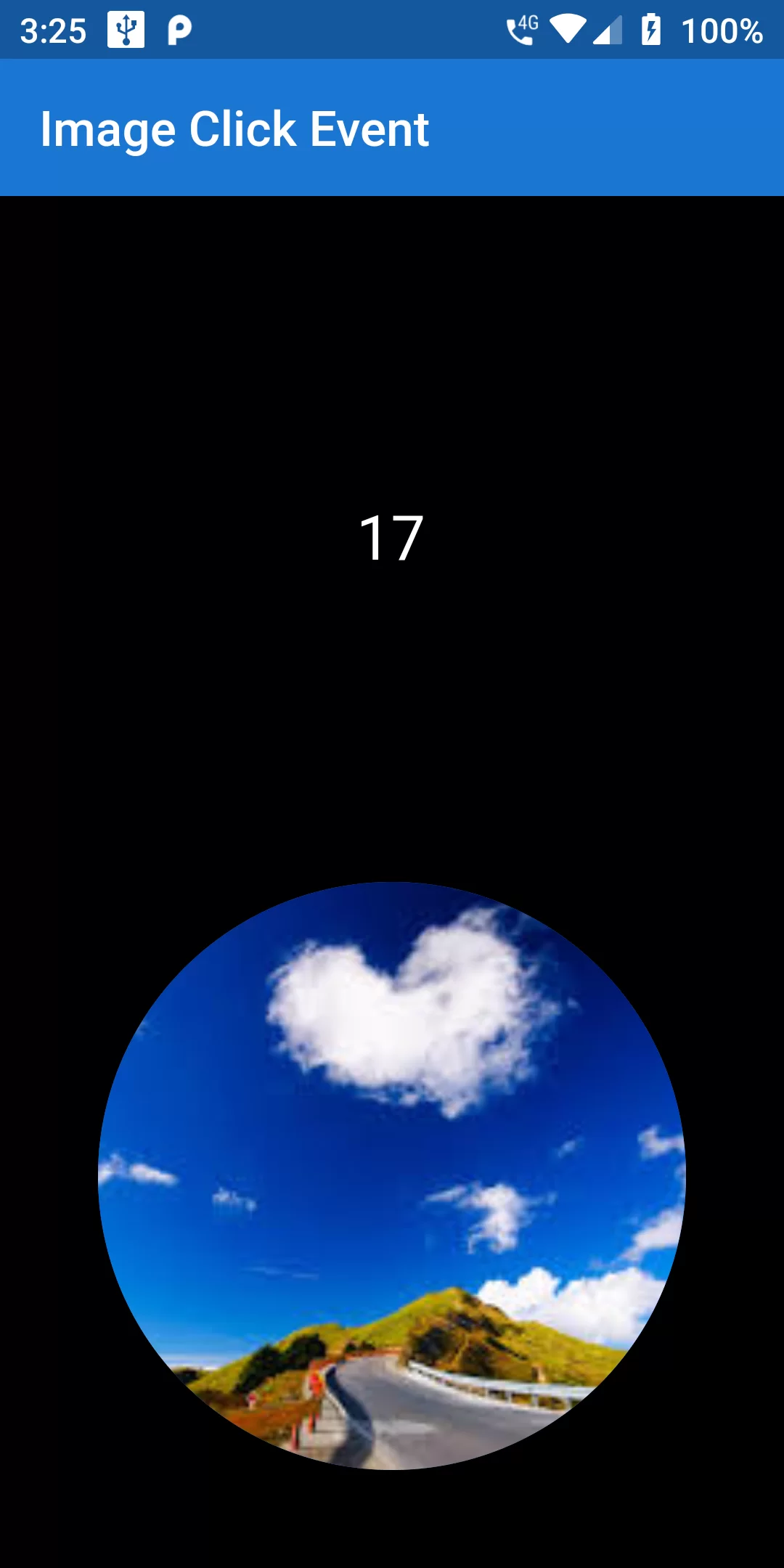
Image Click Event
Step 1:
The first step is to create a new folder and name it "assets" at the root of the Flutter project directory as shown in the image. Now add the image inside the newly created assets directory.
Step 2:
The image added inside the assets/images folder won't be accessible until we list it in the assets section of our pubspec.yaml file. In step 2, list the image file under the assets section of pubspec.yaml as shown below
flutter:
assets:
- assets/images/
import 'package:flutter/material.dart';
void main() {
runApp(MyApp());
}
class MyApp extends StatelessWidget {
@override
Widget build(BuildContext context) {
return MaterialApp(
debugShowCheckedModeBanner: false,
title: 'Flutter Demo',
home: MyHomePage(),
);
}
}
class MyHomePage extends StatefulWidget {
@override
_MyHomePageState createState() => _MyHomePageState();
}
class _MyHomePageState extends State<MyHomePage> {
int countValue = 1;
@override
Widget build(BuildContext context) {
return Scaffold(
backgroundColor: Colors.black,
appBar: AppBar(
backgroundColor: Colors.blue[700],
title: Text('Image Click Event'),
),
body: Center(
child: Column(
mainAxisAlignment: MainAxisAlignment.center,
mainAxisSize: MainAxisSize.max,
children: <Widget>[
Expanded(
child: Center(
child: Text(countValue.toString(),
style: TextStyle(fontSize: 25.0,color: Colors.white)))),
GestureDetector(
onTap: () {
setState(() => countValue += 1);
},
child: CircleAvatar(
backgroundImage: ExactAssetImage('assets/images/images.jpg'),
minRadius: 80,
maxRadius: 120,
),
),
SizedBox(height: 40)
],
)));
}
}