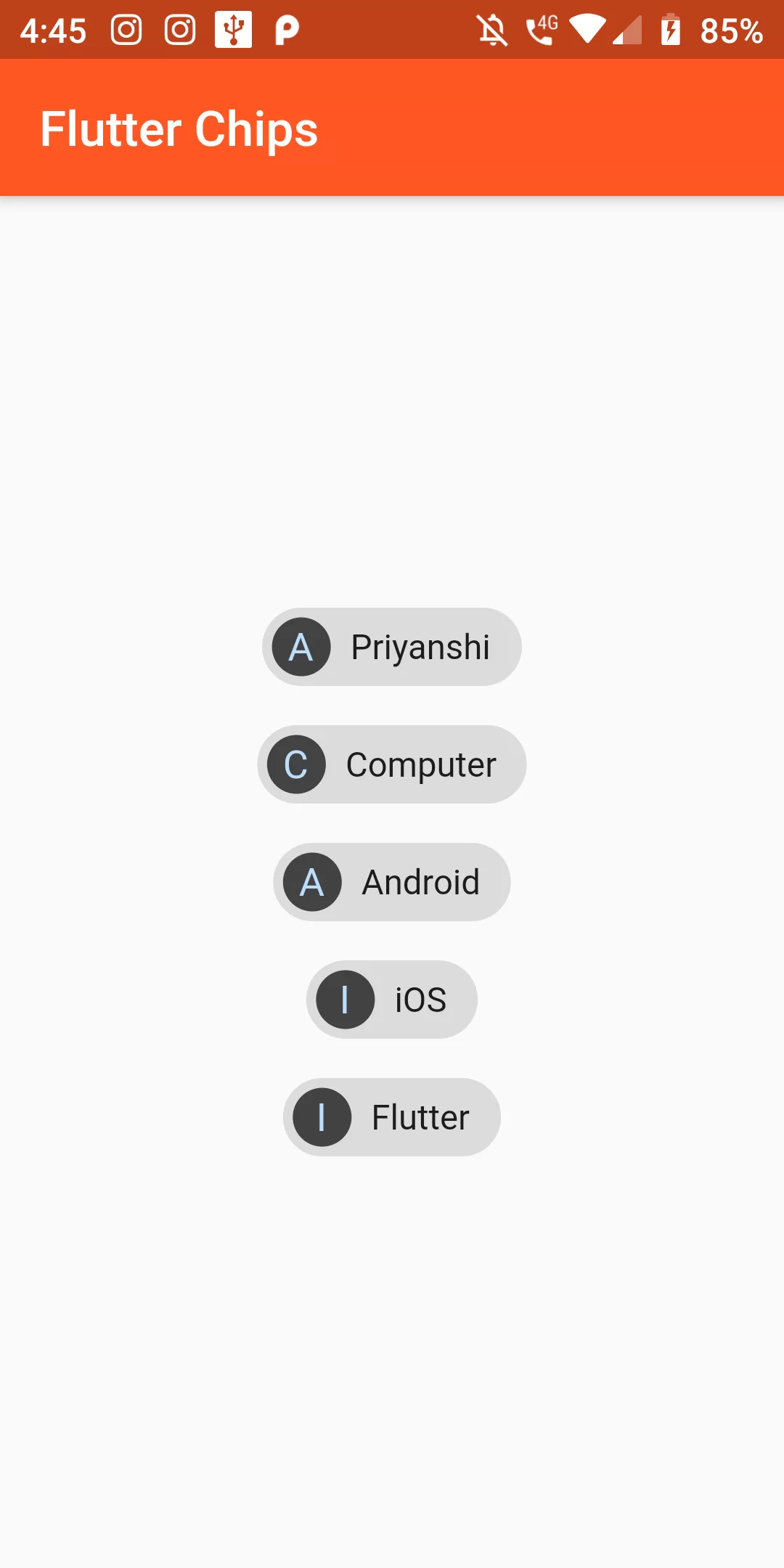
Implementing Chips Action
COmplete Code For Implementing Chips Action In Flutter
main.dart
import 'package:flutter/material.dart';
void main() => runApp(MyApp());
class MyApp extends StatelessWidget {
@override
Widget build(BuildContext context) {
return MaterialApp(
debugShowCheckedModeBanner: false,
home: Scaffold(
appBar: AppBar(
backgroundColor: Colors.deepOrange,
title: Text("Flutter Chips"),
),
body: MyHome(),
),
);
}
}
class MyHome extends StatelessWidget {
@override
Widget build(BuildContext context) {
return Center(
child: Column(
mainAxisAlignment: MainAxisAlignment.center,
children: <Widget>[
ActionChip(
avatar: CircleAvatar(
backgroundColor: Colors.grey.shade800,
child: Text('A'),
),
label: Text('Priyanshi'),
onPressed: () {
print("Chip 1 - Priyanshi");
}
),
ActionChip(
avatar: CircleAvatar(
backgroundColor: Colors.grey.shade800,
child: Text('C'),
),
label: Text('Computer'),
onPressed: () {
print("Chip 2 - Computer");
}
),
ActionChip(
avatar: CircleAvatar(
backgroundColor: Colors.grey.shade800,
child: Text('A'),
),
label: Text('Android'),
onPressed: () {
print("Chip 3 - Android");
}
),
ActionChip(
avatar: CircleAvatar(
backgroundColor: Colors.grey.shade800,
child: Text('I'),
),
label: Text('iOS'),
onPressed: () {
print("Chip 4 - iOS");
}
),
ActionChip(
avatar: CircleAvatar(
backgroundColor: Colors.grey.shade800,
child: Text('F'),
),
label: Text('Flutter'),
onPressed: () {
print("Chip 5 - Flutter");
}
),
],
),
);
}
}