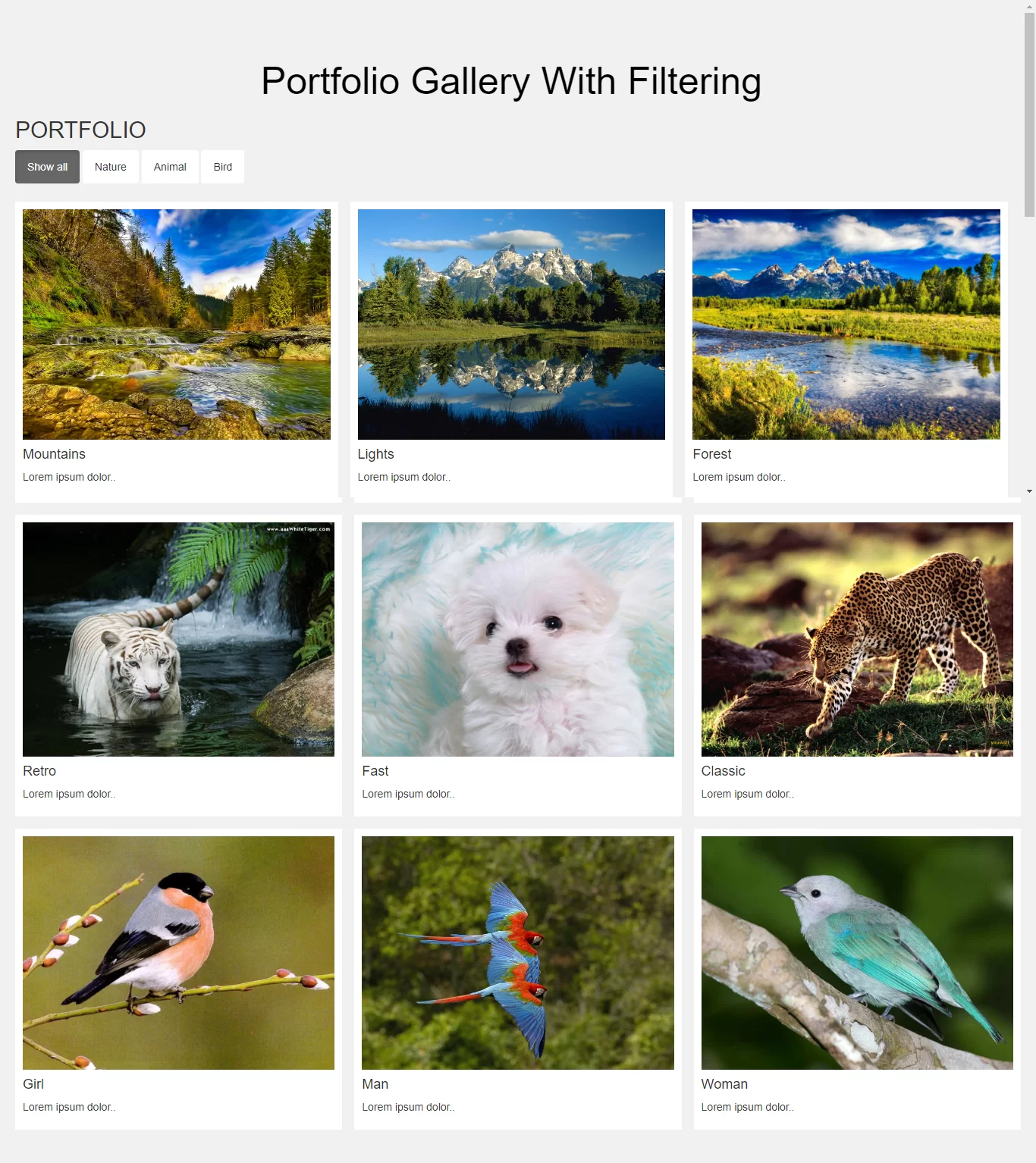
Step1: Create Index.php file and implement below code.
<h2>PORTFOLIO</h2>
<div id="myBtnContainer">
<button class="btn active" onclick="filterSelection('all')"> Show all</button>
<button class="btn" onclick="filterSelection('nature')"> Nature</button>
<button class="btn" onclick="filterSelection('animal')"> Animal</button>
<button class="btn" onclick="filterSelection('bird')"> Bird</button>
</div>
<!-- Portfolio Gallery Grid -->
<div class="row">
<div class="column nature">
<div class="content">
<img src="https://cdn.hipwallpaper.com/i/42/85/qXM4WS.jpg" alt="Mountains" style="width:100%">
<h4>Mountains</h4>
<p>Lorem ipsum dolor..</p>
</div>
</div>
<div class="column nature">
<div class="content">
<img src="https://cdn.hipwallpaper.com/i/28/73/LKwCQe.jpg" alt="Lights" style="width:100%">
<h4>Lights</h4>
<p>Lorem ipsum dolor..</p>
</div>
</div>
<div class="column nature">
<div class="content">
<img src="https://cdn.hipwallpaper.com/i/43/93/RezcYW.jpg" alt="Nature" style="width:100%">
<h4>Forest</h4>
<p>Lorem ipsum dolor..</p>
</div>
</div>
<div class="column animal">
<div class="content">
<img src="https://cdn.hipwallpaper.com/i/91/20/cBu8y5.jpg" alt="Animal" style="width:100%">
<h4>Retro</h4>
<p>Lorem ipsum dolor..</p>
</div>
</div>
<div class="column animal">
<div class="content">
<img src="https://cdn.hipwallpaper.com/i/52/92/6YyufN.jpg" alt="Animal" style="width:100%">
<h4>Fast</h4>
<p>Lorem ipsum dolor..</p>
</div>
</div>
<div class="column animal">
<div class="content">
<img src="https://cdn.hipwallpaper.com/i/60/49/A0eubB.jpg" alt="Animal" style="width:100%">
<h4>Classic</h4>
<p>Lorem ipsum dolor..</p>
</div>
</div>
<div class="column bird">
<div class="content">
<img src="https://cdn.hipwallpaper.com/i/26/51/dBxNkv.jpg" alt="Bird" style="width:100%">
<h4>Girl</h4>
<p>Lorem ipsum dolor..</p>
</div>
</div>
<div class="column bird">
<div class="content">
<img src="https://cdn.hipwallpaper.com/i/86/93/nA9gXQ.jpg" alt="Bird" style="width:100%">
<h4>Man</h4>
<p>Lorem ipsum dolor..</p>
</div>
</div>
<div class="column bird">
<div class="content">
<img src="https://cdn.hipwallpaper.com/i/82/55/SrnmFe.jpeg" alt="Bird" style="width:100%">
<h4>Woman</h4>
<p>Lorem ipsum dolor..</p>
</div>
</div>
<!-- END GRID -->
</div>
<style>
* {
box-sizing: border-box;
}
body {
background-color: #f1f1f1;
padding: 20px;
font-family: Arial;
}
/* Center website */
.main {
max-width: 1000px;
margin: auto;
}
h1 {
font-size: 50px;
word-break: break-all;
}
.row {
margin: 8px -16px;
}
/* Add padding BETWEEN each column (if you want) */
.row,
.row > .column {
padding: 8px;
}
/* Create three equal columns that floats next to each other */
.column {
float: left;
width: 33.33%;
display: none; /* Hide columns by default */
}
/* Clear floats after rows */
.row:after {
content: "";
display: table;
clear: both;
}
/* Content */
.content {
background-color: white;
padding: 10px;
}
/* The "show" class is added to the filtered elements */
.show {
display: block;
}
/* Style the buttons */
.btn {
border: none;
outline: none;
padding: 12px 16px;
background-color: white;
cursor: pointer;
}
/* Add a grey background color on mouse-over */
.btn:hover {
background-color: #ddd;
}
/* Add a dark background color to the active button */
.btn.active {
background-color: #666;
color: white;
}
</style>
<script>
filterSelection("all") // Execute the function and show all columns
function filterSelection(c) {
var x, i;
x = document.getElementsByClassName("column");
if (c == "all") c = "";
// Add the "show" class (display:block) to the filtered elements, and remove the "show" class from the elements that are not selected
for (i = 0; i < x.length; i++) {
w3RemoveClass(x[i], "show");
if (x[i].className.indexOf(c) > -1) w3AddClass(x[i], "show");
}
}
// Show filtered elements
function w3AddClass(element, name) {
var i, arr1, arr2;
arr1 = element.className.split(" ");
arr2 = name.split(" ");
for (i = 0; i < arr2.length; i++) {
if (arr1.indexOf(arr2[i]) == -1) {
element.className += " " + arr2[i];
}
}
}
// Hide elements that are not selected
function w3RemoveClass(element, name) {
var i, arr1, arr2;
arr1 = element.className.split(" ");
arr2 = name.split(" ");
for (i = 0; i < arr2.length; i++) {
while (arr1.indexOf(arr2[i]) > -1) {
arr1.splice(arr1.indexOf(arr2[i]), 1);
}
}
element.className = arr1.join(" ");
}
// Add active class to the current button (highlight it)
var btnContainer = document.getElementById("myBtnContainer");
var btns = btnContainer.getElementsByClassName("btn");
for (var i = 0; i < btns.length; i++) {
btns[i].addEventListener("click", function(){
var current = document.getElementsByClassName("active");
current[0].className = current[0].className.replace(" active", "");
this.className += " active";
});
}
</script>
<!DOCTYPE html>
<html>
<head>
<title>How Do I Create A Portfolio Gallery With Filtering</title>
<meta name="viewport" content="width=device-width, initial-scale=1.0">
<link href="//maxcdn.bootstrapcdn.com/bootstrap/3.3.0/css/bootstrap.min.css" rel="stylesheet">
</head>
<style>
* {
box-sizing: border-box;
}
body {
background-color: #f1f1f1;
padding: 20px;
font-family: Arial;
}
/* Center website */
.main {
max-width: 1000px;
margin: auto;
}
h1 {
font-size: 50px;
word-break: break-all;
}
.row {
margin: 8px -16px;
}
/* Add padding BETWEEN each column (if you want) */
.row,
.row > .column {
padding: 8px;
}
/* Create three equal columns that floats next to each other */
.column {
float: left;
width: 33.33%;
display: none; /* Hide columns by default */
}
/* Clear floats after rows */
.row:after {
content: "";
display: table;
clear: both;
}
/* Content */
.content {
background-color: white;
padding: 10px;
}
/* The "show" class is added to the filtered elements */
.show {
display: block;
}
/* Style the buttons */
.btn {
border: none;
outline: none;
padding: 12px 16px;
background-color: white;
cursor: pointer;
}
/* Add a grey background color on mouse-over */
.btn:hover {
background-color: #ddd;
}
/* Add a dark background color to the active button */
.btn.active {
background-color: #666;
color: white;
}
</style>
<body>
<br/><br/>
<div class="text-center">
<h1 id="color" style="color: black;"> Portfolio Gallery With Filtering
</h1>
</div>
<h2>PORTFOLIO</h2>
<div id="myBtnContainer">
<button class="btn active" onclick="filterSelection('all')"> Show all</button>
<button class="btn" onclick="filterSelection('nature')"> Nature</button>
<button class="btn" onclick="filterSelection('animal')"> Animal</button>
<button class="btn" onclick="filterSelection('bird')"> Bird</button>
</div>
<!-- Portfolio Gallery Grid -->
<div class="row">
<div class="column nature">
<div class="content">
<img src="https://cdn.hipwallpaper.com/i/42/85/qXM4WS.jpg" alt="Mountains" style="width:100%">
<h4>Mountains</h4>
<p>Lorem ipsum dolor..</p>
</div>
</div>
<div class="column nature">
<div class="content">
<img src="https://cdn.hipwallpaper.com/i/28/73/LKwCQe.jpg" alt="Lights" style="width:100%">
<h4>Lights</h4>
<p>Lorem ipsum dolor..</p>
</div>
</div>
<div class="column nature">
<div class="content">
<img src="https://cdn.hipwallpaper.com/i/43/93/RezcYW.jpg" alt="Nature" style="width:100%">
<h4>Forest</h4>
<p>Lorem ipsum dolor..</p>
</div>
</div>
<div class="column animal">
<div class="content">
<img src="https://cdn.hipwallpaper.com/i/91/20/cBu8y5.jpg" alt="Animal" style="width:100%">
<h4>Retro</h4>
<p>Lorem ipsum dolor..</p>
</div>
</div>
<div class="column animal">
<div class="content">
<img src="https://cdn.hipwallpaper.com/i/52/92/6YyufN.jpg" alt="Animal" style="width:100%">
<h4>Fast</h4>
<p>Lorem ipsum dolor..</p>
</div>
</div>
<div class="column animal">
<div class="content">
<img src="https://cdn.hipwallpaper.com/i/60/49/A0eubB.jpg" alt="Animal" style="width:100%">
<h4>Classic</h4>
<p>Lorem ipsum dolor..</p>
</div>
</div>
<div class="column bird">
<div class="content">
<img src="https://cdn.hipwallpaper.com/i/26/51/dBxNkv.jpg" alt="Bird" style="width:100%">
<h4>Girl</h4>
<p>Lorem ipsum dolor..</p>
</div>
</div>
<div class="column bird">
<div class="content">
<img src="https://cdn.hipwallpaper.com/i/86/93/nA9gXQ.jpg" alt="Bird" style="width:100%">
<h4>Man</h4>
<p>Lorem ipsum dolor..</p>
</div>
</div>
<div class="column bird">
<div class="content">
<img src="https://cdn.hipwallpaper.com/i/82/55/SrnmFe.jpeg" alt="Bird" style="width:100%">
<h4>Woman</h4>
<p>Lorem ipsum dolor..</p>
</div>
</div>
<!-- END GRID -->
</div>
</body>
</html>
<script>
filterSelection("all") // Execute the function and show all columns
function filterSelection(c) {
var x, i;
x = document.getElementsByClassName("column");
if (c == "all") c = "";
// Add the "show" class (display:block) to the filtered elements, and remove the "show" class from the elements that are not selected
for (i = 0; i < x.length; i++) {
w3RemoveClass(x[i], "show");
if (x[i].className.indexOf(c) > -1) w3AddClass(x[i], "show");
}
}
// Show filtered elements
function w3AddClass(element, name) {
var i, arr1, arr2;
arr1 = element.className.split(" ");
arr2 = name.split(" ");
for (i = 0; i < arr2.length; i++) {
if (arr1.indexOf(arr2[i]) == -1) {
element.className += " " + arr2[i];
}
}
}
// Hide elements that are not selected
function w3RemoveClass(element, name) {
var i, arr1, arr2;
arr1 = element.className.split(" ");
arr2 = name.split(" ");
for (i = 0; i < arr2.length; i++) {
while (arr1.indexOf(arr2[i]) > -1) {
arr1.splice(arr1.indexOf(arr2[i]), 1);
}
}
element.className = arr1.join(" ");
}
// Add active class to the current button (highlight it)
var btnContainer = document.getElementById("myBtnContainer");
var btns = btnContainer.getElementsByClassName("btn");
for (var i = 0; i < btns.length; i++) {
btns[i].addEventListener("click", function(){
var current = document.getElementsByClassName("active");
current[0].className = current[0].className.replace(" active", "");
this.className += " active";
});
}
</script>