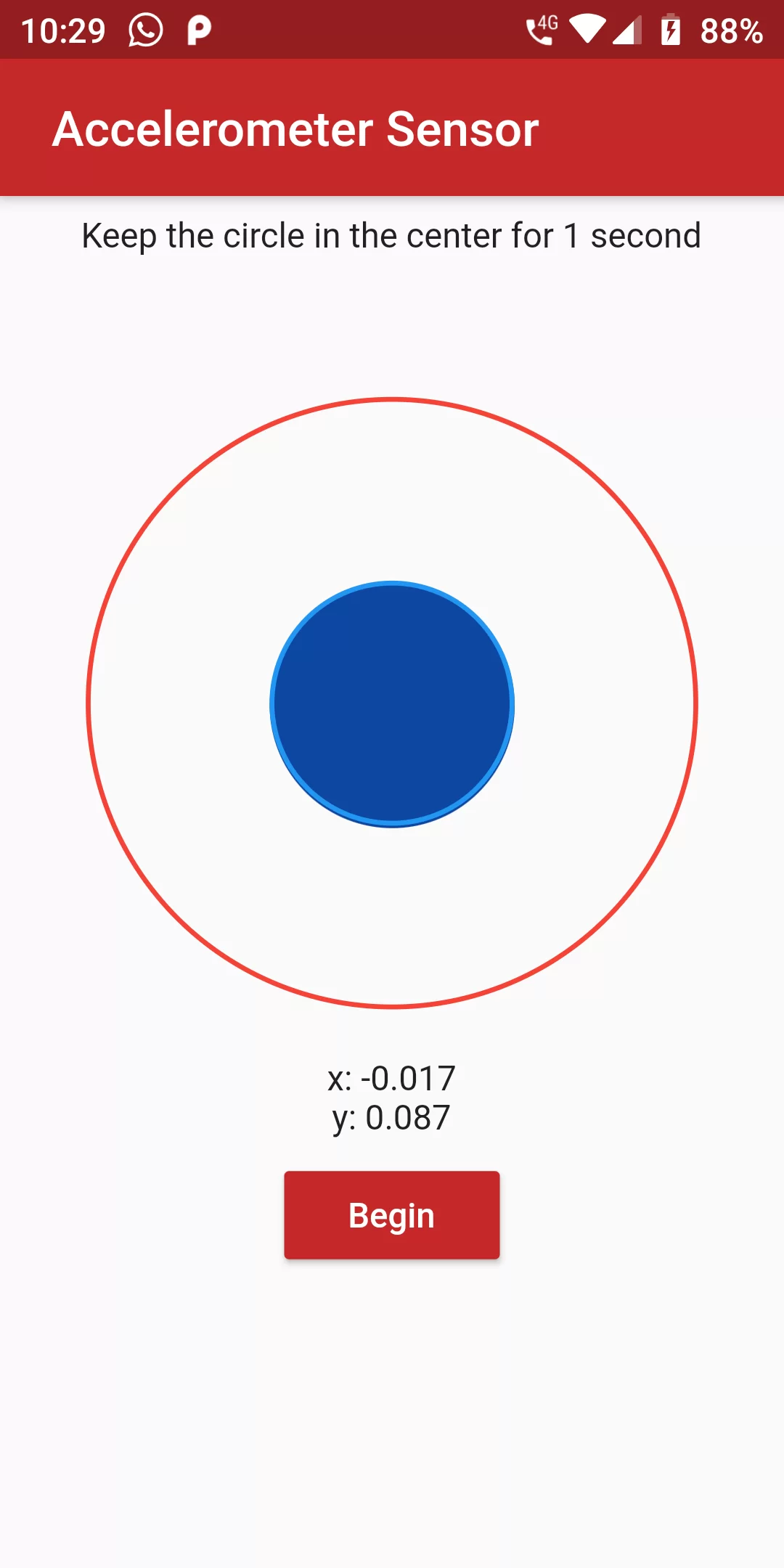
Accelerometer Sensor
Step 1
We cannot directly remove the time stamp from Accelerometer Sensor but using the intl.dart package we can easily filter the date stamp from time stamp. So open your flutter project’s pubspec.yaml in code .
dependencies:
flutter:
sdk: flutter
sensors: ^0.4.2+6
flutter pub get
import 'dart:math';
import 'package:flutter/cupertino.dart';
import 'package:flutter/material.dart';
import 'package:sensors/sensors.dart';
import 'dart:async';
import 'dart:math'; import 'package:flutter/cupertino.dart'; import 'package:flutter/material.dart'; import 'package:sensors/sensors.dart'; import 'dart:async'; void main() => runApp(MyApp()); class MyApp extends StatelessWidget { @override Widget build(BuildContext context) { return MaterialApp( debugShowCheckedModeBanner: false, home: MyHomePage(), ); } } class MyHomePage extends StatefulWidget { MyHomePage({Key key, this.title}) : super(key: key); final String title; @override _MyHomePageState createState() => _MyHomePageState(); } class _MyHomePageState extends State<MyHomePage> { Color color = Colors.orange; AccelerometerEvent event; Timer timer; StreamSubscription accel; double top = 125; double left; int count = 0; double width; double height; setColor(AccelerometerEvent event) { double x = ((event.x * 12) + ((width - 100) / 2)); double y = event.y * 12 + 125; var xDiff = x.abs() - ((width - 100) / 2); var yDiff = y.abs() - 125; if (xDiff.abs() < 3 && yDiff.abs() < 3) { setState(() { color = Colors.blue[100]; count += 2; }); } else { setState(() { color = Colors.red; count = 0; }); } } setPosition(AccelerometerEvent event) { if (event == null) { return; } setState(() { left = ((event.x * 12) + ((width - 100) / 2)); }); setState(() { top = event.y * 12 + 125; }); } startTimer() { if (accel == null) { accel = accelerometerEvents.listen((AccelerometerEvent eve) { setState(() { event = eve; }); }); } else { accel.resume(); } if (timer == null || !timer.isActive) { timer = Timer.periodic(Duration(milliseconds: 200), (_) { if (count > 3) { pauseTimer(); } else { setColor(event); setPosition(event); } }); } } pauseTimer() { timer.cancel(); accel.pause(); setState(() { count = 0; color = Colors.blue[900]; }); } @override void dispose() { timer?.cancel(); accel?.cancel(); super.dispose(); } @override Widget build(BuildContext context) { width = MediaQuery.of(context).size.width; height = MediaQuery.of(context).size.height; return Scaffold( appBar: AppBar( backgroundColor: Colors.red[800], title: Text(' Accelerometer Sensor'), ), body: Column( children: [ Padding( padding: const EdgeInsets.all(8.0), child: Text('Keep the circle in the center for 1 second'), ), Stack( children: [ Container( height: height / 2, width: width, ), Positioned( top: 50, left: (width - 250) / 2, child: Container( height: 250, width: 250, decoration: BoxDecoration( border: Border.all(color: Colors.red, width: 2.0), borderRadius: BorderRadius.circular(125), ), ), ), Positioned( top: top, left: left ?? (width - 100) / 2, child: ClipOval( child: Container( width: 100, height: 100, color: color, ), ), ), Positioned( top: 125, left: (width - 100) / 2, child: Container( height: 100, width: 100, decoration: BoxDecoration( border: Border.all(color: Colors.blue, width: 2.0), borderRadius: BorderRadius.circular(50), ), ), ), ], ), Text('x: ${(event?.x ?? 0).toStringAsFixed(3)}'), Text('y: ${(event?.y ?? 0).toStringAsFixed(3)}'), Padding( padding: EdgeInsets.symmetric(horizontal: 16.0, vertical: 8.0), child: RaisedButton( onPressed: startTimer, child: Text('Begin'), color: Colors.red[800], textColor: Colors.white, ), ) ], ), ); } }