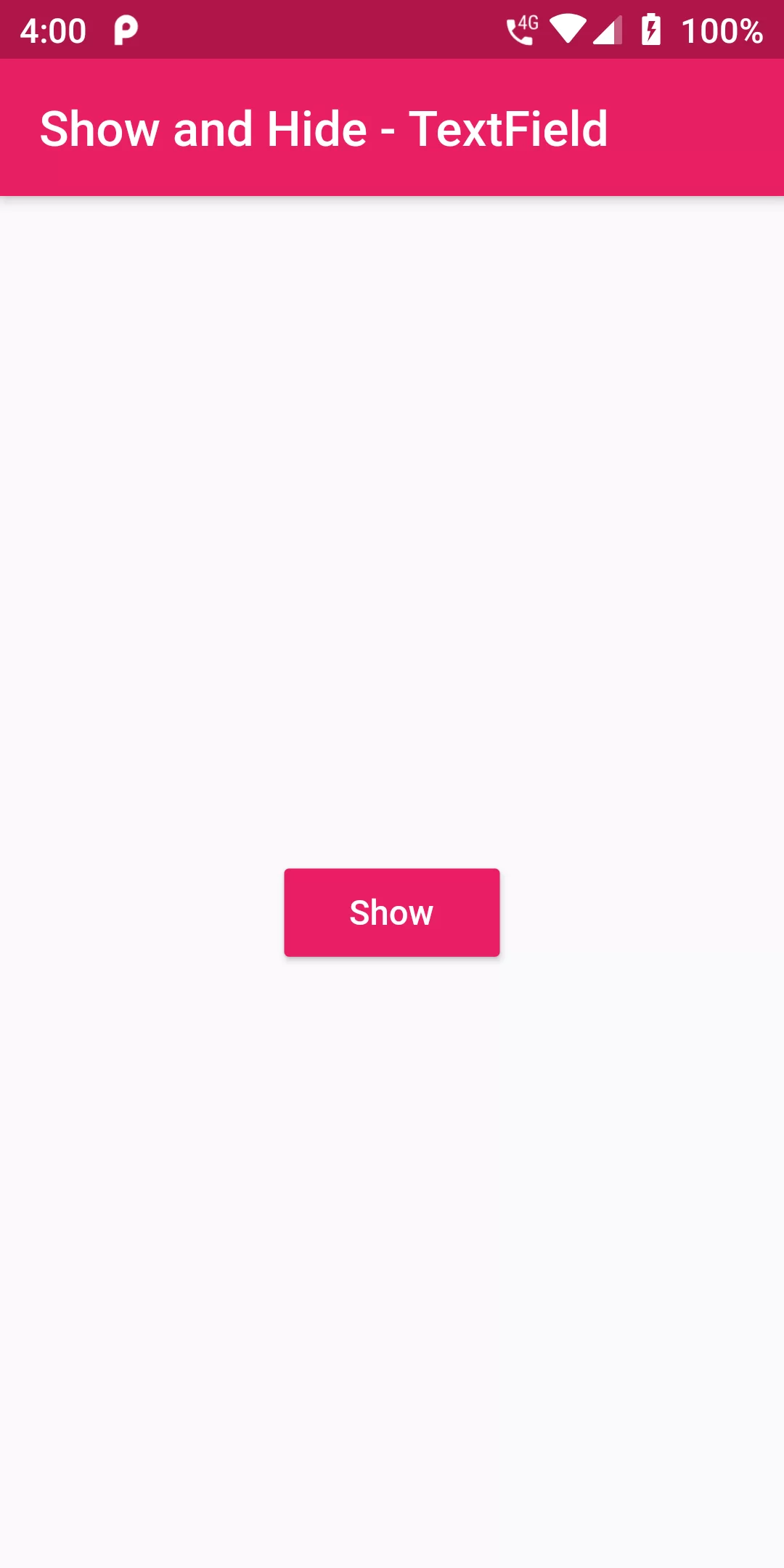
Show and Hide Text Field Input
Complete Code For Show and Hide Text Field Input In Flutter
main.dart
import 'package:flutter/material.dart';
void main() => runApp(MyApp());
class MyApp extends StatelessWidget {
@override
Widget build(BuildContext context) {
return MaterialApp(
debugShowCheckedModeBanner: false,
title: 'Flutter Demo',
theme: ThemeData(
primarySwatch: Colors.blue,
),
home: MyHomePage(),
);
}
}
class MyHomePage extends StatefulWidget {
@override
MyHomePageState createState() {
return new MyHomePageState();
}
}
class MyHomePageState extends State<MyHomePage> with SingleTickerProviderStateMixin {
TextEditingController _textFieldController = TextEditingController();
bool _isTextFieldVisible = true;
@override
Widget build(BuildContext context) {
return Scaffold(
appBar: AppBar(
backgroundColor: Colors.pink,
title: Text('Show and Hide - TextField'),
),
body: Center(
child: Column(
mainAxisAlignment: MainAxisAlignment.center,
mainAxisSize: MainAxisSize.max,
children: <Widget>[
_isTextFieldVisible
? Padding(
//Add padding around textfield
padding: EdgeInsets.symmetric(horizontal: 25.0),
child: TextField(
controller: _textFieldController,
decoration: InputDecoration(
hintText: "Enter Username",
),
),
)
: SizedBox(),
SizedBox(
height: 25.0,
),
RaisedButton(
color: Colors.pink,
textColor: Colors.white,
child: Text(_isTextFieldVisible ? "Hide" : "Show"),
onPressed: () {
setState(() => _isTextFieldVisible = !_isTextFieldVisible);
},
),
],
),
),
);
}
}