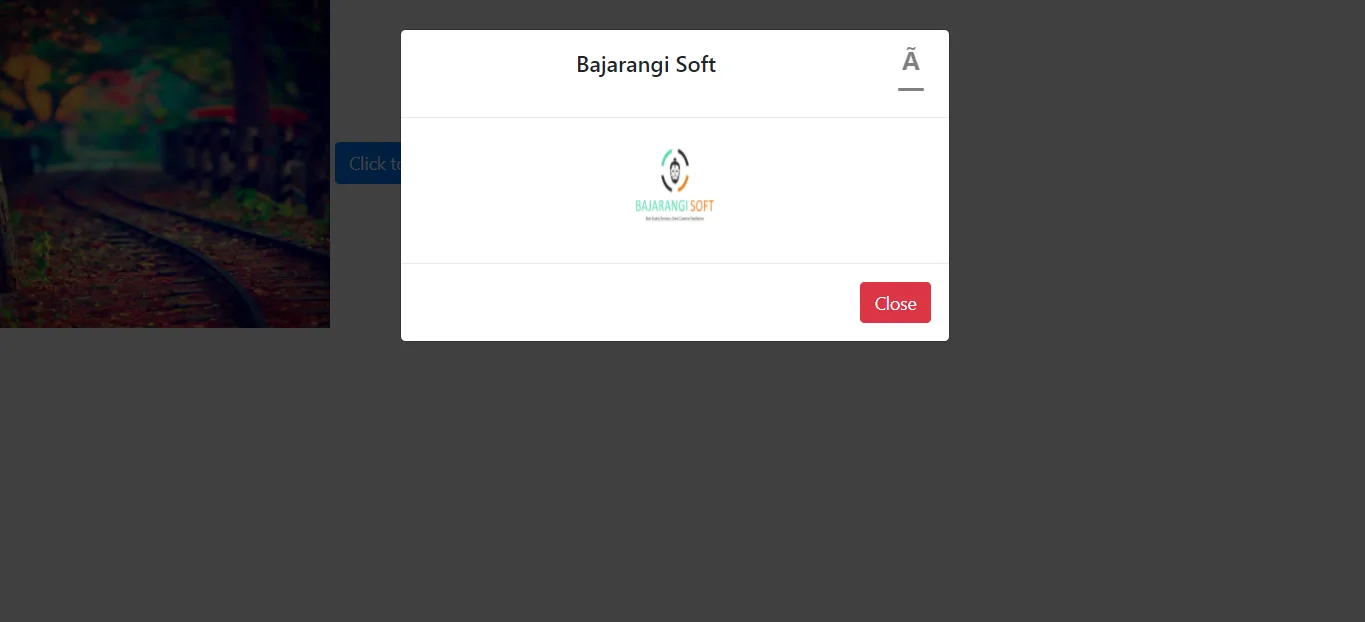
Step 1:
Images can be fitted in modal popup using Bootstrap by including <img> tag in the “modal-body” div. The “modal-body” div determines the main content of modal popup. By using the <img> tag, an image can be inserted into it.
This is illustrated in the following example:
Example 1:
<!DOCTYPE html>
<html>
<head>
<link rel="stylesheet" href="https://stackpath.bootstrapcdn.com/bootstrap/4.1.3/css/bootstrap.min.css" integrity="sha384-MCw98/SFnGE8fJT3GXwEOngsV7Zt27NXFoaoApmYm81iuXoPkFOJwJ8ERdknLPMO" crossorigin="anonymous" />
</head>
<body>
<button type="button"
class="btn btn-primary"
data-toggle="modal"
data-target="#exampleModal">
Click to view modal
</button>
<!--Bootstrap modal -->
<div class="modal fade"
id="exampleModal"
tabindex="-1"
role="dialog"
aria-labelledby="exampleModalLabel"
aria-hidden="true">
<div class="modal-dialog"
role="document">
<div class="modal-content">
<!-- Modal heading -->
<div class="modal-header">
<h5 class="modal-title"
id="exampleModalLabel">
Bajarangi Soft
</h5>
<button type="button"
class="close"
data-dismiss="modal"
aria-label="Close">
<span aria-hidden="true">
×
</span>
</button>
</div>
<!-- Modal body with image -->
<div class="modal-body">
<img src="logo.jpg" style="width:100px;height:100px;" />
</div>
</div>
</div>
</div>
<script src="https://code.jquery.com/jquery-3.3.1.slim.min.js" integrity="sha384-q8i/X+965DzO0rT7abK41JStQIAqVgRVzpbzo5smXKp4YfRvH+8abtTE1Pi6jizo" crossorigin="anonymous"></script>
<script src="https://cdnjs.cloudflare.com/ajax/libs/popper.js/1.14.3/umd/popper.min.js" integrity="sha384-ZMP7rVo3mIykV+2+9J3UJ46jBk0WLaUAdn689aCwoqbBJiSnjAK/l8WvCWPIPm49" crossorigin="anonymous"></script>
<script src="https://stackpath.bootstrapcdn.com/bootstrap/4.1.3/js/bootstrap.min.js" integrity="sha384-ChfqqxuZUCnJSK3+MXmPNIyE6ZbWh2IMqE241rYiqJxyMiZ6OW/JmZQ5stwEULTy" crossorigin="anonymous"></script>
</body>
</html>
<!DOCTYPE html>
<html>
<head>
<link rel="stylesheet"
href=
"https://stackpath.bootstrapcdn.com/bootstrap/4.1.3/css/bootstrap.min.css"
integrity=
"sha384-MCw98/SFnGE8fJT3GXwEOngsV7Zt27NXFoaoApmYm81iuXoPkFOJwJ8ERdknLPMO"
crossorigin="anonymous" />
<style>
/* Content of modal div is center aligned */
.modal {
text-align: center;
}
</style>
</head>
<body>
<img src="b1.jpg"
data-toggle="modal"
data-target="#exampleModal" style="width:300px;height:300px;" />
<div class="modal fade"
id="exampleModal"
tabindex="-1"
role="dialog"
aria-labelledby="exampleModalLabel"
aria-hidden="true">
<div class="modal-dialog"
role="document">
<div class="modal-content">
<div class="modal-header">
<!-- w-100 class so that header
div covers 100% width of parent div -->
<h5 class="modal-title w-100"
id="exampleModalLabel">
Bajarangi Soft
</h5>
<button type="button"
class="close"
data-dismiss="modal"
aria-label="Close">
<span aria-hidden="true">
×
</span>
</button>
</div>
<!--Modal body with image-->
<div class="modal-body">
<img src="logo.jpg" style="width:100px; height:100px;"/>
</div>
<div class="modal-footer">
<button type="button"
class="btn btn-danger"
data-dismiss="modal">
Close
</button>
</div>
</div>
</div>
</div>
<script src="https://code.jquery.com/jquery-3.3.1.slim.min.js" i ntegrity="sha384-q8i/X+965DzO0rT7abK41JStQIAqVgRVzpbzo5smXKp4YfRvH+8abtTE1Pi6jizo" crossorigin="anonymous"></script>
<script src="https://cdnjs.cloudflare.com/ajax/libs/popper.js/1.14.3/umd/popper.min.js" integrity="sha384-ZMP7rVo3mIykV+2+9J3UJ46jBk0WLaUAdn689aCwoqbBJiSnjAK/l8WvCWPIPm49" crossorigin="anonymous"></script>
<script src="https://stackpath.bootstrapcdn.com/bootstrap/4.1.3/js/bootstrap.min.js" integrity="sha384-ChfqqxuZUCnJSK3+MXmPNIyE6ZbWh2IMqE241rYiqJxyMiZ6OW/JmZQ5stwEULTy" crossorigin="anonymous"></script>
</body>
</html>