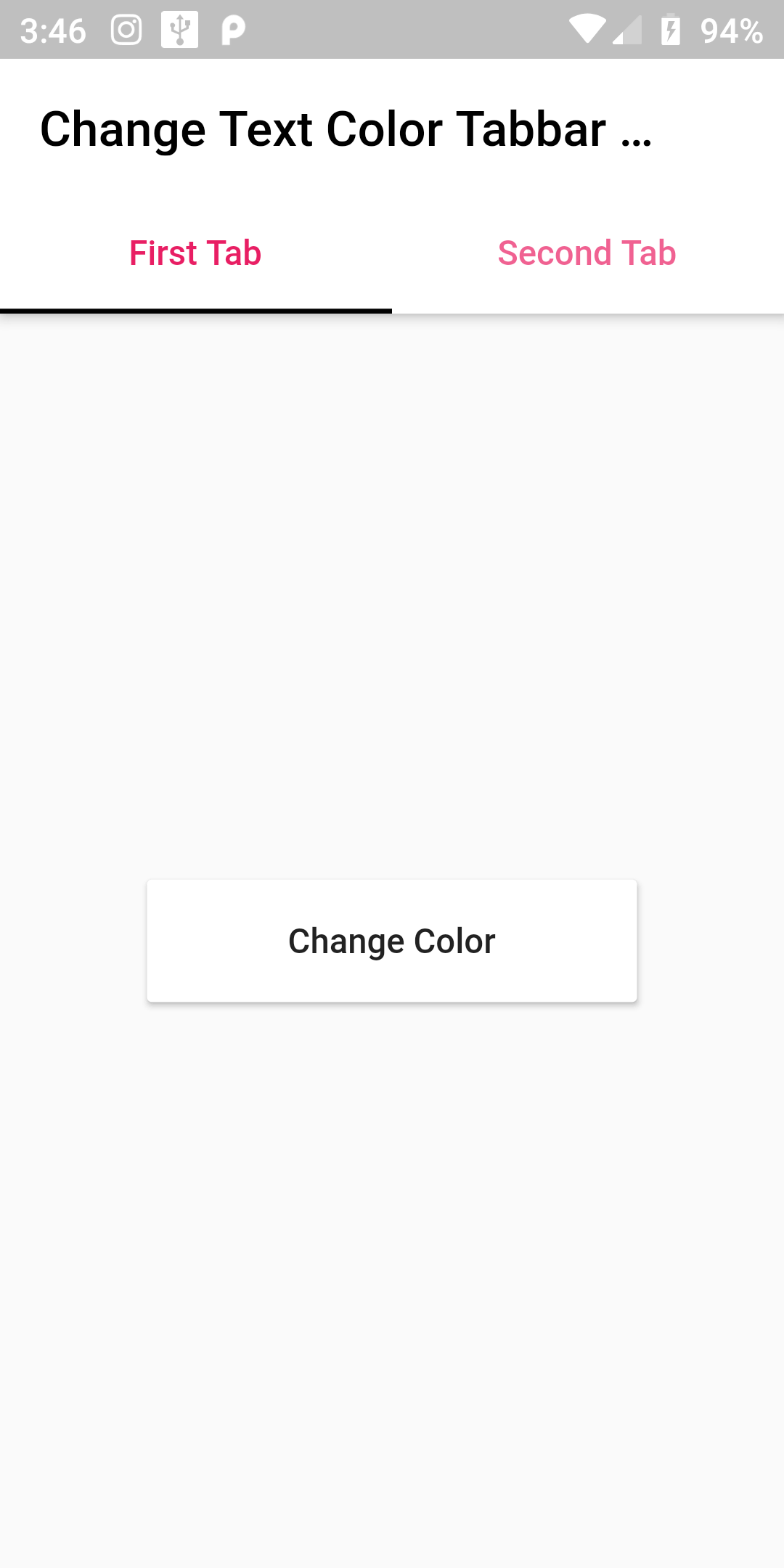
Change Tabbar Text Color
Complete Code For Change Tabbar Text Color IN Flutter
Main.dart
import 'package:flutter/material.dart';
void main() => runApp(MyApp());
class MyApp extends StatelessWidget {
@override
Widget build(BuildContext context) {
return MaterialApp(
debugShowCheckedModeBanner: false,
home: Scaffold(
body:ChangeTextColor(),
),
);
}
}
class ChangeTextColor extends StatefulWidget {
@override
ChangeTextColorState createState() {
return new ChangeTextColorState();
}
}
class ChangeTextColorState extends State<ChangeTextColor> {
List<Color> _colors = [
Colors.orange,
Colors.lightGreen,
Colors.pink,
Colors.brown,
Colors.indigo
];
int _currentIndex = 0;
_onChanged() {
//update with a new color when the user taps button
int _colorCount = _colors.length;
setState(() {
if (_currentIndex == _colorCount - 1) {
_currentIndex = 0;
} else {
_currentIndex += 1;
}
});
}
@override
Widget build(BuildContext context) {
return DefaultTabController(
length: 2,
child: Scaffold(
appBar: AppBar(
backgroundColor: Colors.white,
title: Text("Change Text Color Tabbar Example",style: TextStyle(color: Colors.black),),
bottom: TabBar(
indicatorColor: Colors.black,
labelColor: _colors[_currentIndex],
tabs: <Widget>[
Tab(
text: "First Tab",
),
Tab(
text: "Second Tab",
),
],
),
),
body: TabBarView(
children: <Widget>[
Center(
child: SizedBox(
width: 200,
height: 50,
child: RaisedButton(
onPressed: _onChanged,
child: Text("Change Color",),
color: Colors.white,
),
)
),
Center(
child: SizedBox(
width: 200,
height: 50,
child: RaisedButton(
onPressed: _onChanged,
child: Text("Change Color",),
color: Colors.white,
),
)
),
],
),
),
);
}
}