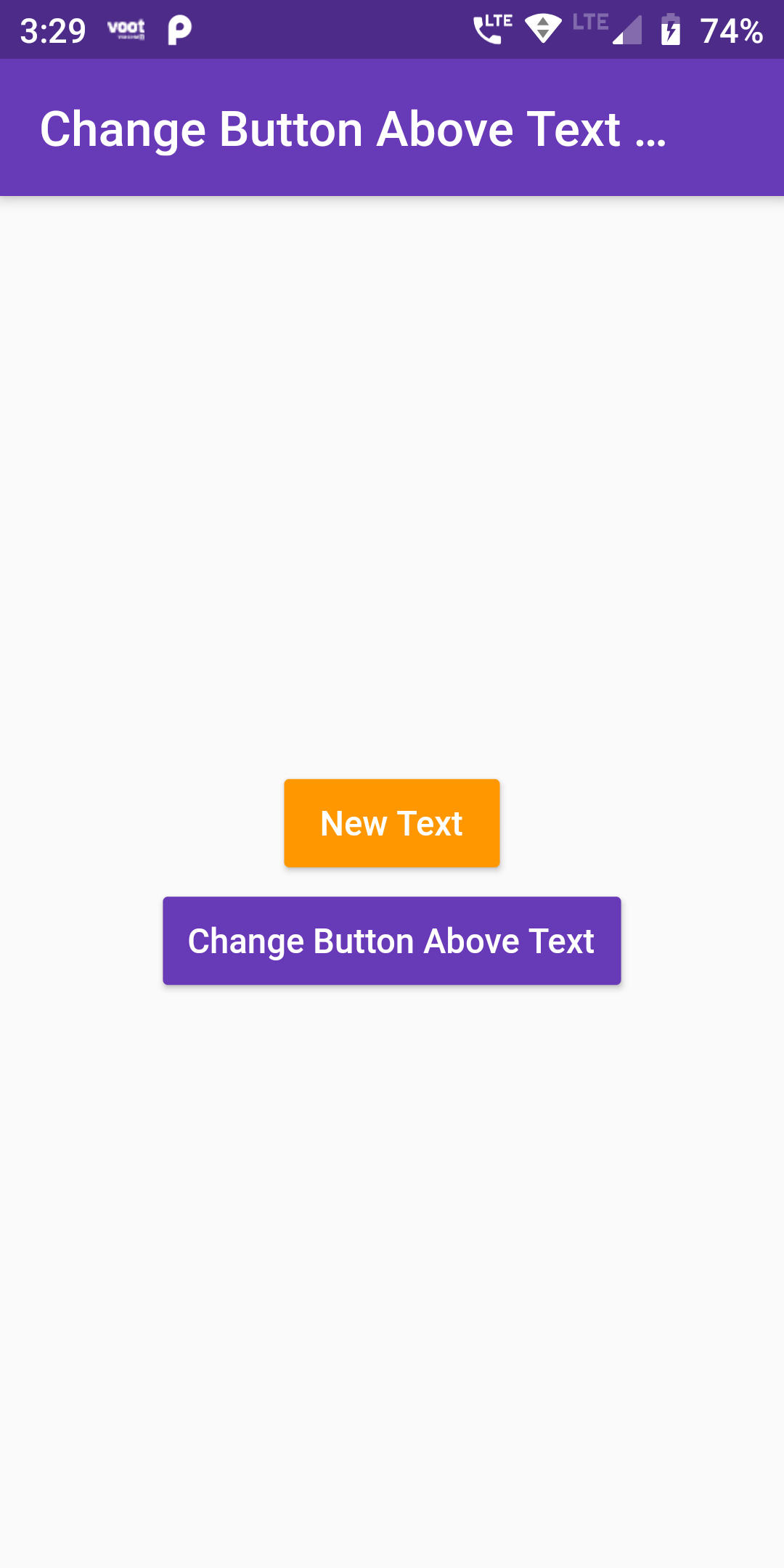
Change Button Text Dynamically
Complete Code FOr Change Button Text Dynamically In Flutter
Main.dart
import 'package:flutter/material.dart';
void main() => runApp(MyApp());
class MyApp extends StatelessWidget {
@override
Widget build(BuildContext context) {
return MaterialApp(
debugShowCheckedModeBanner: false,
home: Scaffold(
appBar: AppBar(
centerTitle: true,
backgroundColor: Colors.deepPurple,
title: Text('Change Button Above Text Dynamically')
),
body: Center(
child: CustomButton()
)
)
);
}
}
class CustomButton extends StatefulWidget {
CustomButtonState createState() => CustomButtonState();
}
class CustomButtonState extends State<CustomButton> {
String buttonText = 'Old Text';
updateButtonText(){
setState(() {
buttonText = 'New Text';
});
}
@override
Widget build(BuildContext context) {
return Scaffold(
body: Center(
child: Column(
mainAxisAlignment: MainAxisAlignment.center,
children: <Widget>[
RaisedButton(
onPressed: ()=> print('Clicked'),
color: Colors.orange,
textColor: Colors.white,
padding: EdgeInsets.fromLTRB(10, 10, 10, 10),
child: Text('$buttonText'),
),
RaisedButton(
onPressed: updateButtonText,
color: Colors.deepPurple,
textColor: Colors.white,
padding: EdgeInsets.fromLTRB(10, 10, 10, 10),
child: Text('Change Button Above Text'),
),
],
),
));
}
}