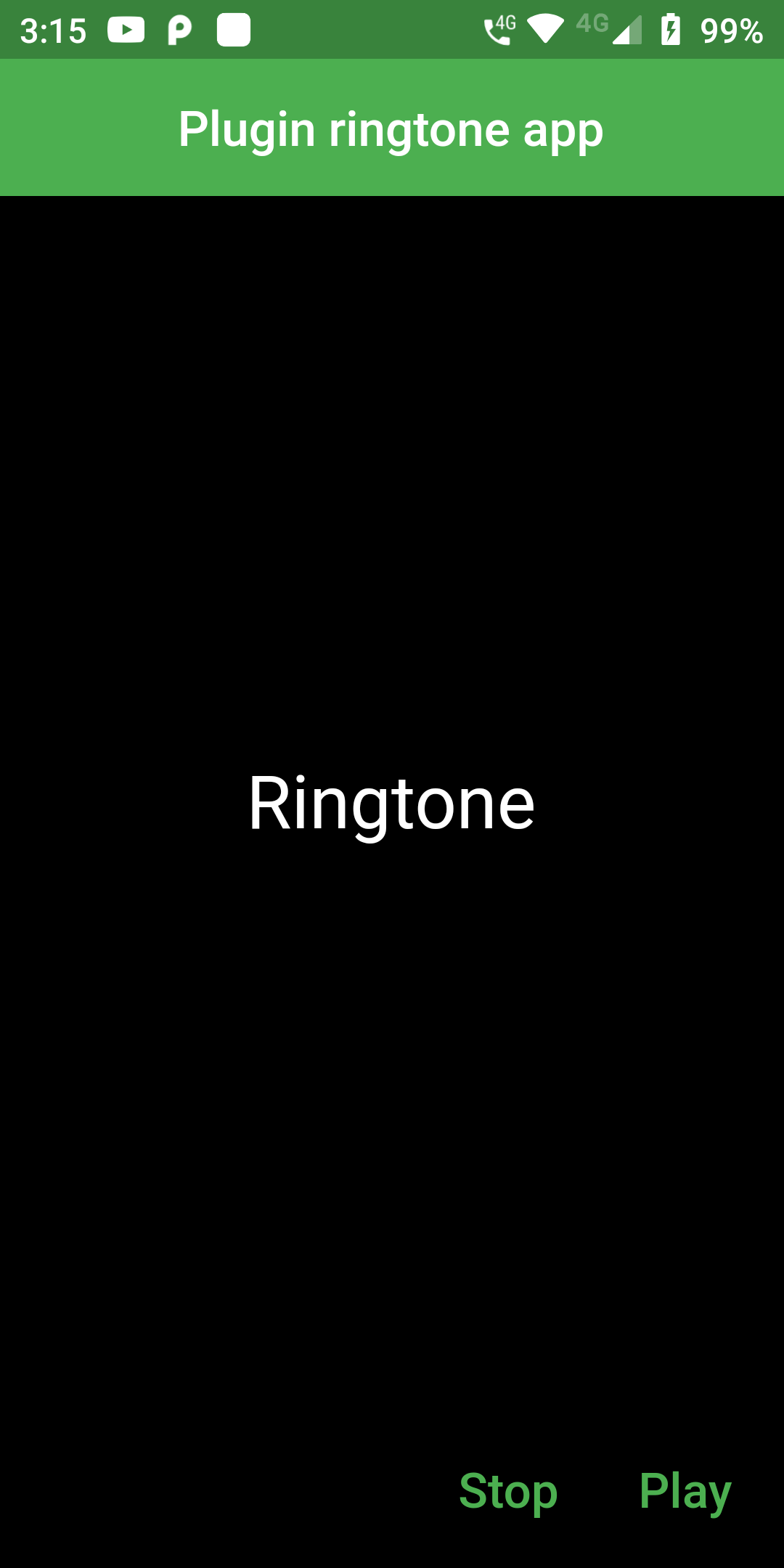
Plugin Ringtone
Step 1: We cannot directly remove the time stamp from Plugin Ringtone but using the intl.dart package we can easily filter the date stamp from time stamp. So open your flutter project’s pubspec.yaml in code
dependencies:
flutter:
sdk: flutter
ringtone: ^0.0.2
Step 2: After done saving the pubspec.yaml file, Open your flutter project root folder in Command Prompt or Terminal and execute flutter pub get command.
flutter pub get
import 'package:flutter/material.dart'; import 'package:ringtone/ringtone.dart'; void main() => runApp(new MyApp()); class MyApp extends StatefulWidget { @override _MyAppState createState() => new _MyAppState(); } class _MyAppState extends State<MyApp> { @override Widget build(BuildContext context) { return new MaterialApp( debugShowCheckedModeBanner: false, home: new Scaffold( backgroundColor: Colors.black, appBar: new AppBar( centerTitle: true, backgroundColor: Colors.green, title: const Text('Plugin ringtone app'), ), body: new Center( child: new Text('Ringtone',style: TextStyle(fontSize: 30,color: Colors.white),), ), persistentFooterButtons: <Widget>[ new FlatButton( onPressed: () { Ringtone.stop(); }, child: const Text('Stop', style: TextStyle(color: Colors.green,fontSize: 20),) ), new FlatButton( onPressed: () { Ringtone.play(); }, child: const Text('Play',style: TextStyle(color: Colors.green,fontSize: 20),) ), ], ), ); } }