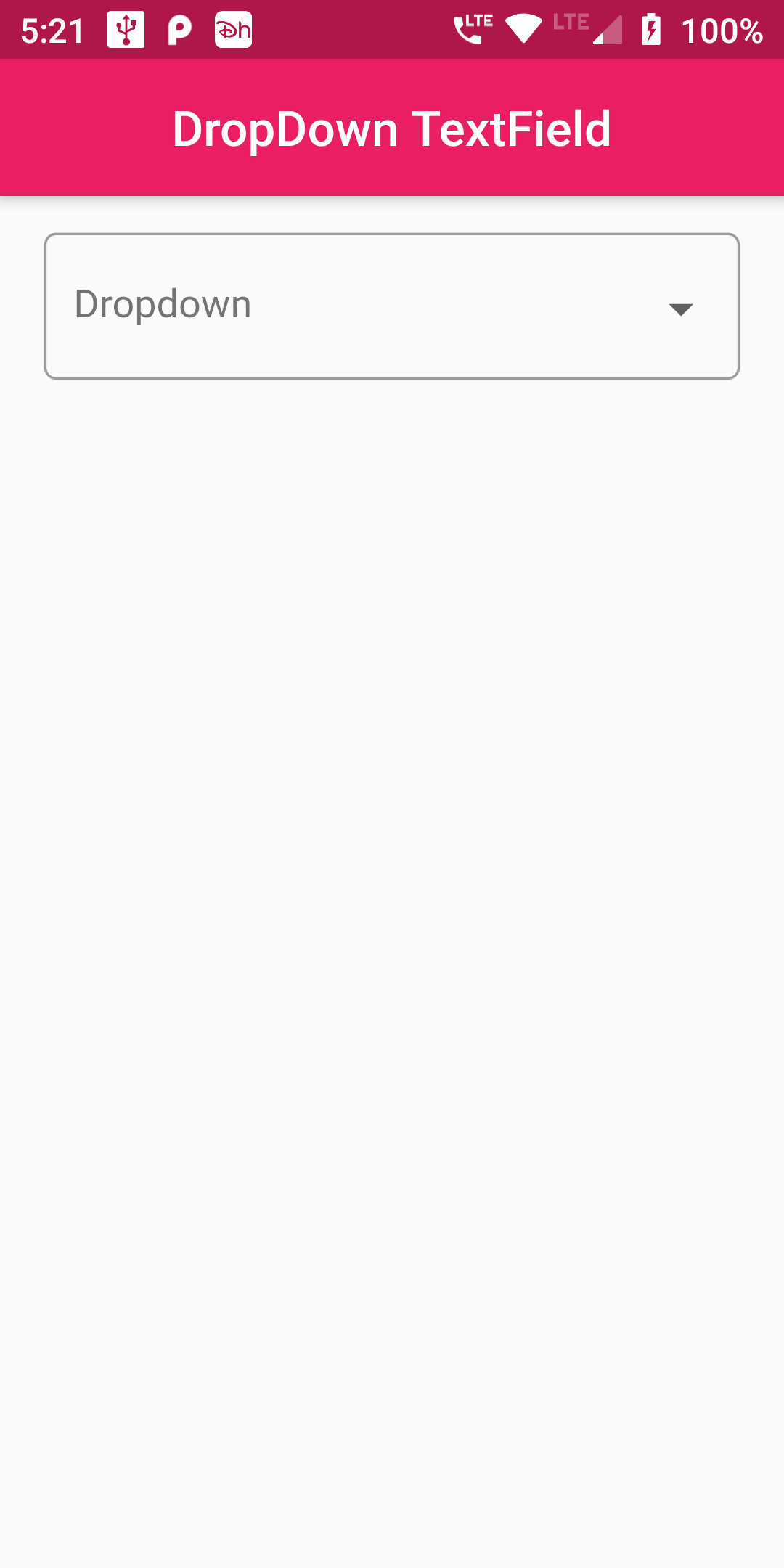
COmplete Code For DropDown TextField In Flutter
import 'package:flutter/material.dart';
void main() => runApp(MyApp());
class MyApp extends StatelessWidget {
// This widget is the root of your application.
@override
Widget build(BuildContext context) {
return MaterialApp(
debugShowCheckedModeBanner: false,
title: 'Flutter Demo',
home: MyHomePage(),
);
}
}
class MyHomePage extends StatefulWidget {
MyHomePage({Key key, this.title}) : super(key: key);
final String title;
@override
_MyHomePageState createState() => _MyHomePageState();
}
class _MyHomePageState extends State<MyHomePage> {
String dropdownValue= 'A';
@override
Widget build(BuildContext context) {
var currentSelectedValue;
const deviceTypes = ["Mac", "Windows", "Mobile"];
return Scaffold(
appBar: AppBar(
centerTitle: true,
backgroundColor: Colors.pink,
title: Text('DropDown TextField'),
),
body: Padding(
padding: const EdgeInsets.all(15.0),
child: Container(
height: 60,
child: Container(
padding: EdgeInsets.symmetric(horizontal: 3),
child: FormField<String>(
builder: (FormFieldState<String> state) {
return InputDecorator(
decoration: InputDecoration(
border: OutlineInputBorder(
borderRadius: BorderRadius.circular(5.0))),
child: DropdownButtonHideUnderline(
child: DropdownButton<String>(
hint: Text("Dropdown"),
value: currentSelectedValue,
isDense: true,
onChanged: (newValue) {
setState(() {
currentSelectedValue = newValue;
});
print(currentSelectedValue);
},
items: deviceTypes.map((String value) {
return DropdownMenuItem<String>(
value: value,
child: Text(value),
);
}).toList(),
),
),
);
},
),
),
),
),
);
}
}