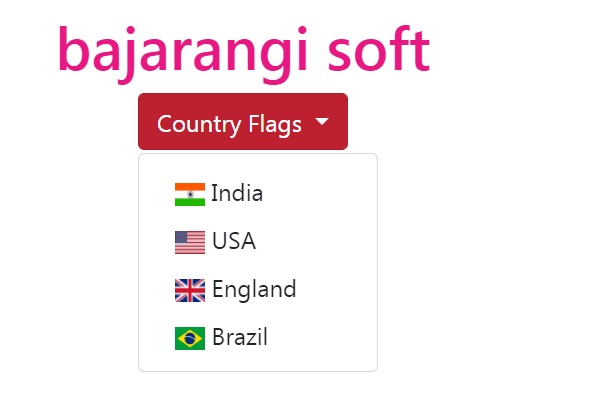
Note: In case the user needs the width of the content to be as wide as the dropdown button, please set the width to 100% (Set overflow: auto to get scroll on small screens). Instead of using a border, we have used the CSS box-shadow property to create the dropdown menu like a “card”. The :hover selector is used to display the dropdown menu when the user moves the mouse over the dropdown button.
Example:1
<!DOCTYPE html>
<html>
<head>
<title>Adding image to dropdown list</title>
<style>
.dropbtn {
background-color: #4CAF50;
color: white;
padding: 16px;
font-size: 16px;
border: none;
cursor: pointer;
}
.dropdown {
position: relative;
display: inline-block;
}
.dropdown-content {
display: none;
position: absolute;
background-color: #f9f9f9;
min-width: 160px;
box-shadow: 0px 8px 16px
0px rgba(0, 0, 0, 0.2);
z-index: 1;
}
.dropdown-content a {
color: black;
padding: 12px 16px;
text-decoration: none;
display: block;
}
.dropdown-content a:hover {
background-color: #f1f1f1
}
.dropdown:hover .dropdown-content {
display: block;
}
.dropdown:hover .dropbtn {
background-color: #ce250e;
}
</style>
</head>
<body>
<center>
<h1 style="color: #ce250e;">
Bajarangi Soft
</h1>
<div class="dropdown">
<button class="dropbtn">
Country Flags
</button>
<div class="dropdown-content">
<a href="#">
<img src=
"https://media.geeksforgeeks.org/wp-content/uploads/20200630132503/iflag.jpg"
width="20" height="15"> India</a>
<a href="#">
<img src=
"https://media.geeksforgeeks.org/wp-content/uploads/20200630132504/uflag.jpg"
width="20" height="15"> USA</a>
<a href="#">
<img src=
"https://media.geeksforgeeks.org/wp-content/uploads/20200630132502/eflag.jpg"
width="20" height="15"> England</a>
<a href="#">
<img src=
"https://media.geeksforgeeks.org/wp-content/uploads/20200630132500/bflag.jpg"
width="20" height="15"> Brazil</a>
</div>
</div>
</center>
</body>
</html>
<!DOCTYPE html>
<html lang="en">
<head>
<!-- Required meta tags -->
<meta charset="utf-8">
<meta name="viewport" content=
"width=device-width, initial-scale=1,
shrink-to-fit=no">
<!-- Bootstrap CSS -->
<link rel="stylesheet" href=
"https://stackpath.bootstrapcdn.com/bootstrap/4.5.0/css/bootstrap.min.css"
integrity=
"sha384-9aIt2nRpC12Uk9gS9baDl411NQApFmC26EwAOH8WgZl5MYYxFfc+NcPb1dKGj7Sk"
crossorigin="anonymous">
<!-- Optional JavaScript -->
<!-- jQuery first, then Popper.js,
then Bootstrap JS -->
<script src="https://code.jquery.com/jquery-3.5.1.slim.min.js"
integrity=
"sha384-DfXdz2htPH0lsSSs5nCTpuj/zy4C+OGpamoFVy38MVBnE+IbbVYUew+OrCXaRkfj"
crossorigin="anonymous">
</script>
<script src=
"https://cdn.jsdelivr.net/npm/popper.js@1.16.0/dist/umd/popper.min.js"
integrity=
"sha384-Q6E9RHvbIyZFJoft+2mJbHaEWldlvI9IOYy5n3zV9zzTtmI3UksdQRVvoxMfooAo"
crossorigin="anonymous">
</script>
<script src=
"https://stackpath.bootstrapcdn.com/bootstrap/4.5.0/js/bootstrap.min.js"
integrity=
"sha384-OgVRvuATP1z7JjHLkuOU7Xw704+h835Lr+6QL9UvYjZE3Ipu6Tp75j7Bh/kR0JKI"
crossorigin="anonymous">
</script>
</head>
<body>
<center>
<h1 style="color: #e71882">
bajarangi soft
</h1>
<div class="dropdown">
<button class="btn btn-danger
dropdown-toggle" type="button"
id="dropdownMenuButton"
data-toggle="dropdown"
aria-haspopup="true"
aria-expanded="false">
Country Flags
</button>
<ul class="dropdown-menu"
aria-labelledby="dropdownMenuButton">
<li class="dropdown-item">
<img src=
"https://media.geeksforgeeks.org/wp-content/uploads/20200630132503/iflag.jpg"
width="20" height="15"> India</li>
<li class="dropdown-item">
<img src=
"https://media.geeksforgeeks.org/wp-content/uploads/20200630132504/uflag.jpg"
width="20" height="15"> USA</li>
<li class="dropdown-item">
<img src=
"https://media.geeksforgeeks.org/wp-content/uploads/20200630132502/eflag.jpg"
width="20" height="15"> England</li>
<li class="dropdown-item">
<img src=
"https://media.geeksforgeeks.org/wp-content/uploads/20200630132500/bflag.jpg"
width="20" height="15"> Brazil</li>
</ul>
</div>
</center>
</body>
</html>