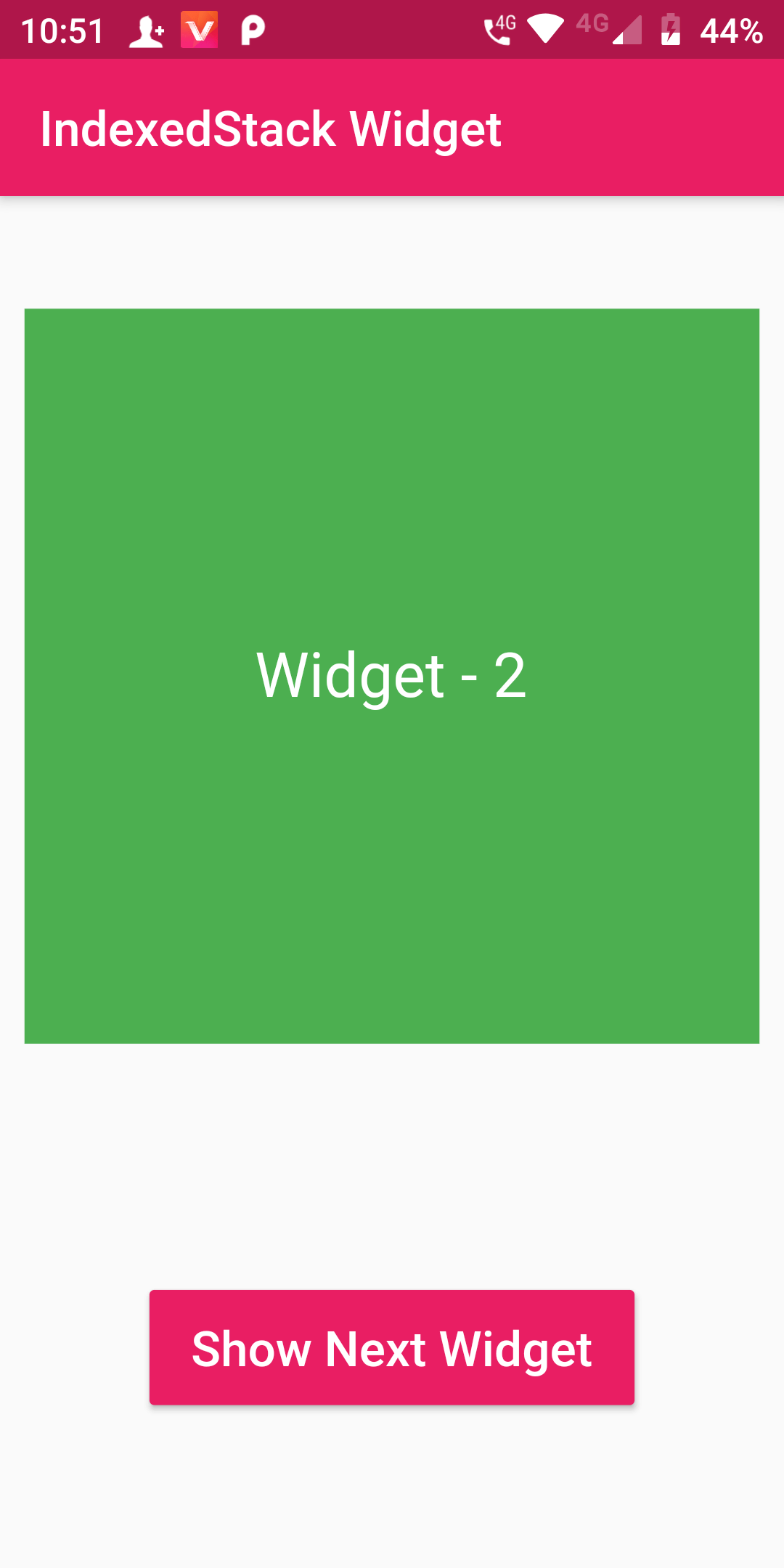
Indexed Stack Widget
Complete Code For Indexed Stack Widget In Flutter
main.dart
import 'package:flutter/material.dart';
void main() => runApp(MyApp());
class MyApp extends StatelessWidget {
@override
Widget build(BuildContext context) {
return MaterialApp(
debugShowCheckedModeBanner: false,
home: Scaffold(
body: Stack()
)
);
}
}
class Stack extends StatefulWidget {
StackState createState() => StackState();
}
class StackState extends State<Stack>{
int indexPosition = 0 ;
loadNextWidget(){
if(indexPosition < 2){
setState(() {
indexPosition ++ ;
});
}
else{
setState(() {
indexPosition = 0 ;
});
}
}
@override
Widget build(BuildContext context) {
return Scaffold(
appBar: AppBar(
backgroundColor: Colors.pink,
title: Text('IndexedStack Widget')),
body: Center(child: Column(
mainAxisAlignment: MainAxisAlignment.center,
children: <Widget>[
IndexedStack(
index: indexPosition,
children: <Widget>[
Container(
width: 300,
height: 300,
color: Colors.orange,
child: Center(
child: Text('Widget - 1',
style: TextStyle(fontSize: 25,
color: Colors.white),))
),
Container(
width: 300,
height: 300,
color: Colors.green,
child: Center(
child: Text('Widget - 2',
style: TextStyle(fontSize: 25,
color: Colors.white),))
),
Container(
width: 300,
height: 300,
color: Colors.red,
child: Center(
child: Text('Widget - 3',
style: TextStyle(fontSize: 25,
color: Colors.white),))
),
],
),
Container(
margin: const EdgeInsets.fromLTRB(20, 100, 20, 20),
child:
RaisedButton(
onPressed: () => loadNextWidget(),
child: Text(' Show Next Widget ', style: TextStyle(fontSize: 20),),
textColor: Colors.white,
color: Colors.pink,
padding: EdgeInsets.fromLTRB(12, 12, 12, 12),
)
)
],))
);
}
}