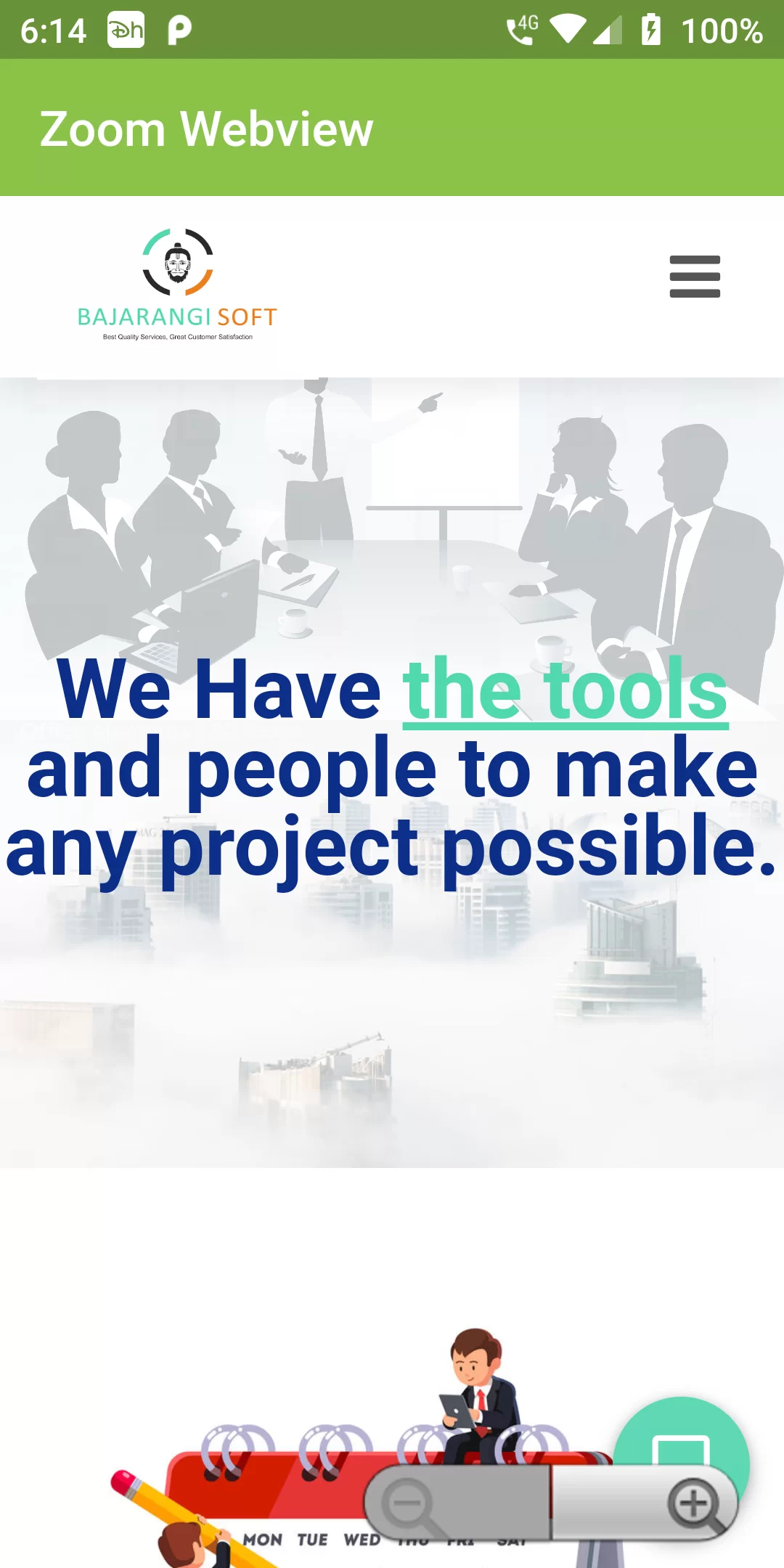
Enable Zoom Webview
Step 1: We cannot directly remove the time stamp from Enable Zoom Webview but using the intl.dart package we can easily filter the date stamp from time stamp. So open your flutter project’s pubspec.yaml in code
dependencies:
flutter:
sdk: flutter
flutter_webview_plugin: 0.3.0+2
Step 2: After done saving the pubspec.yaml file, Open your flutter project root folder in Command Prompt or Terminal and execute flutter pub get command.
flutter pub get
import 'package:flutter_webview_plugin/flutter_webview_plugin.dart';
import 'package:flutter/material.dart';
import 'package:flutter_webview_plugin/flutter_webview_plugin.dart';
void main() {
runApp(MyApp());
}
class MyApp extends StatefulWidget {
@override
_MyAppState createState() => _MyAppState();
}
class _MyAppState extends State<MyApp> {
@override
Widget build(BuildContext context) {
return MaterialApp(
debugShowCheckedModeBanner: false,
home: Scaffold(
body: WebviewScaffold(
url: 'https://bajarangisoft.com/',
hidden: true,
withZoom: true,
appBar: AppBar(
backgroundColor: Colors.lightGreen,
title: Text("Zoom Webview")),
),),
);
}
}