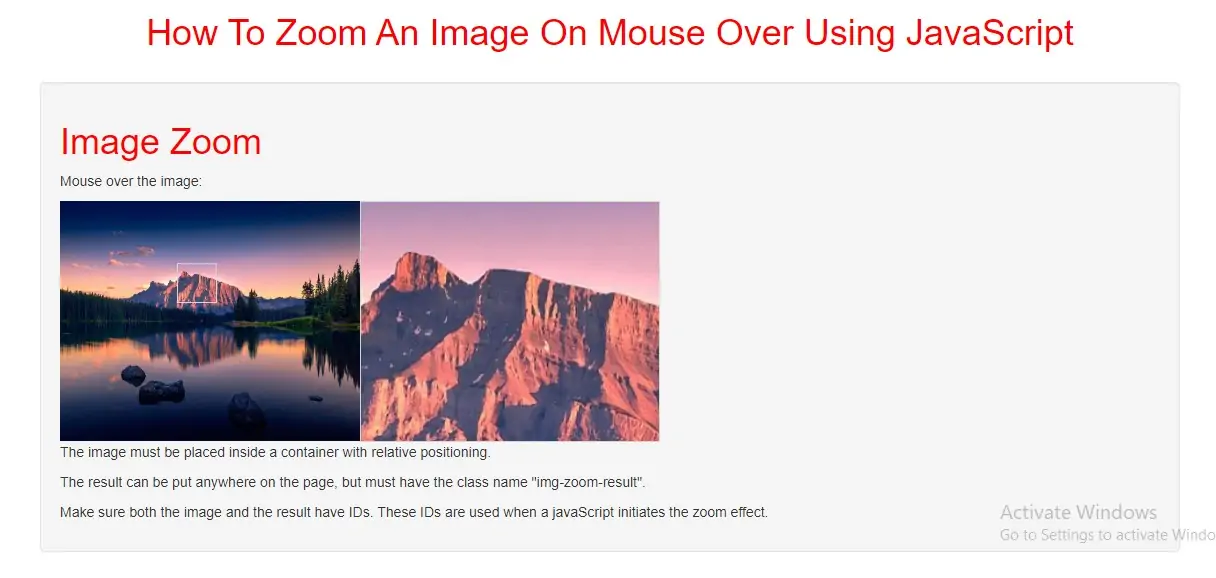
Create an Image Zoom
Step 1: Create index.html file and implement below code in it.
<div class="img-zoom-container " style="display: flex">
<img id="image" src="../image/demo4.jpg" width="300" height="240">
<div id="result" class="img-zoom-result"></div>
</div>
Step 2:Now we create css code to display zoomed image so implement below code in index.html file
The container must have a "relative" positioning.
<style>
h1 {
color: red;
}
* {box-sizing: border-box;}
.img-zoom-container {
position: relative;
}
.img-zoom-lens {
position: absolute;
border: 1px solid #d4d4d4;
/*set the size of the lens:*/
width: 40px;
height: 40px;
}
.img-zoom-result {
border: 1px solid #d4d4d4;
/*set the size of the result div:*/
width: 300px;
height: 241px;
}
</style>
Step 3:Now we implement javascript to zoom image.
<script>
function imageZoom(imgID, resultID) {
var img, lens, result, cx, cy;
img = document.getElementById(imgID);
result = document.getElementById(resultID);
/*create lens:*/
lens = document.createElement("DIV");
lens.setAttribute("class", "img-zoom-lens");
/*insert lens:*/
img.parentElement.insertBefore(lens, img);
/*calculate the ratio between result DIV and lens:*/
cx = result.offsetWidth / lens.offsetWidth;
cy = result.offsetHeight / lens.offsetHeight;
/*set background properties for the result DIV:*/
result.style.backgroundImage = "url('" + img.src + "')";
result.style.backgroundSize = (img.width * cx) + "px " + (img.height * cy) + "px";
/*execute a function when someone moves the cursor over the image, or the lens:*/
lens.addEventListener("mousemove", moveLens);
img.addEventListener("mousemove", moveLens);
/*and also for touch screens:*/
lens.addEventListener("touchmove", moveLens);
img.addEventListener("touchmove", moveLens);
function moveLens(e) {
var pos, x, y;
/*prevent any other actions that may occur when moving over the image:*/
e.preventDefault();
/*get the cursor's x and y positions:*/
pos = getCursorPos(e);
/*calculate the position of the lens:*/
x = pos.x - (lens.offsetWidth / 2);
y = pos.y - (lens.offsetHeight / 2);
/*prevent the lens from being positioned outside the image:*/
if (x > img.width - lens.offsetWidth) {x = img.width - lens.offsetWidth;}
if (x < 0) {x = 0;}
if (y > img.height - lens.offsetHeight) {y = img.height - lens.offsetHeight;}
if (y < 0) {y = 0;}
/*set the position of the lens:*/
lens.style.left = x + "px";
lens.style.top = y + "px";
/*display what the lens "sees":*/
result.style.backgroundPosition = "-" + (x * cx) + "px -" + (y * cy) + "px";
}
function getCursorPos(e) {
var a, x = 0, y = 0;
e = e || window.event;
/*get the x and y positions of the image:*/
a = img.getBoundingClientRect();
/*calculate the cursor's x and y coordinates, relative to the image:*/
x = e.pageX - a.left;
y = e.pageY - a.top;
/*consider any page scrolling:*/
x = x - window.pageXOffset;
y = y - window.pageYOffset;
return {x : x, y : y};
}
}
</script>
<script>
// Initiate zoom effect:
imageZoom("image", "result");
</script>
<!DOCTYPE html>
<html>
<head>
<title>How To Zoom An Image On Mouse Over Using JavaScript</title>
<meta charset="utf-8">
<meta name="viewport" content="width=device-width, initial-scale=1">
<link rel="stylesheet" href="https://maxcdn.bootstrapcdn.com/bootstrap/3.4.1/css/bootstrap.min.css">
</head>
<style>
h1 {
color: red;
}
* {
box-sizing: border-box;
}
.img-zoom-container {
position: relative;
}
.img-zoom-lens {
position: absolute;
border: 1px solid #d4d4d4;
/*set the size of the lens:*/
width: 40px;
height: 40px;
}
.img-zoom-result {
border: 1px solid #d4d4d4;
/*set the size of the result div:*/
width: 300px;
height: 241px;
}
</style>
<script>
function imageZoom(imgID, resultID) {
var img, lens, result, cx, cy;
img = document.getElementById(imgID);
result = document.getElementById(resultID);
/*create lens:*/
lens = document.createElement("DIV");
lens.setAttribute("class", "img-zoom-lens");
/*insert lens:*/
img.parentElement.insertBefore(lens, img);
/*calculate the ratio between result DIV and lens:*/
cx = result.offsetWidth / lens.offsetWidth;
cy = result.offsetHeight / lens.offsetHeight;
/*set background properties for the result DIV:*/
result.style.backgroundImage = "url('" + img.src + "')";
result.style.backgroundSize = (img.width * cx) + "px " + (img.height * cy) + "px";
/*execute a function when someone moves the cursor over the image, or the lens:*/
lens.addEventListener("mousemove", moveLens);
img.addEventListener("mousemove", moveLens);
/*and also for touch screens:*/
lens.addEventListener("touchmove", moveLens);
img.addEventListener("touchmove", moveLens);
function moveLens(e) {
var pos, x, y;
/*prevent any other actions that may occur when moving over the image:*/
e.preventDefault();
/*get the cursor's x and y positions:*/
pos = getCursorPos(e);
/*calculate the position of the lens:*/
x = pos.x - (lens.offsetWidth / 2);
y = pos.y - (lens.offsetHeight / 2);
/*prevent the lens from being positioned outside the image:*/
if (x > img.width - lens.offsetWidth) {
x = img.width - lens.offsetWidth;
}
if (x < 0) {
x = 0;
}
if (y > img.height - lens.offsetHeight) {
y = img.height - lens.offsetHeight;
}
if (y < 0) {
y = 0;
}
/*set the position of the lens:*/
lens.style.left = x + "px";
lens.style.top = y + "px";
/*display what the lens "sees":*/
result.style.backgroundPosition = "-" + (x * cx) + "px -" + (y * cy) + "px";
}
function getCursorPos(e) {
var a, x = 0, y = 0;
e = e || window.event;
/*get the x and y positions of the image:*/
a = img.getBoundingClientRect();
/*calculate the cursor's x and y coordinates, relative to the image:*/
x = e.pageX - a.left;
y = e.pageY - a.top;
/*consider any page scrolling:*/
x = x - window.pageXOffset;
y = y - window.pageYOffset;
return {x: x, y: y};
}
}
</script>
<body>
<div class="container">
<br>
<br>
<div class="text-center">
<h1>How To Zoom An Image On Mouse Over Using JavaScript</h1>
</div>
<br>
<div class="well">
<h1>Image Zoom</h1>
<p>Mouse over the image:</p>
<div class="img-zoom-container " style="display: flex">
<img id="image" src="../image/demo4.jpg" width="300" height="240">
<div id="result" class="img-zoom-result"></div>
</div>
<p>The image must be placed inside a container with relative positioning.</p>
<p>The result can be put anywhere on the page, but must have the class name "img-zoom-result".</p>
<p>Make sure both the image and the result have IDs. These IDs are used when a javaScript initiates the zoom
effect.</p>
<script>
// Initiate zoom effect:
imageZoom("image", "result");
</script>
</div>
<div>
</body>
</html>