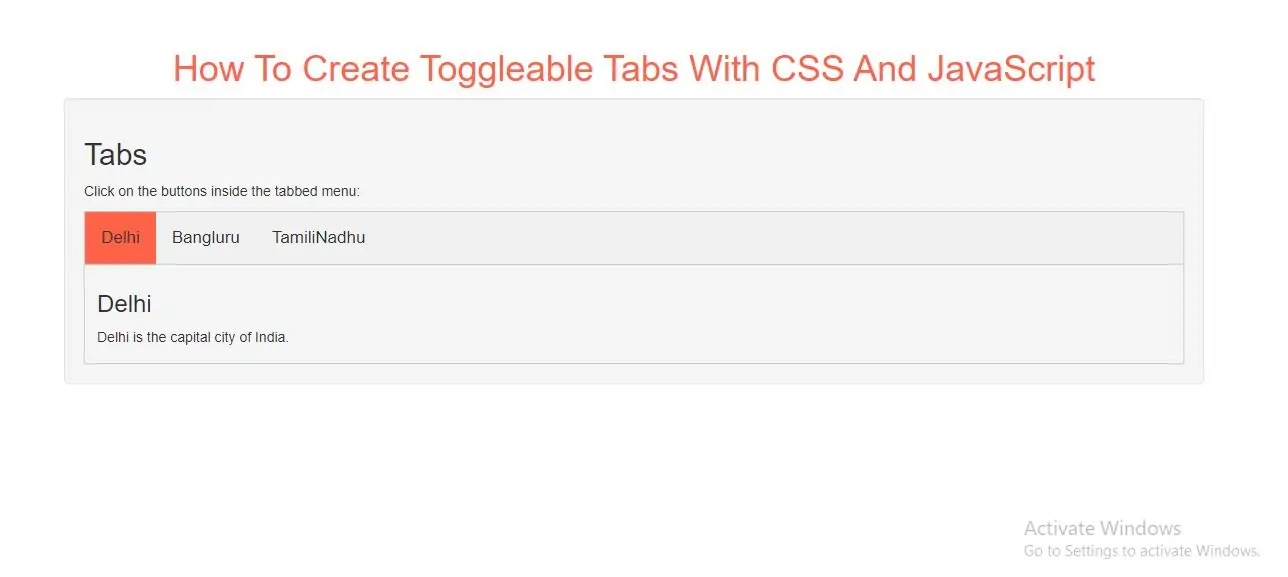
Create Toggleable Tabs
Step 1: Create index.html and implement below code.
<div class="tab">
<button class="tablinks" onclick="openCity(event, 'Delhi')">Delhi</button>
<button class="tablinks" onclick="openCity(event, 'Bangluru')">Bangluru</button>
<button class="tablinks" onclick="openCity(event, 'TamilNadhu')">TamiliNadhu</button>
</div>
<div id="Delhi" class="tabcontent">
<h3>Delhi</h3>
<p>Delhi is the capital city of India.</p>
</div>
<div id="Bangluru" class="tabcontent">
<h3>Bangluru</h3>
<p>Bangluru is the Silicon city.</p>
</div>
<div id="TamilNadhu" class="tabcontent">
<h3>TamilNadhu</h3>
<p>TamilNadhu is Temple city.</p>
</div>
Step 2: Now implement CSS code to display tab content.
<style>
h1{
color:tomato;
}
body {font-family: Arial;}
/* Style the tab */
.tab {
overflow: hidden;
border: 1px solid #ccc;
background-color: #f1f1f1;
}
/* Style the buttons inside the tab */
.tab button {
background-color: inherit;
float: left;
border: none;
outline: none;
cursor: pointer;
padding: 14px 16px;
transition: 0.3s;
font-size: 17px;
}
/* Change background color of buttons on hover */
.tab button:hover {
background-color: #ddd;
}
/* Create an active/current tablink class */
.tab button.active {
background-color: tomato;
}
/* Style the tab content */
.tabcontent {
display: none;
padding: 6px 12px;
border: 1px solid #ccc;
border-top: none;
}
</style>
Step 3: Now Implement java script to open tabs content.
<script>
function openCity(evt, cityName) {
var i, tabcontent, tablinks;
tabcontent = document.getElementsByClassName("tabcontent");
for (i = 0; i < tabcontent.length; i++) {
tabcontent[i].style.display = "none";
}
tablinks = document.getElementsByClassName("tablinks");
for (i = 0; i < tablinks.length; i++) {
tablinks[i].className = tablinks[i].className.replace(" active", "");
}
document.getElementById(cityName).style.display = "block";
evt.currentTarget.className += " active";
}
</script>
If you want to fade in the tab content, implement below CSS code:
.tabcontent {
animation: fadeEffect 1s; /* Fading effect takes 1 second */
}
/* Go from zero to full opacity */
@keyframes fadeEffect {
from {opacity: 0;}
to {opacity: 1;}
}
To open a specific tab on page load, use JavaScript to "click" on the specified tab button:
<button class="tablinks" onclick="openCity(event, 'Bangluru')" id="defaultOpen">Bangluru</button>
<script>
// Get the element with id="defaultOpen" and click on it
document.getElementById("defaultOpen").click();
</script>
Complete Code For Creating Toggleable Tabs With CSS And JavaScript
<!DOCTYPE html>
<html>
<head>
<title>How To Create Toggleable Tabs With CSS And JavaScript</title>
<meta charset="utf-8">
<meta name="viewport" content="width=device-width, initial-scale=1">
<link rel="stylesheet" href="https://maxcdn.bootstrapcdn.com/bootstrap/3.4.1/css/bootstrap.min.css">
</head>
<style>
h1{
color:tomato;
}
body {font-family: Arial;}
/* Style the tab */
.tab {
overflow: hidden;
border: 1px solid #ccc;
background-color: #f1f1f1;
}
/* Style the buttons inside the tab */
.tab button {
background-color: inherit;
float: left;
border: none;
outline: none;
cursor: pointer;
padding: 14px 16px;
transition: 0.3s;
font-size: 17px;
}
/* Change background color of buttons on hover */
.tab button:hover {
background-color: #ddd;
}
/* Create an active/current tablink class */
.tab button.active {
background-color: tomato;
}
/* Style the tab content */
.tabcontent {
display: none;
padding: 6px 12px;
border: 1px solid #ccc;
border-top: none;
}
</style>
<body>
<div class="container">
<br>
<br>
<br>
<div class="text-center">
<h1>How To Create Toggleable Tabs With CSS And JavaScript</h1>
</div>
<div class="well">
<h2>Tabs</h2>
<p>Click on the buttons inside the tabbed menu:</p>
<div class="tab">
<button class="tablinks" onclick="openCity(event, 'Delhi')">Delhi</button>
<button class="tablinks" onclick="openCity(event, 'Bangluru')">Bangluru</button>
<button class="tablinks" onclick="openCity(event, 'TamilNadhu')">TamiliNadhu</button>
</div>
<div id="Delhi" class="tabcontent">
<h3>Delhi</h3>
<p>Delhi is the capital city of India.</p>
</div>
<div id="Bangluru" class="tabcontent">
<h3>Bangluru</h3>
<p>Bangluru is the Silicon city.</p>
</div>
<div id="TamilNadhu" class="tabcontent">
<h3>TamilNadhu</h3>
<p>TamilNadhu is Temple city.</p>
</div>
<script>
function openCity(evt, cityName) {
var i, tabcontent, tablinks;
tabcontent = document.getElementsByClassName("tabcontent");
for (i = 0; i < tabcontent.length; i++) {
tabcontent[i].style.display = "none";
}
tablinks = document.getElementsByClassName("tablinks");
for (i = 0; i < tablinks.length; i++) {
tablinks[i].className = tablinks[i].className.replace(" active", "");
}
document.getElementById(cityName).style.display = "block";
evt.currentTarget.className += " active";
}
</script>
</div>
<div>
</body>
</html>