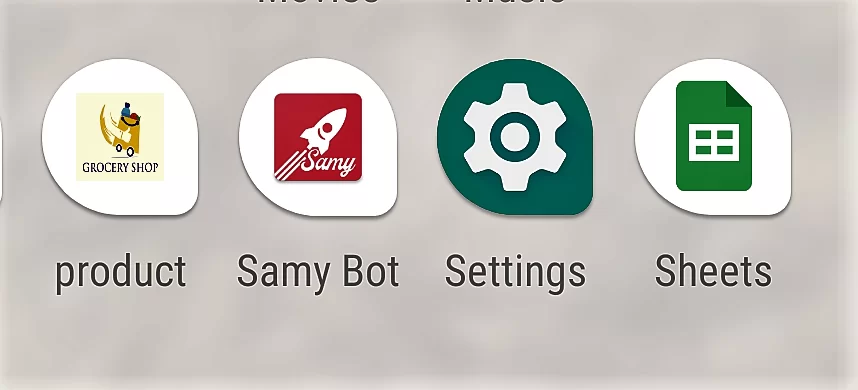
App Launcher Icons
Step 1
- First and basic step is to create a new application in flutter. If you are a beginner in flutter, please check my blog Create your first app in Flutter. I have created app named as “flutter_app_icon”
Step 2
- I found one plugin to set app icon in flutter named “flutter_launcher_icons”. We'll use this plugin to set the app icon in flutter. Add this plugin in pubspec.yaml file in project root directory. Please check below code,
dev_dependencies:
flutter_test:
sdk: flutter
flutter_launcher_icons: "^0.8.0"
flutter_icons: android: "launcher_icon" ios: true image_path: "assets/icon/icon.png"
Save the file and run flutter pub get on terminal. After running command run second command as below flutter pub run flutter_launcher_icons:main -f pubspec.yaml