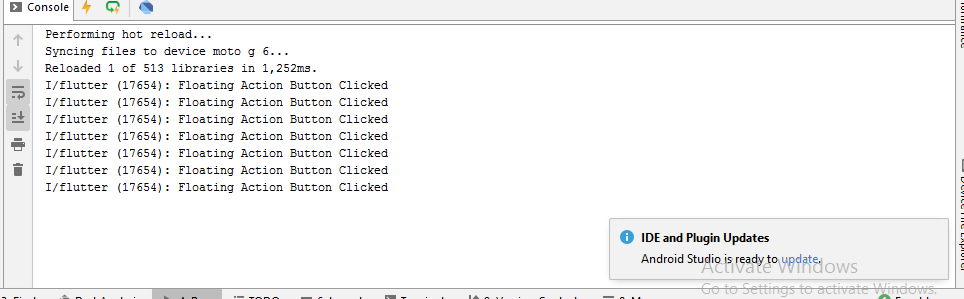
Floating Action Button
Complete Code For Floating Action Button In Flutter
main.dart
import 'package:flutter/material.dart';
void main() => runApp(MyApp());
class MyApp extends StatelessWidget {
void calling() {
print('Floating Action Button Clicked');
}
@override
Widget build(BuildContext context) {
return MaterialApp(
debugShowCheckedModeBanner: false,
home: Scaffold(
appBar: AppBar(
backgroundColor: Colors.red,
title: Text('Floating Action Button')
),
body: Center(
child: Text('Floating Action Button', style: TextStyle(fontSize: 22),)
),
floatingActionButton: FloatingActionButton(
child: Icon(Icons.add),
onPressed: () => calling(),
backgroundColor: Colors.red,
),
)
);
}
}