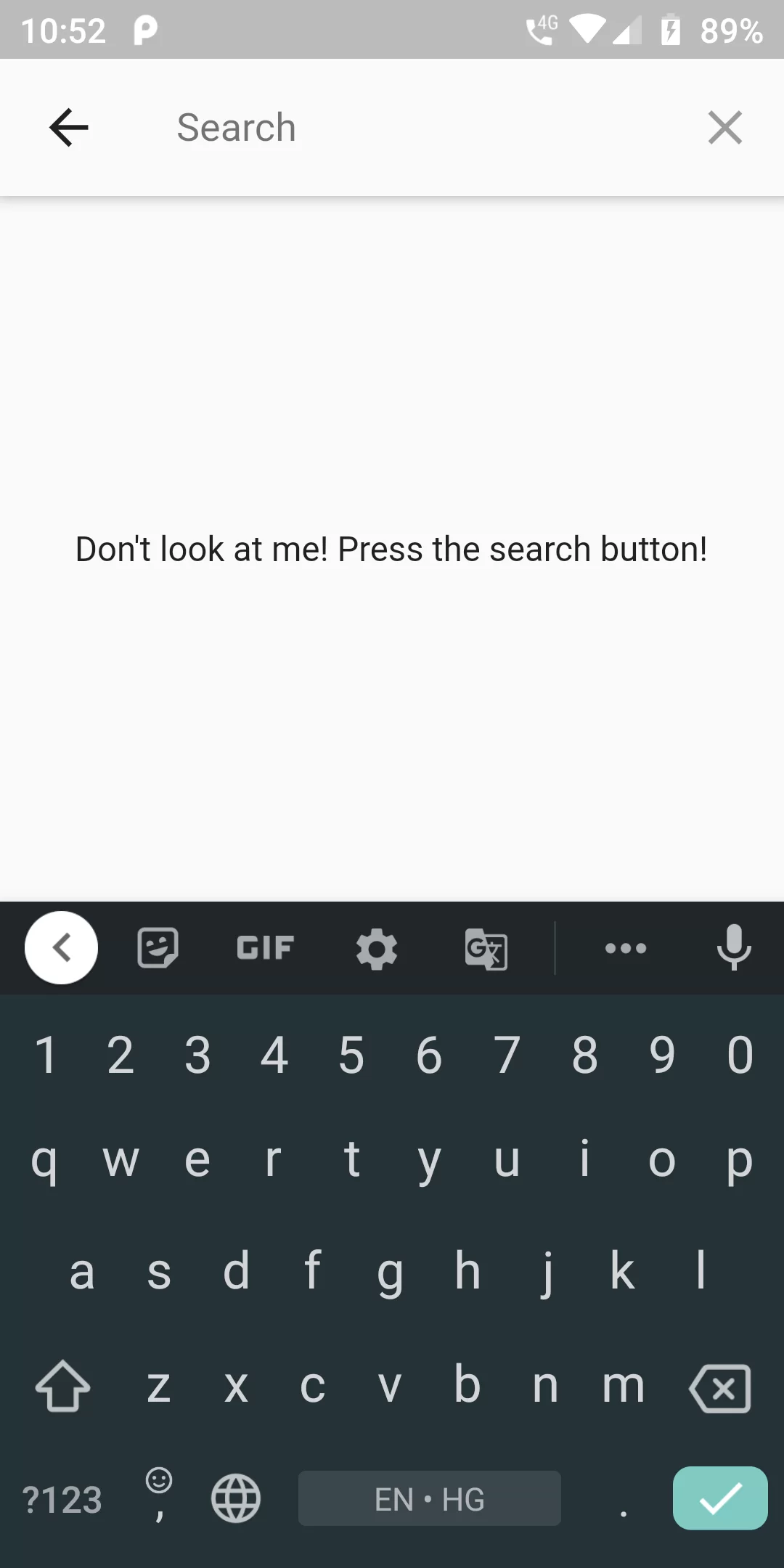
Search Bar
Step 1
We cannot directly remove the time stamp from Search Bar but using the intl.dart package we can easily filter the date stamp from time stamp. So open your flutter project’s pubspec.yaml in code .
dependencies:
flutter:
sdk: flutter
flutter_search_bar: ^2.1.0
flutter pub get
import 'package:flutter/material.dart'; import 'package:flutter_search_bar/flutter_search_bar.dart'; void main() { runApp(new SearchBarDemoApp()); } class SearchBarDemoApp extends StatelessWidget { @override Widget build(BuildContext context) { return new MaterialApp( debugShowCheckedModeBanner: false, title: 'Search Bar Demo', theme: new ThemeData(primarySwatch: Colors.blue), home: new SearchBarDemoHome()); } } class SearchBarDemoHome extends StatefulWidget { @override _SearchBarDemoHomeState createState() => new _SearchBarDemoHomeState(); } class _SearchBarDemoHomeState extends State<SearchBarDemoHome> { SearchBar searchBar; final GlobalKey<ScaffoldState> _scaffoldKey = new GlobalKey<ScaffoldState>(); AppBar buildAppBar(BuildContext context) { return new AppBar( backgroundColor: Colors.orange, title: new Text('Search Bar Demo'), actions: [searchBar.getSearchAction(context)]); } void onSubmitted(String value) { setState(() => _scaffoldKey.currentState .showSnackBar(new SnackBar(content: new Text('You wrote $value!')))); } _SearchBarDemoHomeState() { searchBar = new SearchBar( inBar: false, buildDefaultAppBar: buildAppBar, setState: setState, onSubmitted: onSubmitted, onCleared: () { print("cleared"); }, onClosed: () { print("closed"); }); } @override Widget build(BuildContext context) { return new Scaffold( appBar: searchBar.build(context), key: _scaffoldKey, body: new Center( child: new Text("Don't look at me! Press the search button!")), ); } }