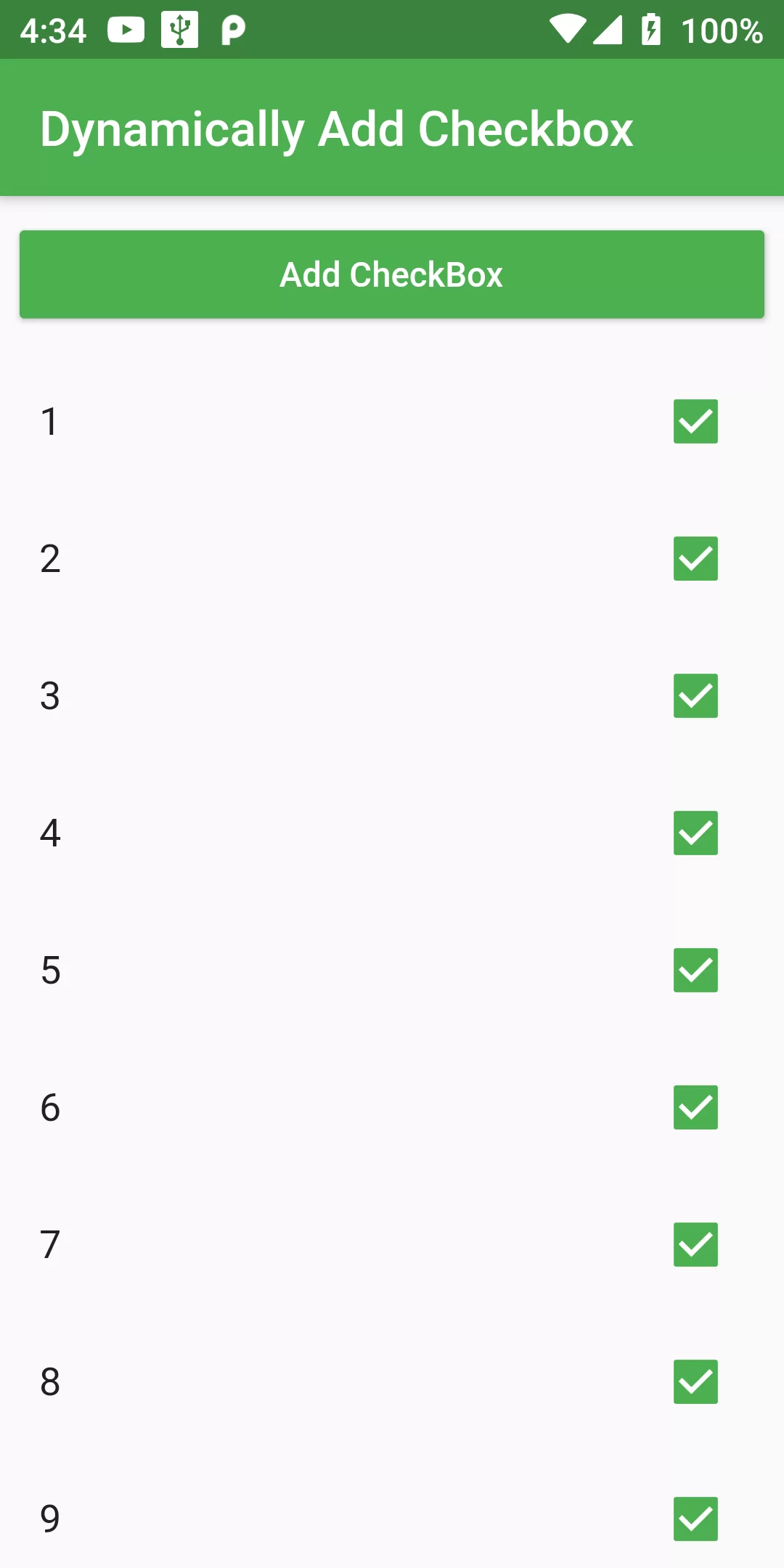
Dynamically Add Checkbox
Complete Code Dynamically Add Checkbox For In
import 'package:flutter/material.dart';
void main() {
runApp(MyApp());
}
class MyApp extends StatelessWidget {
@override
Widget build(BuildContext context) {
return MaterialApp(
debugShowCheckedModeBanner: false,
title: 'Flutter Demo',
home: MyHomePage(),
);
}
}
class MyHomePage extends StatefulWidget {
@override
_MyHomePageState createState() => _MyHomePageState();
}
class _MyHomePageState extends State<MyHomePage> {
List<int> _list = [1, 2, 3, 4, 5, 6 ,7, 8];
bool _isChecked = true;
_onPressed() {
int count = _list.length;
setState(() {
_list.add(count + 1);
});
}
@override
Widget build(BuildContext context) {
return Scaffold(
appBar: AppBar(
backgroundColor: Colors.green,
title: Text("Dynamically Add Checkbox"),
),
body: ListView(
children: <Widget>[
Padding(
padding: const EdgeInsets.all(8.0),
child: RaisedButton(
onPressed: _onPressed,
child: Text("Add CheckBox"),
color: Colors.green,
textColor: Colors.white,
),
),
Column(
children: _list
.map((t) => CheckboxListTile(
activeColor: Colors.green,
title: Text("$t"),
value: _isChecked,
onChanged: (val) {
setState(() {
_isChecked = val;
});
},
))
.toList(),
),
],
),
);
}
}