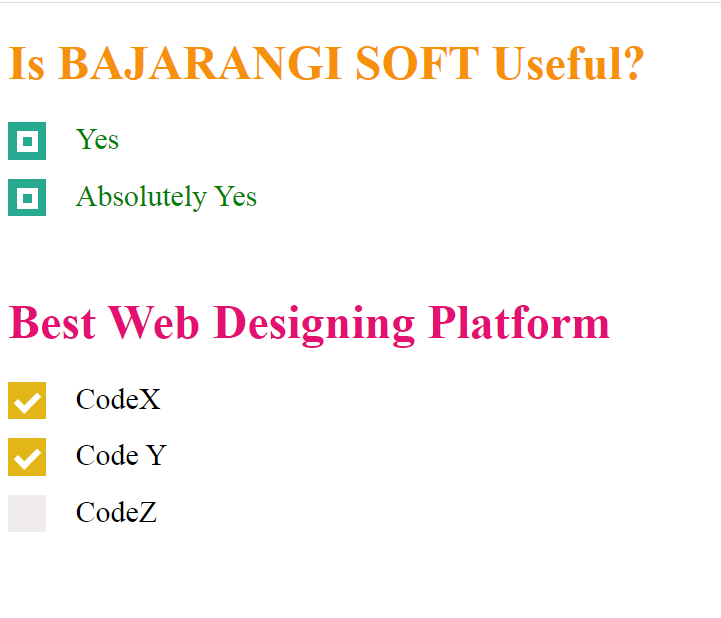
Example 1:
Consider the example where HTML checkbox is styled using CSS. First three check-boxes are created and then the default check-boxes are hide and new checkbox is created using height and width attribute. Set the height and width attribute to 25px and initial background color to black. The check-mark is also styled manually by using webkit. “:checked” is used to style checkbox after it is checked. When the user clicks the checkbox, the background color is set to green.
<!DOCTYPE html>
<html>
<head>
<style>
.main {
display: block;
position: relative;
padding-left: 45px;
margin-bottom: 15px;
cursor: pointer;
font-size: 20px;
}
/* Hide the default checkbox */
input[type=checkbox] {
visibility: hidden;
}
/* Creating a custom checkbox
based on demand */
.geekmark {
position: absolute;
top: 0;
left: 0;
height: 25px;
width: 25px;
background-color: #efebeb;
}
/* Specify the background color to be
shown when hovering over checkbox */
.main:hover input ~ .geekmark {
background-color: yellow;
}
/* Specify the background color to be
shown when checkbox is active */
.main input:active ~ .geekmark {
background-color: #d92424;
}
/* Specify the background color to be
shown when checkbox is checked */
.main input:checked ~ .geekmark {
background-color: #e2b617;
}
/* Checkmark to be shown in checkbox */
/* It is not be shown when not checked */
.geekmark:after {
content: "";
position: absolute;
display: none;
}
/* Display checkmark when checked */
.main input:checked ~ .geekmark:after {
display: block;
}
/* Styling the checkmark using webkit */
/* Rotated the rectangle by 45 degree and
showing only two border to make it look
like a tickmark */
.main .geekmark:after {
left: 8px;
bottom: 5px;
width: 6px;
height: 12px;
border: solid white;
border-width: 0 4px 4px 0;
-webkit-transform: rotate(45deg);
-ms-transform: rotate(45deg);
transform: rotate(45deg);
}
</style>
</head>
<body>
<h1 style="color:#e30f72;">
Best Web Designing Platform
</h1>
<label class="main">CodeX
<input type="checkbox">
<span class="geekmark"></span>
</label>
<label class="main">Code Y
<input type="checkbox" checked="checked">
<span class="geekmark"></span>
</label>
<label class="main">CodeZ
<input type="checkbox">
<span class="geekmark"></span>
</label>
</body>
</html>
<!DOCTYPE html>
<html>
<head>
<title>
Style a checkbox using CSS
</title>
<style>
.script {
display: block;
position: relative;
padding-left: 45px;
margin-bottom: 15px;
cursor: pointer;
font-size: 20px;
}
/* Hide the default checkbox */
input[type=checkbox] {
visibility: hidden;
}
/* creating a custom checkbox based
on demand */
.geekmark {
position: absolute;
top: 0;
left: 0;
height: 25px;
width: 25px;
background-color: #ddf508;
}
/* specify the background color to be
shown when hovering over checkbox */
.script:hover input ~ .geekmark {
background-color: yellow;
}
/* specify the background color to be
shown when checkbox is active */
.script input:active ~ .geekmark {
background-color: red;
}
/* specify the background color to be
shown when checkbox is checked */
.script input:checked ~ .geekmark {
background-color: #27aa8f;
}
/* checkmark to be shown in checkbox */
/* It is not be shown when not checked */
.geekmark:after {
content: "";
position: absolute;
display: none;
}
/* display checkmark when checked */
.script input:checked ~ .geekmark:after {
display: block;
}
/* styling the checkmark using webkit */
/* creating a square to be the sign of
checkmark */
.script .geekmark:after {
left: 6px;
bottom: 5px;
width: 6px;
height: 6px;
border: solid white;
border-width: 4px 4px 4px 4px;
}
h1{
color: #f6910a;
}
</style>
</head>
<body>
<h1>Is BAJARANGI SOFT Useful?</h1>
<label class="script" style = "color:green;">
Yes
<input type="checkbox">
<span class="geekmark"></span>
</label>
<label class="script" style = "color:green;">
Absolutely Yes
<input type="checkbox" checked="checked">
<span class="geekmark"></span>
</label>
</body>
</html>