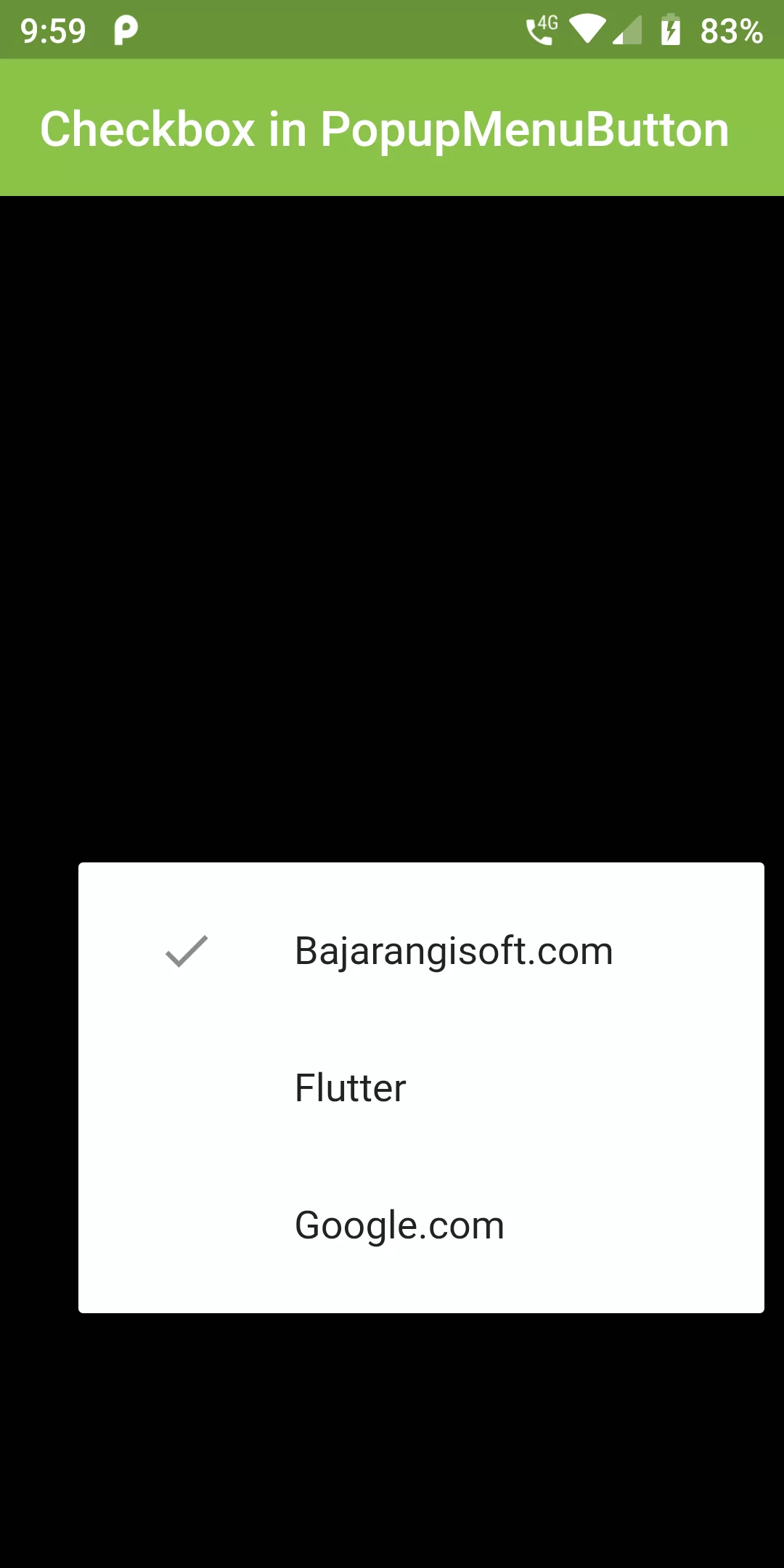
Checkbox PopupMenuBotton
Complete Code For Checkbox PopupMenuBotton In Flutter
main.dart
import 'package:flutter/material.dart'; void main() => runApp(MyApp()); class MyApp extends StatelessWidget { @override Widget build(BuildContext context) { return MaterialApp( debugShowCheckedModeBanner: false, home: HomeScreen(), ); } } class HomeScreen extends StatefulWidget { @override _HomeScreenState createState() => _HomeScreenState(); } class _HomeScreenState extends State<HomeScreen> { @override Widget build(BuildContext context) { return Scaffold( backgroundColor: Colors.black, appBar: AppBar( backgroundColor: Colors.lightGreen, title: Text("Checkbox in PopupMenuButton"), ), body: Center( child: PopupMenuButton( child: Text("Checkbox PopupMenuBotton",style: TextStyle( color: Colors.white ),), itemBuilder: (context) => [ CheckedPopupMenuItem( checked: true, child: Text("Bajarangisoft.com"), ), CheckedPopupMenuItem( child: Text("Flutter"), ), CheckedPopupMenuItem( child: Text("Google.com"), ), ], ), )); } }