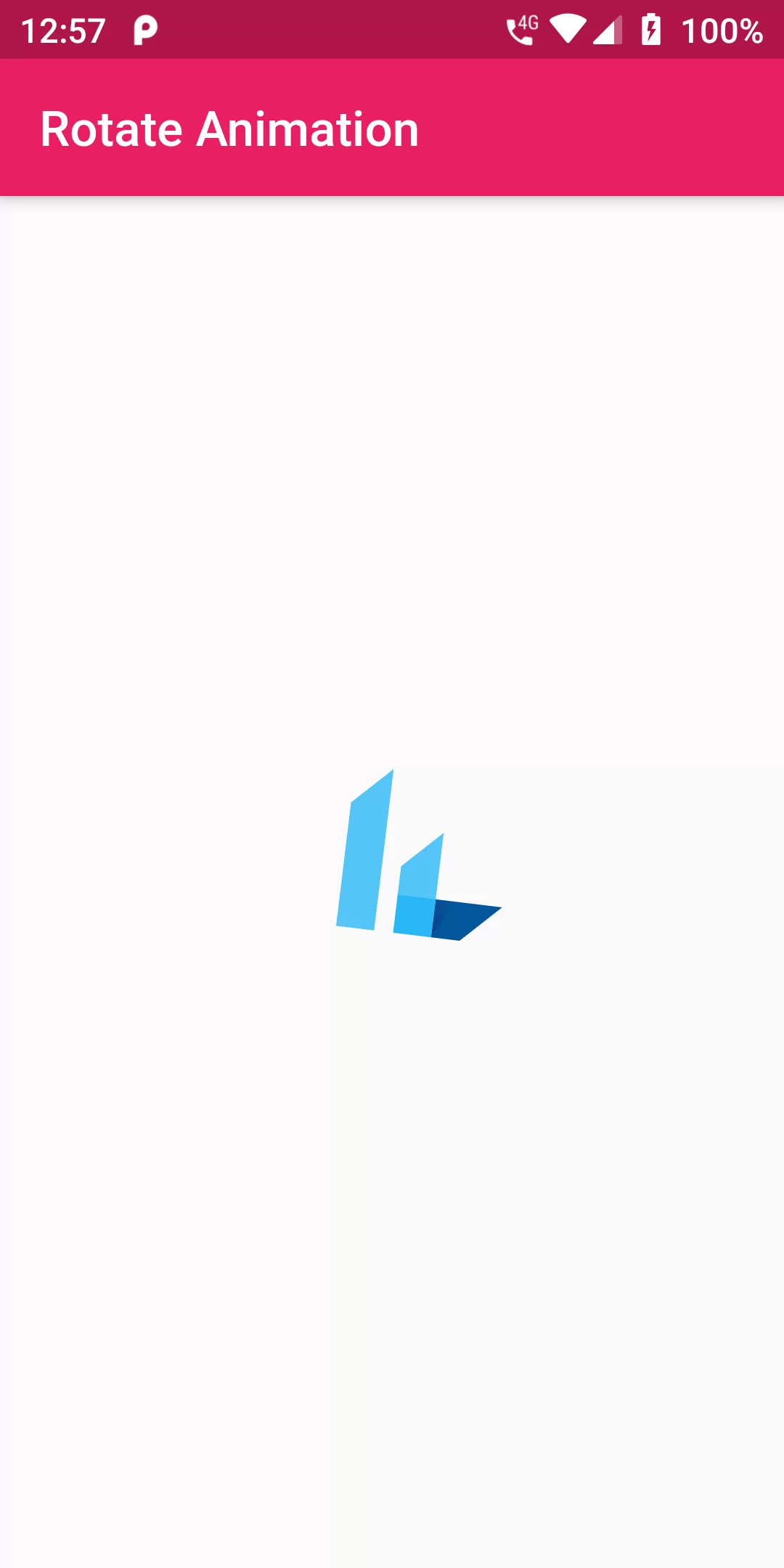
Rotate Animation
Complete COde For Rotate Animation In Flutter
main.dart
import 'dart:math';
import 'package:flutter/material.dart';
void main() {
runApp(MyApp());
}
class MyApp extends StatelessWidget {
@override
Widget build(BuildContext context) {
return MaterialApp(
debugShowCheckedModeBanner: false,
home: MyHomePage(),
);
}
}
class MyHomePage extends StatefulWidget {
MyHomePage({Key key, this.title}) : super(key: key);
final String title;
@override
_MyHomePageState createState() => _MyHomePageState();
}
class _MyHomePageState extends State<MyHomePage> with SingleTickerProviderStateMixin {
AnimationController animationController;
Animation<double> animation;
@override
void initState() {
super.initState();
animationController = AnimationController(
vsync: this,
duration: Duration(seconds: 5),
)..addListener(() => setState(() {}));
animation = CurvedAnimation(
parent: animationController,
curve: Curves.elasticIn,
);
animationController.forward();
}
@override
void dispose() {
animationController.dispose();
super.dispose();
}
@override
Widget build(BuildContext context) {
return Scaffold(
appBar: AppBar(
backgroundColor: Colors.pink,
title: Text("Rotate Animation")),
body: Center(
child: RotationTransition(
turns: animation,
child: Container(
height: 80,
width: 80,
child: FlutterLogo(),
),
),
),
);
}
}