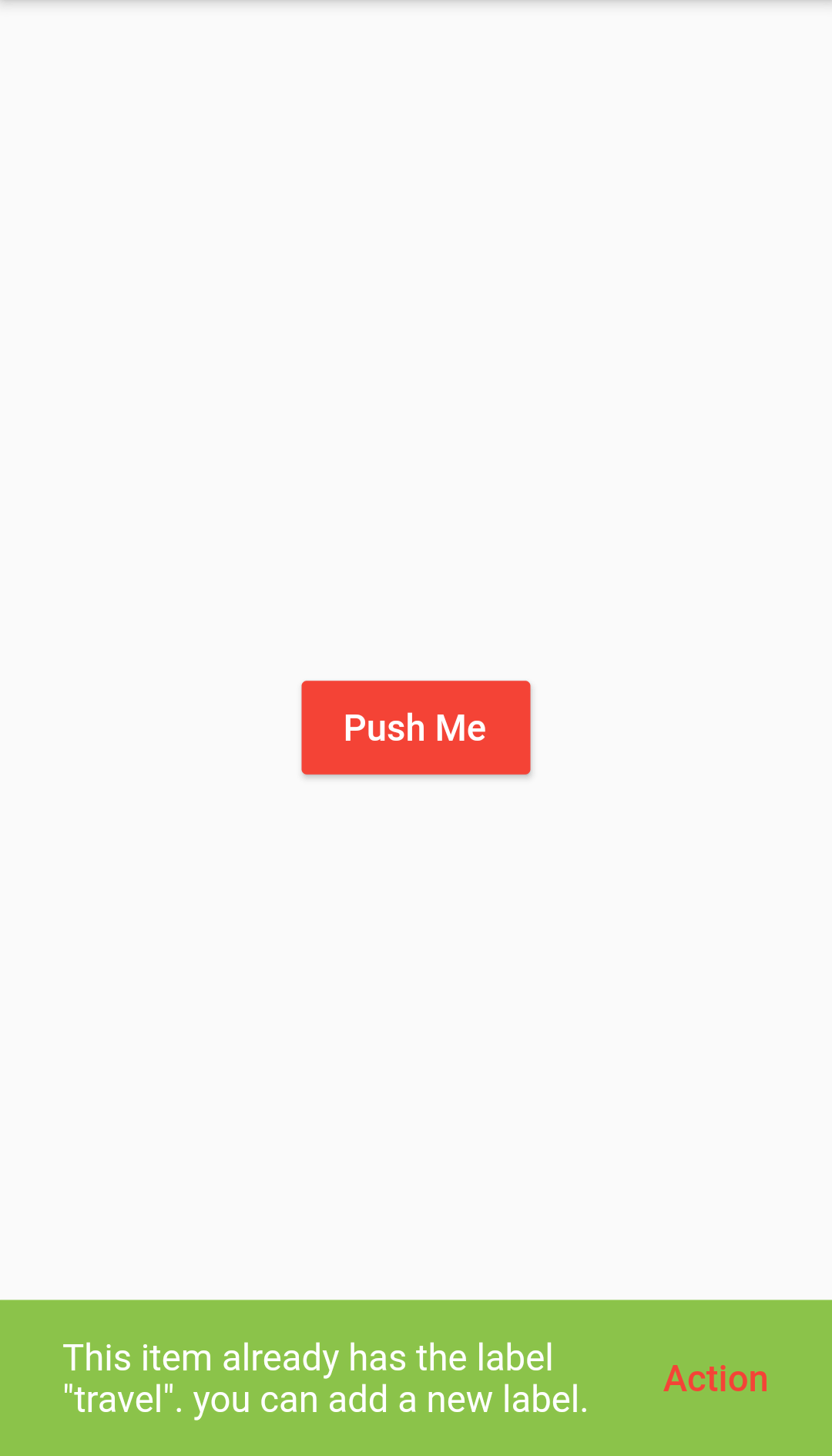
Change Snackbar Background Color
Step 1: Change Snackbar Background Color Short Code Example
showSnackBar(BuildContext context){
final snackBar = SnackBar(
backgroundColor: Colors.lightGreen,
content: Text('This item already has the label "travel". you can add a new label.',),
action: SnackBarAction(
label: 'Action',
textColor: Colors.red,
onPressed: () {
},
),
);
Scaffold.of(context).showSnackBar(snackBar);
}
import 'package:flutter/material.dart';
void main() => runApp(MyApp());
class MyApp extends StatelessWidget {
@override
Widget build(BuildContext context) {
return MaterialApp(
debugShowCheckedModeBanner: false,
home: Scaffold(
appBar: AppBar(
leading: Icon(Icons.menu),
centerTitle: true,
backgroundColor: Colors.red,
title: Text('SnackBar'),
actions: [
Padding(
padding: const EdgeInsets.only(right:8.0),
child: Icon(Icons.notifications_none),
)
],
),
body: SnackBarWidget(),
),
);
}
}
class SnackBarWidget extends StatelessWidget {
showSnackBar(BuildContext context){
final snackBar = SnackBar(
backgroundColor: Colors.lightGreen,
content: Text('This item already has the label "travel". you can add a new label.',),
action: SnackBarAction(
label: 'Action',
textColor: Colors.red,
onPressed: () {
},
),
);
Scaffold.of(context).showSnackBar(snackBar);
}
@override
Widget build(BuildContext context) {
return Center(
child: Container(
padding: EdgeInsets.fromLTRB(20, 20, 20, 20),
child: RaisedButton(
color: Colors.red,
onPressed: () {showSnackBar(context);},
child: Text('Push Me',style: TextStyle(color: Colors.white),),
),
),
);
}
}