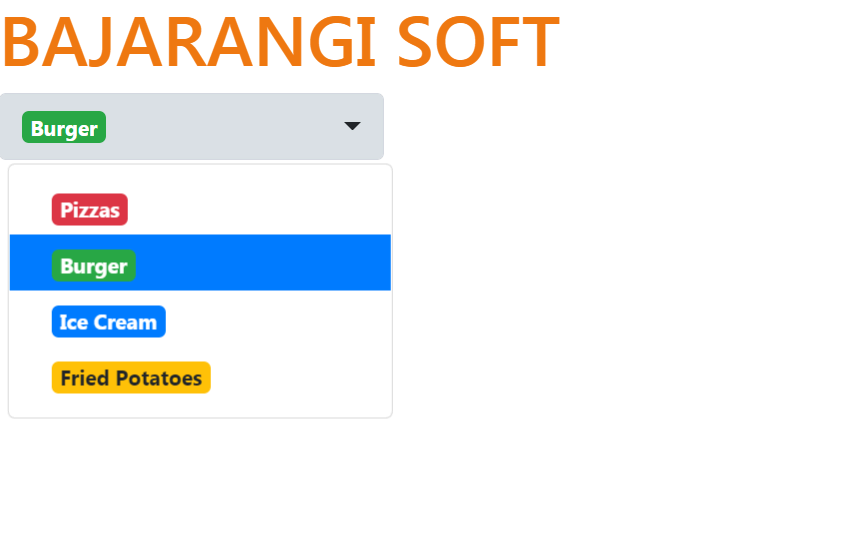
The example below represents how the default <select> element can be styled using .custom-select in Bootstrap.
Example:1
<!DOCTYPE html>
<html lang="en">
<head>
<!-- Bootstrap CSS -->
<link rel="stylesheet" href="https://stackpath.bootstrapcdn.com/bootstrap/4.5.0/css/bootstrap.min.css">
<script src="https://kit.fontawesome.com/577845f6a5.js" crossorigin="anonymous"></script>
<!-- Optional JavaScript -->
<script src="https://code.jquery.com/jquery-3.5.1.slim.min.js"></script>
<script src="https://cdn.jsdelivr.net/npm/popper.js@1.16.0/dist/umd/popper.min.js"></script>
<script src="https://stackpath.bootstrapcdn.com/bootstrap/4.5.0/js/bootstrap.min.js"></script>
</head>
<body>
<h1 style="color: green">
BAJARANGI SOFT
</h1>
<!-- Use the custom-select class -->
<select class="custom-select"
style="width:150px;">
<option>Pizzas</option>
<option>Burger</option>
<option>Ice Cream</option>
<option>Fried Potatoes</option>
</select>
</body>
</html>
Below are some attributes that can be used to style the <select> tag:
Below are some attributes that can be used to style the <option> tag:
<!DOCTYPE html>
<html>
<head>
<link rel="stylesheet" href="https://maxcdn.bootstrapcdn.com/bootstrap/4.0.0/css/bootstrap.min.css">
<script src="https://ajax.googleapis.com/ajax/libs/jquery/3.2.1/jquery.min.js"></script>
<script src="https://cdnjs.cloudflare.com/ajax/libs/popper.js/1.12.9/umd/popper.min.js"></script>
<script src="https://maxcdn.bootstrapcdn.com/bootstrap/4.0.0/js/bootstrap.min.js"></script>
<!-- CDN link used below is compatible with this example -->
<link rel="stylesheet" href="https://cdnjs.cloudflare.com/ajax/libs/bootstrap-select/1.13.1/css/bootstrap-select.min.css">
<script src="https://cdnjs.cloudflare.com/ajax/libs/bootstrap-select/1.13.1/js/bootstrap-select.min.js"></script>
</head>
<body>
<h1 style="color: #ee7811">
BAJARANGI SOFT
</h1>
<!-- Using the attributes to style the
<select> and <option> tag -->
<select class="selectpicker">
<option data-content="<span class='badge badge-danger'>Pizzas</span>">Pizzas</option>
<option data-content="<span class='badge badge-success'>Burger</span>">Burger</option>
<option data-content="<span class='badge badge-primary'>Ice Cream</span>">Ice Cream</option>
<option data-content="<span class='badge badge-warning'>Fried Potatoes</span>">Fried Potatoes</option>
</select>
</body>
</html>