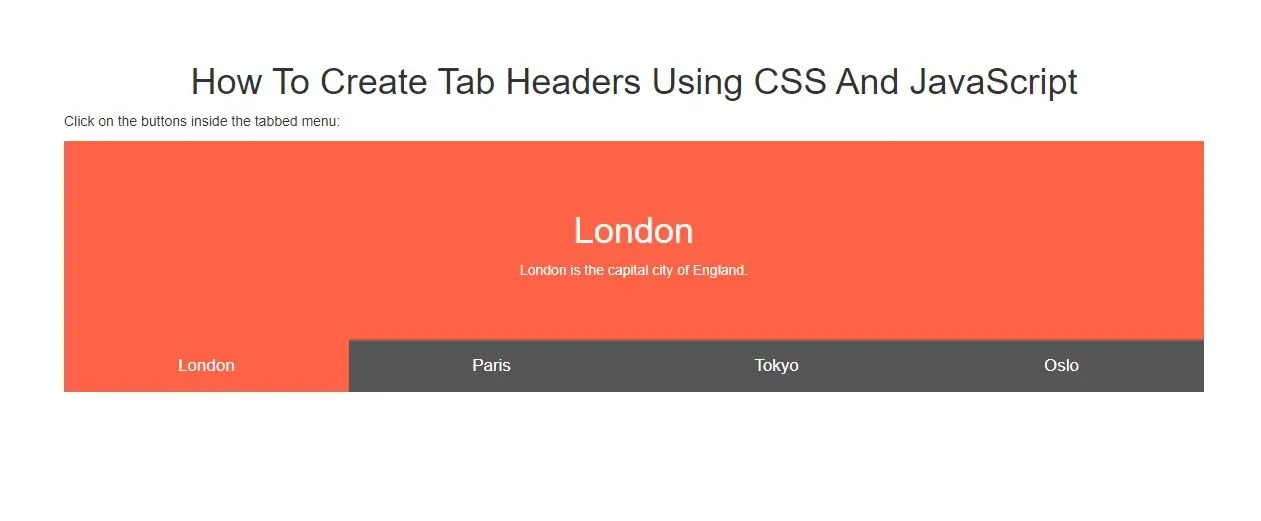
Create Togglable Tab Headers
Step 1: Create index.html and implement below code.
<div id="London" class="tabcontent">
<h1>London</h1>
<p>London is the capital city of England.</p>
</div>
<div id="Paris" class="tabcontent">
<h1>Paris</h1>
<p>Paris is the capital of France.</p>
</div>
<div id="Tokyo" class="tabcontent">
<h1>Tokyo</h1>
<p>Tokyo is the capital of Japan.</p>
</div>
<div id="Oslo" class="tabcontent">
<h1>Oslo</h1>
<p>Oslo is the capital of Norway.</p>
</div>
<style>
body {font-family: "Lato", sans-serif;}
.tablink {
background-color: #555;
color: white;
float: left;
border: none;
outline: none;
cursor: pointer;
padding: 14px 16px;
font-size: 17px;
width: 25%;
}
.tablink:hover {
background-color: #777;
}
/* Style the tab content */
.tabcontent {
color: white;
display: none;
padding: 50px;
text-align: center;
}
#London {background-color:tomato;}
#Paris {background-color:green;}
#Tokyo {background-color:blue;}
#Oslo {background-color:orange;}
</style>
Step 3: Now Implement java script to open tabs content.
<script>
function openCity(cityName,elmnt,color) {
var i, tabcontent, tablinks;
tabcontent = document.getElementsByClassName("tabcontent");
for (i = 0; i < tabcontent.length; i++) {
tabcontent[i].style.display = "none";
}
tablinks = document.getElementsByClassName("tablink");
for (i = 0; i < tablinks.length; i++) {
tablinks[i].style.backgroundColor = "";
}
document.getElementById(cityName).style.display = "block";
elmnt.style.backgroundColor = color;
}
// Get the element with id="defaultOpen" and click on it
document.getElementById("defaultOpen").click();
</script>
Complete Code For Creating Toggleable Tab Headers Using CSS And JavaScript
<!DOCTYPE html>
<html>
<head>
<title>How To Create Tab Headers Using CSS And JavaScript</title>
<meta charset="utf-8">
<meta name="viewport" content="width=device-width, initial-scale=1">
<link rel="stylesheet" href="https://maxcdn.bootstrapcdn.com/bootstrap/3.4.1/css/bootstrap.min.css">
</head>
<style>
body {
font-family: "Lato", sans-serif;
}
.tablink {
background-color: #555;
color: white;
float: left;
border: none;
outline: none;
cursor: pointer;
padding: 14px 16px;
font-size: 17px;
width: 25%;
}
.tablink:hover {
background-color: #777;
}
/* Style the tab content */
.tabcontent {
color: white;
display: none;
padding: 50px;
text-align: center;
}
#London {
background-color: tomato;
}
#Paris {
background-color: green;
}
#Tokyo {
background-color: blue;
}
#Oslo {
background-color: orange;
}
</style>
<body>
<div class="container">
<br>
<br>
<br>
<div class="text-center">
<h1>How To Create Tab Headers Using CSS And JavaScript</h1>
</div>
<p>Click on the buttons inside the tabbed menu:</p>
<div id="London" class="tabcontent">
<h1>London</h1>
<p>London is the capital city of England.</p>
</div>
<div id="Paris" class="tabcontent">
<h1>Paris</h1>
<p>Paris is the capital of France.</p>
</div>
<div id="Tokyo" class="tabcontent">
<h1>Tokyo</h1>
<p>Tokyo is the capital of Japan.</p>
</div>
<div id="Oslo" class="tabcontent">
<h1>Oslo</h1>
<p>Oslo is the capital of Norway.</p>
</div>
<button class="tablink" onclick="openCity('London', this, 'tomato')" id="defaultOpen">London</button>
<button class="tablink" onclick="openCity('Paris', this, 'green')">Paris</button>
<button class="tablink" onclick="openCity('Tokyo', this, 'blue')">Tokyo</button>
<button class="tablink" onclick="openCity('Oslo', this, 'orange')">Oslo</button>
<script>
function openCity(cityName, elmnt, color) {
var i, tabcontent, tablinks;
tabcontent = document.getElementsByClassName("tabcontent");
for (i = 0; i < tabcontent.length; i++) {
tabcontent[i].style.display = "none";
}
tablinks = document.getElementsByClassName("tablink");
for (i = 0; i < tablinks.length; i++) {
tablinks[i].style.backgroundColor = "";
}
document.getElementById(cityName).style.display = "block";
elmnt.style.backgroundColor = color;
}
// Get the element with id="defaultOpen" and click on it
document.getElementById("defaultOpen").click();
</script>
<div>
</body>
</html>