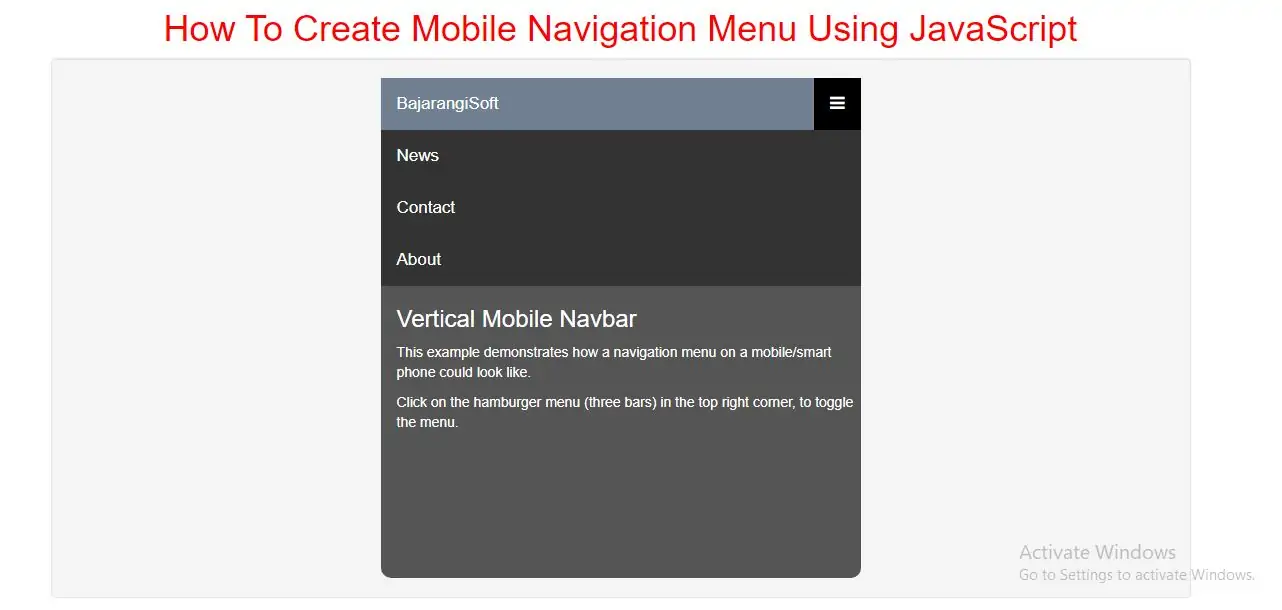
Create A Mobile Navigation Menu
Step 1: Create index.html and implement below code
<!-- Simulate a smartphone / tablet -->
<div class="mobile-container">
<!-- Top Navigation Menu -->
<div class="topnav">
<a href="#home" class="active">BajarangiSoft</a>
<div id="myLinks">
<a href="#news">News</a>
<a href="#contact">Contact</a>
<a href="#about">About</a>
</div>
<a href="javascript:void(0);" class="icon" onclick="myFunction()">
<i class="fa fa-bars"></i>
</a>
</div>
<div style="padding-left:16px">
<h3>Vertical Mobile Navbar</h3>
<p>This example demonstrates how a navigation menu on a mobile/smart phone could look like.</p>
<p>Click on the hamburger menu (three bars) in the top right corner, to toggle the menu.</p>
</div>
<!-- End smartphone / tablet look -->
</div>
Step 2: Now implement CSS code to display menu bar.
<style>
h1{
color:red;
}
body {
font-family: Arial, Helvetica, sans-serif;
}
.mobile-container {
max-width: 480px;
margin: auto;
background-color: #555;
height: 500px;
color: white;
border-radius: 10px;
}
.topnav {
overflow: hidden;
background-color: #333;
position: relative;
}
.topnav #myLinks {
display: none;
}
.topnav a {
color: white;
padding: 14px 16px;
text-decoration: none;
font-size: 17px;
display: block;
}
.topnav a.icon {
background: black;
display: block;
position: absolute;
right: 0;
top: 0;
}
.topnav a:hover {
background-color: #ddd;
color: black;
}
.active {
background-color: slategray;
color: white;
}
</style>
Step 3: Now Implement java script to open menu bar.
<script>
function myFunction() {
var x = document.getElementById("myLinks");
if (x.style.display === "block") {
x.style.display = "none";
} else {
x.style.display = "block";
}
}
</script>
<!DOCTYPE html>
<html>
<head>
<title>How To Create Mobile Navigation Menu Using JavaScript</title>
<meta charset="utf-8">
<meta name="viewport" content="width=device-width, initial-scale=1">
<link rel="stylesheet" href="https://maxcdn.bootstrapcdn.com/bootstrap/3.4.1/css/bootstrap.min.css">
<link rel="stylesheet" href="https://cdnjs.cloudflare.com/ajax/libs/font-awesome/4.7.0/css/font-awesome.min.css">
</head>
<style>
h1 {
color: red;
}
body {
font-family: Arial, Helvetica, sans-serif;
}
.mobile-container {
max-width: 480px;
margin: auto;
background-color: #555;
height: 500px;
color: white;
border-radius: 10px;
}
.topnav {
overflow: hidden;
background-color: #333;
position: relative;
}
.topnav #myLinks {
display: none;
}
.topnav a {
color: white;
padding: 14px 16px;
text-decoration: none;
font-size: 17px;
display: block;
}
.topnav a.icon {
background: black;
display: block;
position: absolute;
right: 0;
top: 0;
}
.topnav a:hover {
background-color: #ddd;
color: black;
}
.active {
background-color: slategray;
color: white;
}
</style>
<body>
<div class="container">
<br>
<br>
<br>
<div class="text-center">
<h1>How To Create Mobile Navigation Menu Using JavaScript</h1>
</div>
<div class="well">
<!-- Simulate a smartphone / tablet -->
<div class="mobile-container">
<!-- Top Navigation Menu -->
<div class="topnav">
<a href="#home" class="active">BajarangiSoft</a>
<div id="myLinks">
<a href="#news">News</a>
<a href="#contact">Contact</a>
<a href="#about">About</a>
</div>
<a href="javascript:void(0);" class="icon" onclick="myFunction()">
<i class="fa fa-bars"></i>
</a>
</div>
<div style="padding-left:16px">
<h3>Vertical Mobile Navbar</h3>
<p>This example demonstrates how a navigation menu on a mobile/smart phone could look like.</p>
<p>Click on the hamburger menu (three bars) in the top right corner, to toggle the menu.</p>
</div>
<!-- End smartphone / tablet look -->
</div>
</div>
<div>
</body>
</html>
<script>
function myFunction() {
var x = document.getElementById("myLinks");
if (x.style.display === "block") {
x.style.display = "none";
} else {
x.style.display = "block";
}
}
</script>